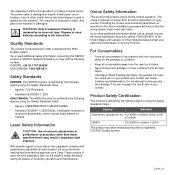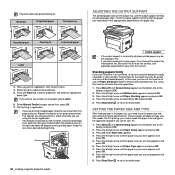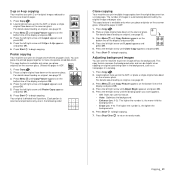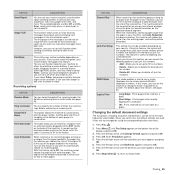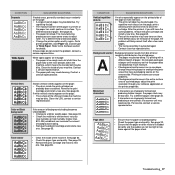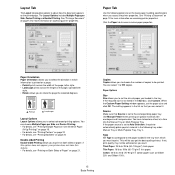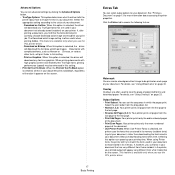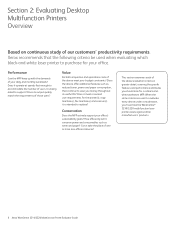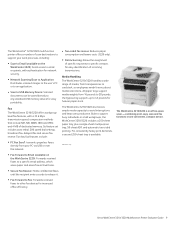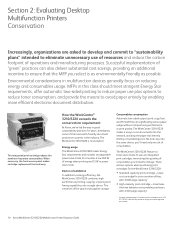Xerox 3210 Support Question
Find answers below for this question about Xerox 3210 - WorkCentre B/W Laser.Need a Xerox 3210 manual? We have 2 online manuals for this item!
Question posted by azizawad on January 19th, 2012
Why Do I Get A Print Out Pages With A Line Colored Black On The Left Side?
Hello,My name is Aziz, and I have purchased Xerox WorkCentre 3210. The machine has worked very good in the begining, after a month however, it started giving me pages with a black line on the left side of the page while printing.
Current Answers
Related Xerox 3210 Manual Pages
Similar Questions
How To Make Xerox Workcentre 3210 Print On Both Sides Of The Page
(Posted by elliatoday 9 years ago)
Xerox Workcentre 4150 Not Working Correctly How To Restore To Factory Settings
(Posted by saeroben 10 years ago)
Hp Workcentre 3220 Prints Black Line When Copying
(Posted by thanhWa 10 years ago)
Will Workcentre 4150 Toner Work With Workcentre 4260
(Posted by martmu 10 years ago)
My New Printer Is Just Been Installed And Keeps Printing Non Sense Lines (100+pa
It keeps printing over and over. It printed already more than 100 pages and does not stop. I printe...
It keeps printing over and over. It printed already more than 100 pages and does not stop. I printe...
(Posted by roxananunez2000 11 years ago)