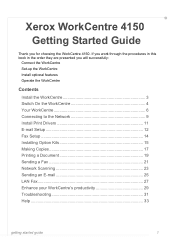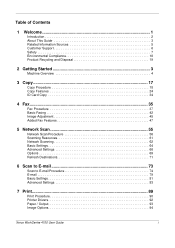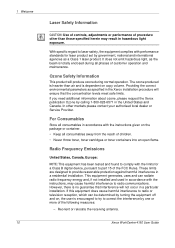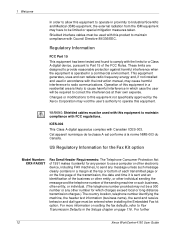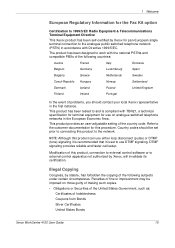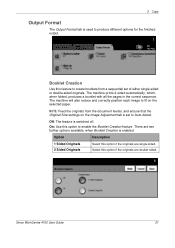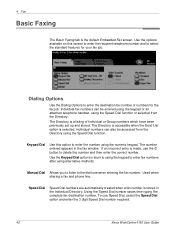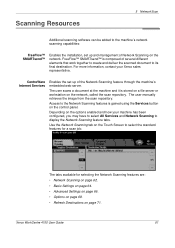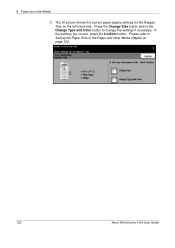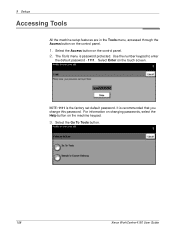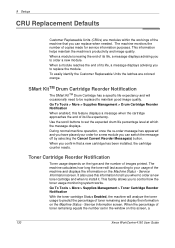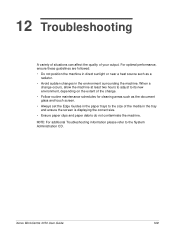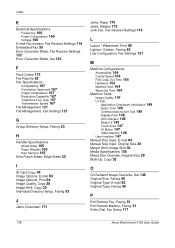Xerox 4150 Support Question
Find answers below for this question about Xerox 4150 - WorkCentre B/W Laser.Need a Xerox 4150 manual? We have 12 online manuals for this item!
Question posted by saeroben on April 18th, 2014
Xerox Workcentre 4150 Not Working Correctly How To Restore To Factory Settings
The person who posted this question about this Xerox product did not include a detailed explanation. Please use the "Request More Information" button to the right if more details would help you to answer this question.
Current Answers
Answer #1: Posted by freginold on May 23rd, 2020 5:17 AM
See page 6-40 of the 4150 service manual ("GP 19 Memory Clear") for instructions on restoring the machine to its factory default settings.
Related Xerox 4150 Manual Pages
Similar Questions
How To Set A Xerox Workcentre 4150 To Automatically Print Fax Confirmation
sheets
sheets
(Posted by kensor 10 years ago)
How Do I Set Up A Password Workcentre 4150
(Posted by jaysCry 10 years ago)
How To Manually Set The Ip Address For My Workcentre 4150 Xerox
(Posted by rugenera 10 years ago)
Will Workcentre 4150 Toner Work With Workcentre 4260
(Posted by martmu 10 years ago)
Cannot Reset To Factory Settings
Reset through control panel doesn't work. No network access to CentreWare IS
Reset through control panel doesn't work. No network access to CentreWare IS
(Posted by agdetalle 11 years ago)