Xerox 4150 Support Question
Find answers below for this question about Xerox 4150 - WorkCentre B/W Laser.Need a Xerox 4150 manual? We have 12 online manuals for this item!
Question posted by jaysCry on December 25th, 2013
How Do I Set Up A Password Workcentre 4150
The person who posted this question about this Xerox product did not include a detailed explanation. Please use the "Request More Information" button to the right if more details would help you to answer this question.
Current Answers
There are currently no answers that have been posted for this question.
Be the first to post an answer! Remember that you can earn up to 1,100 points for every answer you submit. The better the quality of your answer, the better chance it has to be accepted.
Be the first to post an answer! Remember that you can earn up to 1,100 points for every answer you submit. The better the quality of your answer, the better chance it has to be accepted.
Related Xerox 4150 Manual Pages
Getting Started Guide - Page 5
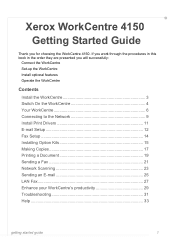
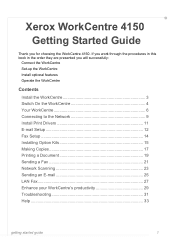
Xerox WorkCentre 4150
Getting Started Guide
Thank you will successfully:
Connect the WorkCentre Set-up the WorkCentre Install optional features Operate the WorkCentre
Contents
Install the WorkCentre 3 Switch On the WorkCentre 4 Your WorkCentre 6 Connecting to the Network 9 Install Print Drivers 11 E-mail Setup 12 Fax Setup 14 Installing Option Kits 15 Making Copies 17 Printing a Document...
Getting Started Guide - Page 18
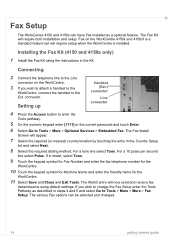
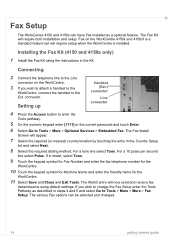
... Select Save and Close and Exit Tools. If in the Kit. For a tone line select Tone. Fax Setup
The WorkCentre 4150 and 4150s can be selected and changed.
14
getting started guide Setting up
Handset (Ext.)
connector
Line connector
4 Press the Access button to enter the
Tools pathway.
5 On the numeric keypad enter [1111...
Getting Started Guide - Page 19
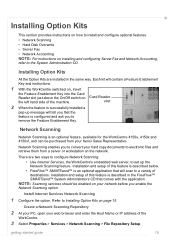
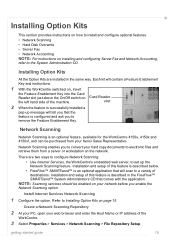
...feature is an optional feature, available for the WorkCentre 4150s, 4150x and 4150xf, and can be enabled on your network before you to set up message will tell you that comes with ...files and retrieve them from your web browser and enter the Host Name or IP address of the
WorkCentre.
3 Select Properties > Services > Network Scanning > File Repository Setup. getting started guide
15
...
Getting Started Guide - Page 23


...and select the Xerox WorkCentre
4150 from the Xerox website at the WorkCentre, select the Job ...set the resolution.
• The Layout/Watermark tab has various options to add watermarks to pages, change the default printing properties select Properties. You can download the latest versions from the list of your prints. The print driver has various tabs that the correct Xerox WorkCentre 4150...
Getting Started Guide - Page 31


... Type and select OK.
6 When you select OK on your Print Driver as follows:
2 From the Properties screen for the WorkCentre 4150 print driver select Configuration >
Installable Options and set LAN fax to the WorkCentre which will be sent
to Installed.
3 To send a LAN Fax, simply select Print from your PC or workstation.
The...
Getting Started Guide - Page 33
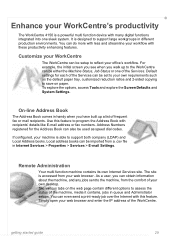
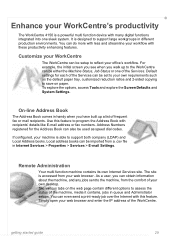
... System Settings. Use this feature to reflect your office's workflow. The various tabs on the web page contain different options to your own requirements such as speed dial codes. You can be either the Machine Status, Job Status or one sleek system.
Enhance your WorkCentre's productivity
The WorkCentre 4150 is a powerful multi function device with...
Quick Reference Poster - Page 1
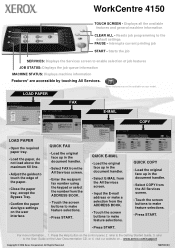
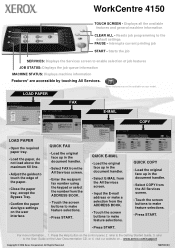
...paper, do not load above the maximum fill line.
• Adjust the guides to the default settings
PAUSE -
Press the Help button on ... QUICK E-MAIL
• Load the original face up....com/support
Copyright © 2006 Xerox Corporation. visit our website on the control panel, 2. WorkCentre 4150
TOUCH SCREEN - QUICK FAX
• Load the original face up in the document handler.
&#...
User Guide - Page 3
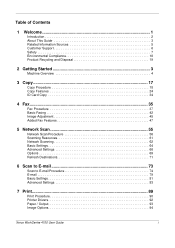
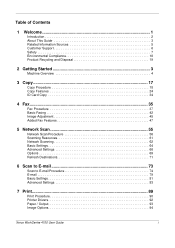
... Scan Procedure 56 Scanning Resources 61 Network Scanning 62 Basic Settings 64 Advanced Settings 66 Options 69 Refresh Destinations 71
6 Scan to E-mail 73
Scan to E-mail Procedure 74 E-mail 79 Basic Settings 81 Advanced Settings 83
7 Print...89
Print Procedure 90 Printer Drivers 92 Paper / Output 93 Image Options 94
Xerox WorkCentre 4150 User Guide
i
User Guide - Page 4
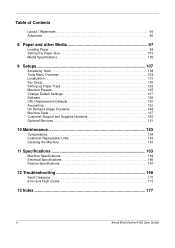
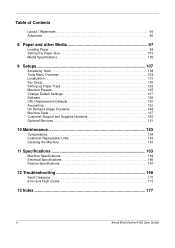
...105
9 Setups 107
Accessing Tools 108 Tools Menu Overview 109 Localization 113 Fax Setup 116 Setting up Paper Trays 123 Machine Presets 125 Change Default Settings 127 Software 129 CRU Replacement Defaults 130 Accounting 132 On Demand Image Overwrite 146 Machine Tests... Troubleshooting 169
Fault Clearance 170 Error and Fault Codes 173
13 Index 177
ii
Xerox WorkCentre 4150 User Guide
User Guide - Page 14
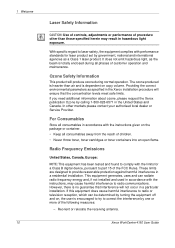
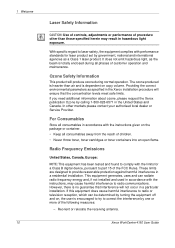
...with the limits for laser product set by calling 1-800-828-6571 in accordance with the instructions, may result in a particular installation. 1 Welcome 10
Laser Safety Information
CAUTION: ... States and Canada.
Xerox WorkCentre 4150 User Guide For Consumables
Store all consumables in accordance with performance standards for a Class B digital device, pursuant to provide reasonable ...
User Guide - Page 16
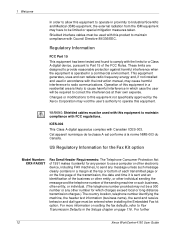
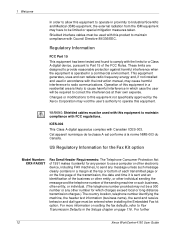
... such business, other number for a Class A digital device, pursuant to Part 15 of the FCC Rules. For further
12
Xerox WorkCentre 4150 User Guide This equipment generates, uses and can radiate ...first page of this equipment in a residential area is operated in the Setups chapter on setting the fax defaults, refer to Fax Transmission Defaults in a commercial environment. WARNING: Shielded ...
User Guide - Page 19
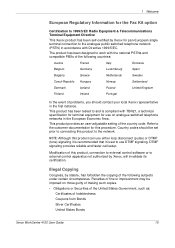
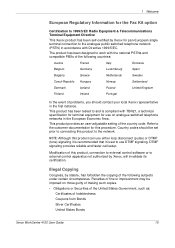
...Coupons from Bonds Silver Certificates United States Bonds
Xerox WorkCentre 4150 User Guide
15
This product provides an user-adjustable setting of this product, connection to external control software or...the United States Government, such as: Certificates of fine or imprisonment may be set to external control apparatus not authorized by Xerox, will invalidate its certification. Country...
User Guide - Page 32


...
The Machine Status feature displays the following: • Machine Information • Error Messages • Service Information
10
Xerox WorkCentre 4150 User Guide To Log Off:
1) Press Access on the control panel. 2) Select Logout on the touch screen. When ... Enter.
3. When the Auditron is enabled, use the keypad to enter a 4 digit password
and then select Enter.
2. Complete your job. 4.
User Guide - Page 33


2 Getting Started
Select the Machine Status button to the left of machine.
Xerox WorkCentre 4150 User Guide
11 Use this screen, refer to set up this when contacting Xerox support.
Machine Details
Select the Machine Details button to view useful information set by the System Administrator: • Customer Support details • Supplies telephone number •...
User Guide - Page 37


... CD Pack delivered with your System or Machine Administrator to the operation of the settings within Tools are password protected so they cannot be found on the control panel. Messages, screen Help...meet the requirements of the Users.
Press the Machine Status button on page 107. Xerox WorkCentre 4150 User Guide
15 Some of the machine, therefore the screens are critical to ensure you...
User Guide - Page 49
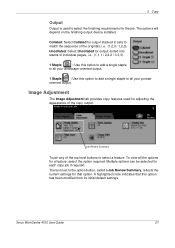
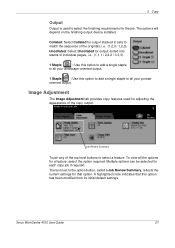
...output.
1 Staple
: Use this option has been modified from its initial default settings. Xerox WorkCentre 4150 User Guide
27
Multiple options can be selected for adjusting the appearance of the originals, i.e. (1,2,3 / 1,2,3). The options will depend on the finishing output device installed. A highlighted circle indicates that option.
oriented output.
Job Review Summary
Touch...
User Guide - Page 71
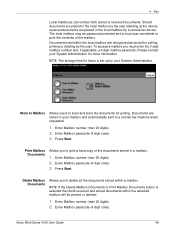
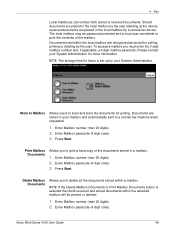
...the Delete Mailbox Documents or Print Mailbox Documents button is set up by the user.
NOTE: The storage time for faxes ... and stored documents within the selected mailbox will be password protected and a local user can contain both stored or... at the device; Please contact your System Administrator. Documents are recognized as stored for polling. Xerox WorkCentre 4150 User Guide
49...
User Guide - Page 130
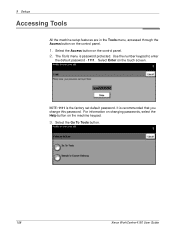
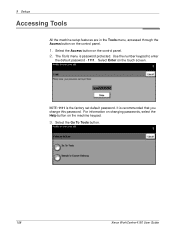
Use the number keypad to enter
the default password - 1111. Select the Go To Tools button.
108
Xerox WorkCentre 4150 User Guide NOTE: 1111 is recommended that you change this password.
It is the factory set default password. The Tools menu is password protected. 9 Setups
Accessing Tools
All the machine setup features are in the Tools menu, accessed...
User Guide - Page 157
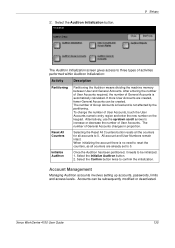
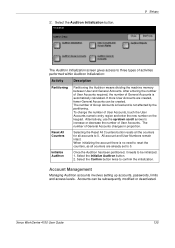
...of User Accounts. Xerox WorkCentre 4150 User Guide
135
To change the number of General Accounts changes in proportion. The number of General Accounts is not affected by the partitioning.
Account Management
Managing Auditron accounts involves setting up /down scroll ... memory between User and General Accounts. Alternatively, use the up accounts, passwords, limits and access levels.
User Guide - Page 158
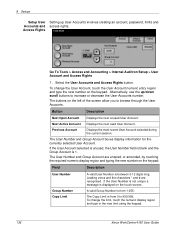
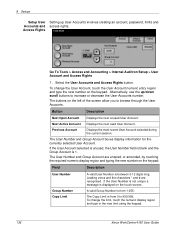
... region and type in the new limit using the keypad.
136
Xerox WorkCentre 4150 User Guide Alternatively, use the up User Accounts involves creating an account, password, limits and Accounts and access rights.
Field
Description
User Number
A valid...and Group Account are recognised.
9 Setups
Setup User Setting up /down scroll buttons to increase or decrease the User Accounts number.
Similar Questions
What Is Default Password On Xerox Workcentre 4150
(Posted by meukatype 9 years ago)
What Is Default Web Interface Username Password Xerox 4150
(Posted by olgarevsm 9 years ago)
How To Set Password On Guest For 3635mfp Xerox
(Posted by jitensed 9 years ago)
Xerox Workcentre 4260 How To Set Password
(Posted by mijple 9 years ago)
How To Manually Set The Ip Address For My Workcentre 4150 Xerox
(Posted by rugenera 10 years ago)

