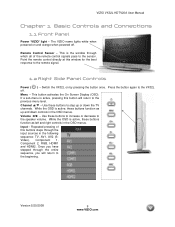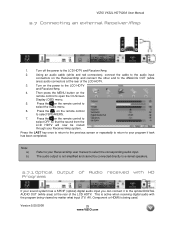Vizio VX32LHDTV Support Question
Find answers below for this question about Vizio VX32LHDTV.Need a Vizio VX32LHDTV manual? We have 1 online manual for this item!
Question posted by theshadylady on September 27th, 2014
How To Use The Key Functions On The Remote To Adjust Screen Output
The screen picture is Too large. i want to adjust it, to fit.