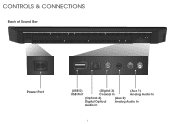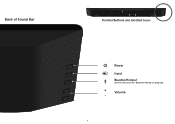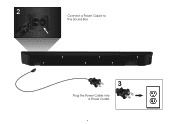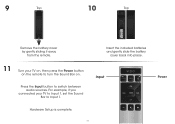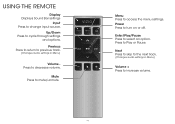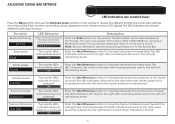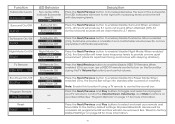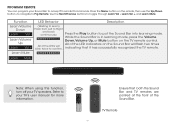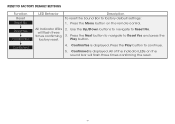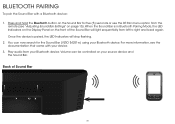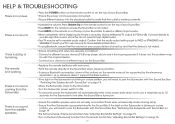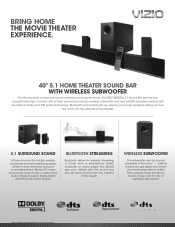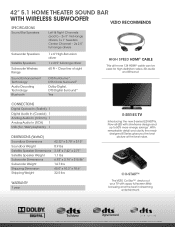Vizio S4251w-B4 Support Question
Find answers below for this question about Vizio S4251w-B4.Need a Vizio S4251w-B4 manual? We have 2 online manuals for this item!
Question posted by gemunro67 on December 22nd, 2013
I Have A Model S4251w-b4 Sound Bar. I Also Have A Denon Avr 1613.
Current Answers
Answer #1: Posted by BusterDoogen on December 22nd, 2013 3:12 PM
Analog Audio Input: 1x Stereo RCA
Analog Audio Input: 1x 3.5mm stereo mini jack
Digital Audio Input: 1x RCA (Coaxial)
Digital Audio Input: 1 x Optical (Toslink)
I hope this is helpful to you!
Please respond to my effort to provide you with the best possible solution by using the "Acceptable Solution" and/or the "Helpful" buttons when the answer has proven to be helpful. Please feel free to submit further info for your question, if a solution was not provided. I appreciate the opportunity to serve you!
Related Vizio S4251w-B4 Manual Pages
Similar Questions
My Sony Vizio model S4251W-B4 isn't powering on. If I unplug it for a few minutes and then plug it b...
What part do I need to replace and get it fixed?
I cannot get S4251 w-B4 sound bar to power up. Cables are all in place and the 120V power source is ...
wireless subwoofer, refurbished to hdtv