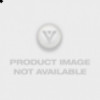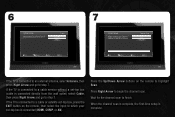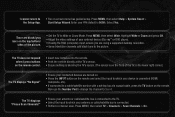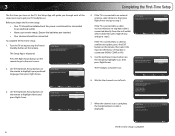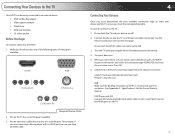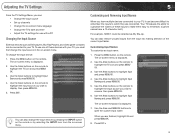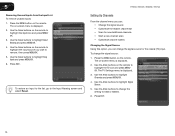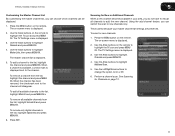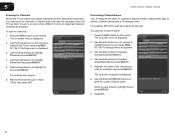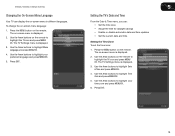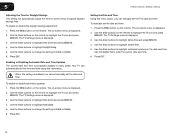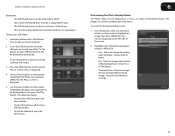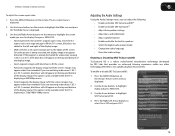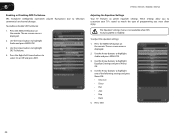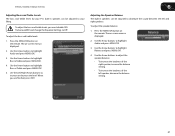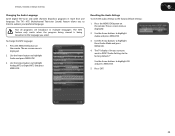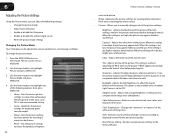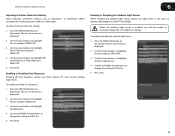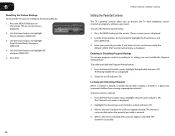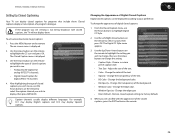Vizio E220MV Support Question
Find answers below for this question about Vizio E220MV.Need a Vizio E220MV manual? We have 2 online manuals for this item!
Question posted by Anonymous-86968 on December 2nd, 2012
Can't Change Channels With Remote Or Tv Up/down Buttons
I have a Vizio E220mv TV. Suddenly, I can't change the channels using the up/down buttons on either the remote or the TV itself. I have done the channel re-scan via the menu, but that didn't help. I also tried the unplug, wait 5 minutes, hold the power button on the TV down for 30 seconds, then plug back in. That didn't help either. Ideas?
Requests for more information
Request from TVDan on December 2nd, 2012 3:27 PM
after you auto-program the channels, does it say it has found any channels?
after you auto-program the channels, does it say it has found any channels?
Current Answers
Related Vizio E220MV Manual Pages
Similar Questions
Powers On A Few Seconds Then Shuts Off. Won't Power Back On. Do You Have Manual
I took the back off to look for burnt circuits but didn't see any. There is a fuse but end caps are ...
I took the back off to look for burnt circuits but didn't see any. There is a fuse but end caps are ...
(Posted by tgibbsster 7 years ago)
Power Cord
I can't find the power cord for my vizio model number e220mv. Where can I buy a new one.
I can't find the power cord for my vizio model number e220mv. Where can I buy a new one.
(Posted by bonfillili 8 years ago)
Picture Doesn't Display For 30 Minutes After Powering Up E420
The question title describes my issue.....there is a dark smokey looking cloud that covers a portion...
The question title describes my issue.....there is a dark smokey looking cloud that covers a portion...
(Posted by lvcyd2 11 years ago)
I Was Given A Vizio 29 Inch Flat Screen Television After A Week It Stopped Worki
I threw the box and all paperwork away I don't even have the reciept. target told me to contact you...
I threw the box and all paperwork away I don't even have the reciept. target told me to contact you...
(Posted by rjc1961 11 years ago)