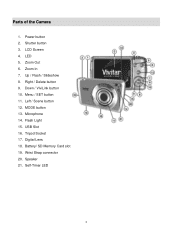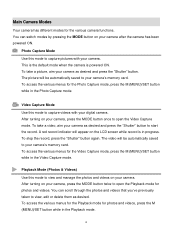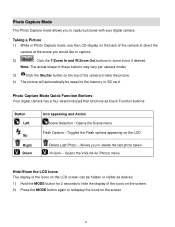Vivitar S529 Support Question
Find answers below for this question about Vivitar S529.Need a Vivitar S529 manual? We have 2 online manuals for this item!
Question posted by tony67829 on January 4th, 2016
Batteries For Dvr794hd
Can I buy spare batteries for the DVR794HD? If so where?
Current Answers
Answer #1: Posted by TechSupport101 on January 4th, 2016 11:25 AM
Hi. I am not pulling out any third party parts retailer offering the battery model in question and hence I suggest you email Vivitar support directly at: [email protected] for the best advise on your options.
Related Vivitar S529 Manual Pages
Similar Questions
Software Download Disc
Can Someone Send Me The Download Software Disc For A Vivitar Vivicam 5118 Camera, Ive Lost Mine And ...
Can Someone Send Me The Download Software Disc For A Vivitar Vivicam 5118 Camera, Ive Lost Mine And ...
(Posted by CROYLE2006 8 years ago)
Vivitar Camera Model F128
New camera, new batteries insrted correctly Will not turn on why. Thanks.
New camera, new batteries insrted correctly Will not turn on why. Thanks.
(Posted by bill35wh 9 years ago)
Time And Date Setting
how do i set time and date on my vivitar s529
how do i set time and date on my vivitar s529
(Posted by ghooley43 10 years ago)
Sd Cards
I put my old sd card in the camera with about 80 pics on it and I can not get them to come up so I c...
I put my old sd card in the camera with about 80 pics on it and I can not get them to come up so I c...
(Posted by shastaprincess1 11 years ago)