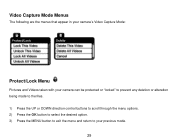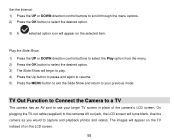Vivitar DVR 528 Support Question
Find answers below for this question about Vivitar DVR 528.Need a Vivitar DVR 528 manual? We have 2 online manuals for this item!
Question posted by Anonymous-99316 on February 17th, 2013
Price Plz?
The person who posted this question about this Vivitar product did not include a detailed explanation. Please use the "Request More Information" button to the right if more details would help you to answer this question.
Current Answers
Answer #1: Posted by bengirlxD on February 18th, 2013 11:30 AM
It's around $45 dollars
Feel free to resubmit the question if you didn't find it useful.
Related Vivitar DVR 528 Manual Pages
Similar Questions
Camera Didn't Work.
It doesn't go over from the first screen.Full battery , and normal SD card though.What can I do?
It doesn't go over from the first screen.Full battery , and normal SD card though.What can I do?
(Posted by wnwjddms87 1 year ago)
How Do I Delete Everything On 503 Hd To Start Over...........
(Posted by ijd6213 8 years ago)
Vivitar Dvr787-pnk-kit-wm Action Digital Video Recorder, Pink Video Camera With
Vivitar's DVR 787 HD comes on when plugged in and says it has full power but cuts off when you unplu...
Vivitar's DVR 787 HD comes on when plugged in and says it has full power but cuts off when you unplu...
(Posted by jjknott82 8 years ago)
Not Powering Up
I have the vivitar 810 HD and we changed batteries and when trying to power up it shows red light bu...
I have the vivitar 810 HD and we changed batteries and when trying to power up it shows red light bu...
(Posted by shericoons 9 years ago)