Vivitar DVR 480 Support Question
Find answers below for this question about Vivitar DVR 480.Need a Vivitar DVR 480 manual? We have 2 online manuals for this item!
Question posted by ray110848 on November 20th, 2012
How Do You Aim It If It Is Mounted On Your Helmet
used for sking
Current Answers
There are currently no answers that have been posted for this question.
Be the first to post an answer! Remember that you can earn up to 1,100 points for every answer you submit. The better the quality of your answer, the better chance it has to be accepted.
Be the first to post an answer! Remember that you can earn up to 1,100 points for every answer you submit. The better the quality of your answer, the better chance it has to be accepted.
Related Vivitar DVR 480 Manual Pages
Camera Manual - Page 1
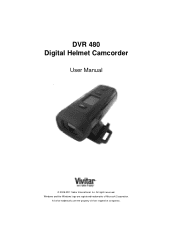
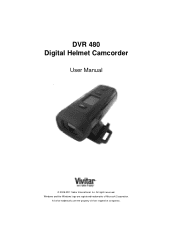
Windows and the Windows logo are the property of Microsoft Corporation. All rights reserved. All other trademarks are registered trademarks of their respective companies.
DVR 480 Digital Helmet Camcorder
User Manual
© 2009-2011 Sakar International, Inc.
Camera Manual - Page 2
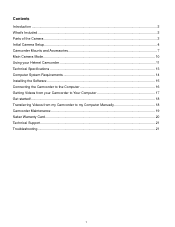
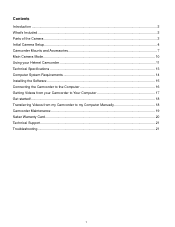
Contents
Introduction ...2 What's Included...2 Parts of the Camera ...3 Initial Camera Setup...4 Camcorder Mounts and Accessories 7 Main Camera Mode...10 Using your Helmet Camcorder ...11 Technical Specifications ...13 Computer System Requirements 14 Installing the Software ...15 Connecting the Camcorder to the Computer 16 Getting Videos from your Camcorder to Your Computer 17 Get started!......
Camera Manual - Page 3
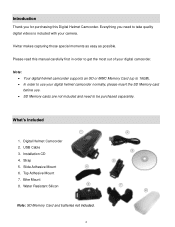
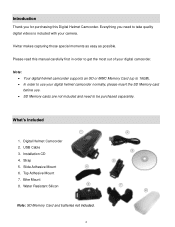
... or MMC Memory Card (up to 16GB). In order to use your digital helmet camcorder normally, please insert the SD Memory card before use. SD Memory cards are not included and need to get the most out of your camera.
USB Cable 3. Digital Helmet Camcorder 2. Slide Adhesive Mount 6. Bike Mount 8. Top Adhesive Mount 7.
Installation CD 4. Strap 5.
Camera Manual - Page 4
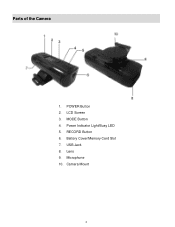
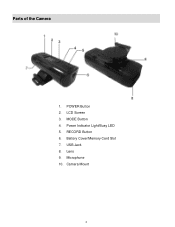
Microphone 10. Camera Mount
3 MODE Button 4. USB Jack 8. Lens 9. POWER Button 2. Battery Cover/Memory Card Slot 7. RECORD Button 6. Power Indicator Light/Busy LED 5. Parts of the Camera
1. LCD Screen 3.
Camera Manual - Page 5
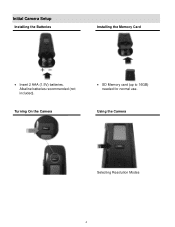
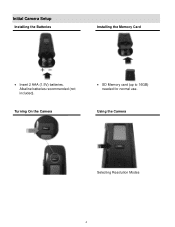
Using the Camera
Selecting Resolution Modes
4 Turning On the Camera
SD Memory card (up to 16GB) needed for normal use. Initial Camera Setup
Installing the Batteries
Installing the Memory Card
Insert 2 AAA (1.5V) batteries. Alkaline batteries recommended (not included).
Camera Manual - Page 6
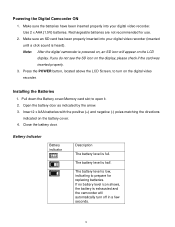
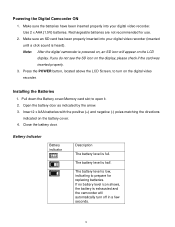
... cover. 4. The battery level is full. Make sure the batteries have been inserted properly into your digital video recorder.
Press the POWER button, located above the LCD Screen, to open it. 2. Make sure an...level icon shows, the battery is low, indicating to prepare for use.
2. Use 2 x AAA (1.5V) batteries. The battery level is exhausted and the camcorder will appear on the digital...
Camera Manual - Page 8
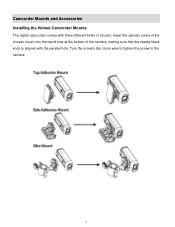
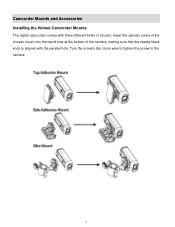
Camcorder Mounts and Accessories Installing the Helmet Camcorder Mounts
The digital camcorder comes with three different kinds of the camera, making sure that the nearby black knob is aligned with the parallel hole. Turn the screw's disc clock-wise to tighten the screw to the camera.
7 Insert the cylinder screw of the chosen mount into the tripod hole at the bottom of mounts.
Camera Manual - Page 9
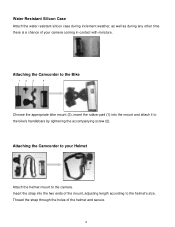
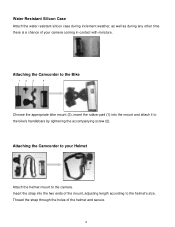
... (2). Thread the strap through the holes of the mount, adjusting length according to the helmet's size. Attaching the Camcorder to the Bike
1 2 3
4
Choose the appropriate bike mount (3), insert the rubber pad (1) into the two ends of the helmet and secure.
8 Attaching the Camcorder to your camera coming in contact with moisture. Insert the strap into...
Camera Manual - Page 10
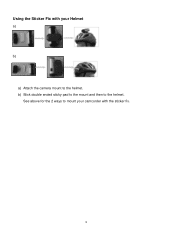
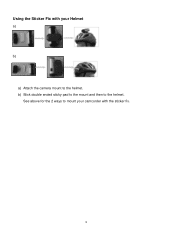
Using the Sticker Fix with the sticker fix.
9 b) Stick double ended sticky pad to the mount and then to the helmet.
See above for the 2 ways to mount your camcorder with your Helmet
a) b)
a) Attach the camera mount to the helmet.
Camera Manual - Page 11
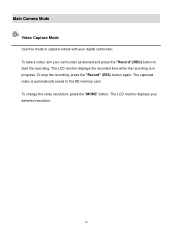
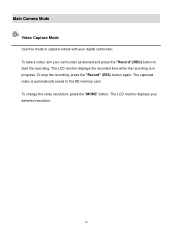
... recording, press the "Record" (REC) button again. To change the video resolution, press the "MODE" button. The captured video is in progress. To take a video, aim your camcorder as desired and press the "Record" (REC) button to the SD memory card. Main Camera Mode Video Capture Mode
Use this mode to capture videos with your selected resolution.
10
Camera Manual - Page 12
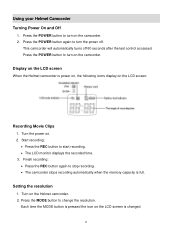
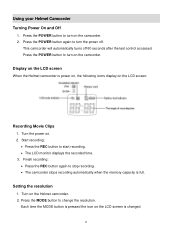
...
11 Press the POWER button again to turn on . 2.
Turn on the LCD screen is pressed the icon on the Helmet camcorder. 2. Press the MODE button to start recording. The LCD monitor displays the recorded time. 3. This camcorder... icons display on the camcorder. 2. Display on the LCD screen
When the Helmet camcorder is full. Using your Helmet Camcorder Turning Power On and Off
1.
Camera Manual - Page 13
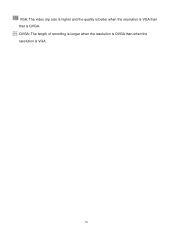
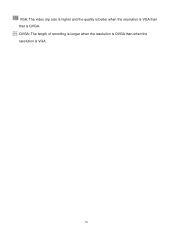
QVGA: The length of recording is longer when the resolution is QVGA than that is VGA.
12 VGA: The video clip size is higher and the quality is better when the resolution is VGA than when the resolution is QVGA.
Camera Manual - Page 14
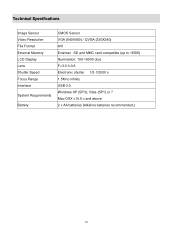
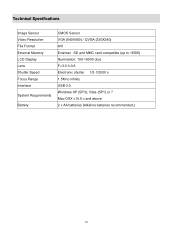
... s 1.5M to infinity USB 2.0 Windows XP (SP3), Vista (SP1) or 7 Mac OSX v10.5.x and above 2 x AA batteries (Alkaline batteries recommended.)
13 Technical Specifications
Image Sensor Video Resolution File Format External Memory LCD Display Lens Shutter Speed Focus Range Interface
System Requirements
Battery
CMOS Sensor VGA (640X480) / QVGA (320X240) AVI External -
Camera Manual - Page 15
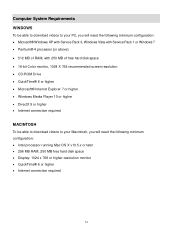
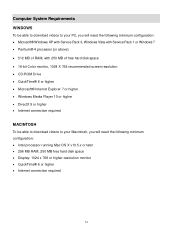
Computer System Requirements WINDOWS
To be able to download videos to your PC, you will need the following minimum configuration: Microsoft... 10 or higher
DirectX 9 or higher Internet connection required
MACINTOSH
To be able to download videos to your Macintosh, you will need the following minimum configuration: Intel processor running Mac OS X v10.5.x or ...
Camera Manual - Page 16
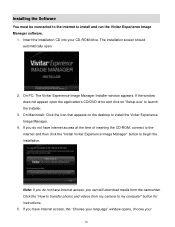
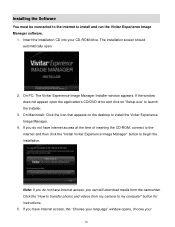
... the application's CD/DVD drive and click on the desktop to launch the installer.
3. Note: If you can still download media from my camera to transfer photos and videos from the camcorder. If you do not have internet access, you do not have internet access, the "Choose your language" window opens, choose...
Camera Manual - Page 17
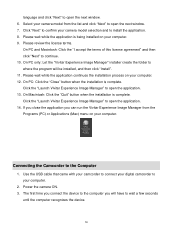
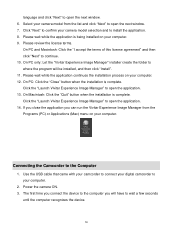
...installed, and then click "Install". 11. Please wait while the application is complete. Power the camera ON. 3. On Macintosh: Click the "Quit" button when the installation is complete.
Select your...Click "Next" to confirm your computer.
2. Use the USB cable that came with your camcorder to connect your digital camcorder to your camera model selection and to open the application. 13....
Camera Manual - Page 18
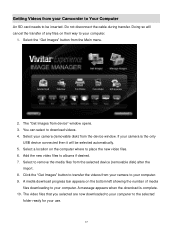
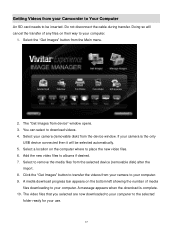
...
import. 8. Select to remove the media files from the Main menu.
2. Click the "Get Images" button to transfer the videos from your Camcorder to Your Computer
An SD card needs to be selected automatically. 5. Getting Videos from your camera to your computer. 9. Do not disconnect the cable during transfer. Select your computer.
1. The...
Camera Manual - Page 19
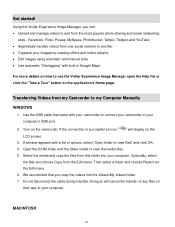
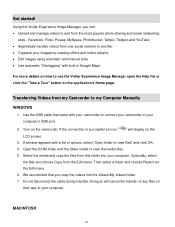
...menu. 6. Doing so will display on the application's Home page.
Use the USB cable that you can: Upload and manage videos to view files" and click OK. 4. Select the media and... the files from my Camcorder to view the media files.
5. MACINTOSH
18 Using the Vivitar Experience Image Manager, you copy the videos into your computer's USB port.
2. Turn on their way to your images...
Camera Manual - Page 20
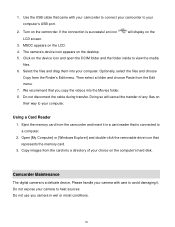
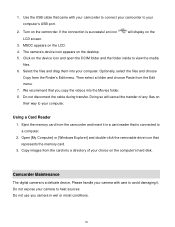
... not disconnect the cable during transfer. Copy images from the Finder's Edit menu. Do not expose your camera with your camcorder to connect your camcorder to view the media
files. 6. Do not use you copy the videos into your computer's USB port.
2. MSDC appears on the camcorder. We recommend that is connected to...
Camera Manual - Page 21
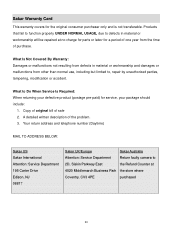
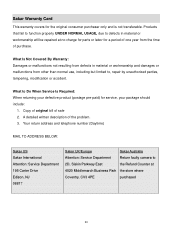
...or workmanship and damages or malfunctions from the time of one year from other than normal use, including but limited to Do When Service Is Required: When returning your defective product ...Carter Drive Edison, NJ 08817
Sakar UK/Europe
Sakar Australia
Attention: Service Department
Return faulty camera to
2D, Siskin Parkway East
the Refund Counter at no charge for parts or labor for a...
Similar Questions
How Do I Delete Everything On 503 Hd To Start Over...........
(Posted by ijd6213 8 years ago)
Vivitar Dvr787-pnk-kit-wm Action Digital Video Recorder, Pink Video Camera With
Vivitar's DVR 787 HD comes on when plugged in and says it has full power but cuts off when you unplu...
Vivitar's DVR 787 HD comes on when plugged in and says it has full power but cuts off when you unplu...
(Posted by jjknott82 8 years ago)
Not Powering Up
I have the vivitar 810 HD and we changed batteries and when trying to power up it shows red light bu...
I have the vivitar 810 HD and we changed batteries and when trying to power up it shows red light bu...
(Posted by shericoons 9 years ago)
Download For Dvr 480
I lost the Image Manager disc for my Vivitar DVR 480. How can I set up?
I lost the Image Manager disc for my Vivitar DVR 480. How can I set up?
(Posted by Bearusa1 11 years ago)

