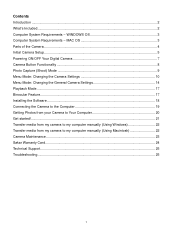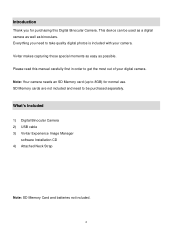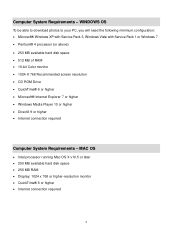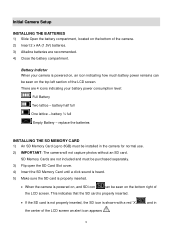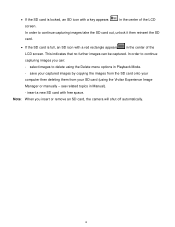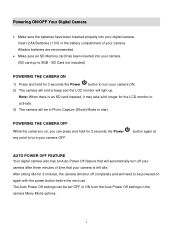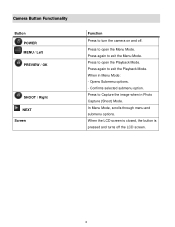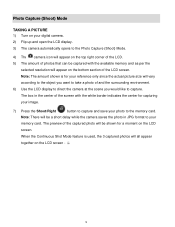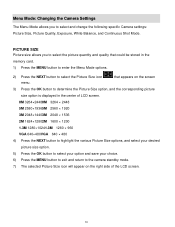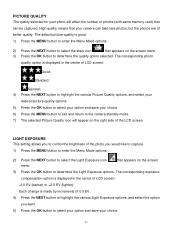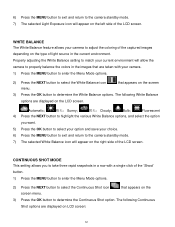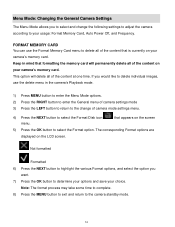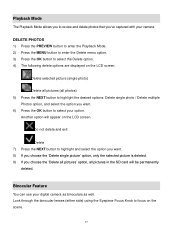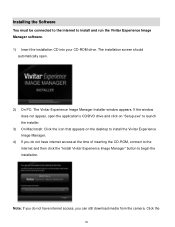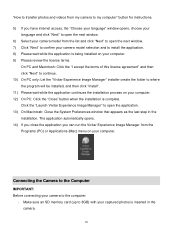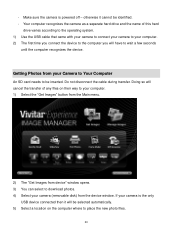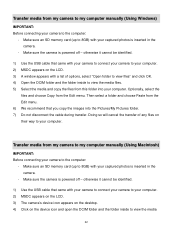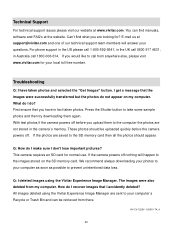Vivitar CV-1225V Support Question
Find answers below for this question about Vivitar CV-1225V.Need a Vivitar CV-1225V manual? We have 2 online manuals for this item!
Question posted by johnnlillovely on May 12th, 2013
I Inserted Sd Card And Nothing Comes On Screen..
The person who posted this question about this Vivitar product did not include a detailed explanation. Please use the "Request More Information" button to the right if more details would help you to answer this question.
Current Answers
Related Vivitar CV-1225V Manual Pages
Similar Questions
Vivitar Cv-530 Will The Image Manager Run On Windows 10
O have just purchased a CV530 and I cant get the image manager software to run on Windows 10
O have just purchased a CV530 and I cant get the image manager software to run on Windows 10
(Posted by snowman8996 1 year ago)
Camera Binocs Cv-1025v: Mycamera Software Won't Recognize The Camera In Usb Slot
I'm trying to access the images from my digital camera binoculars cv-1025v, but the camera is not re...
I'm trying to access the images from my digital camera binoculars cv-1025v, but the camera is not re...
(Posted by cartlidge5 10 years ago)
Vitar Quick Start Guide For Cv-530
Have lost my copy of the quick start guide. Please send me another copy or download.
Have lost my copy of the quick start guide. Please send me another copy or download.
(Posted by vharries 10 years ago)
Sd Cards
I put my old sd card in the camera with about 80 pics on it and I can not get them to come up so I c...
I put my old sd card in the camera with about 80 pics on it and I can not get them to come up so I c...
(Posted by shastaprincess1 11 years ago)