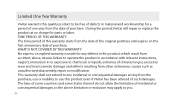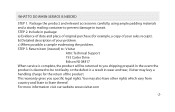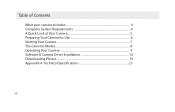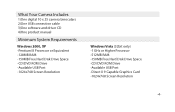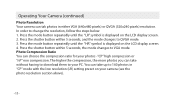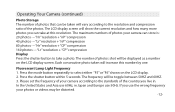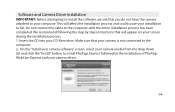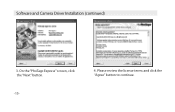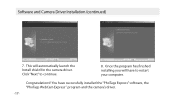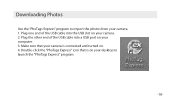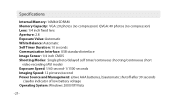Vivitar CV-1025V Support and Manuals
Get Help and Manuals for this Vivitar item

View All Support Options Below
Free Vivitar CV-1025V manuals!
Problems with Vivitar CV-1025V?
Ask a Question
Free Vivitar CV-1025V manuals!
Problems with Vivitar CV-1025V?
Ask a Question
Most Recent Vivitar CV-1025V Questions
Cant See Anything Through My Binoculars?
(Posted by Jewels80066 2 years ago)
How To Operate A Vivitar 10x25
I can not see anything through the Vivitar 10X25. What would be the problem?
I can not see anything through the Vivitar 10X25. What would be the problem?
(Posted by Anonymous-161293 7 years ago)
My Telescope Lens Look All Blurry What Can I Do?
all the parts are correctly but the lens are the one im having trouble with.when I look a the sky ( ...
all the parts are correctly but the lens are the one im having trouble with.when I look a the sky ( ...
(Posted by yuneysyEnriquez 8 years ago)
Downloading Photos
Hi, I lost the software Disc with Photags and drivers, how can I download the photos to mi computer ...
Hi, I lost the software Disc with Photags and drivers, how can I download the photos to mi computer ...
(Posted by jmaldonado957 10 years ago)
Camera Binocs Cv-1025v: Mycamera Software Won't Recognize The Camera In Usb Slot
I'm trying to access the images from my digital camera binoculars cv-1025v, but the camera is not re...
I'm trying to access the images from my digital camera binoculars cv-1025v, but the camera is not re...
(Posted by cartlidge5 10 years ago)
Popular Vivitar CV-1025V Manual Pages
Vivitar CV-1025V Reviews
We have not received any reviews for Vivitar yet.