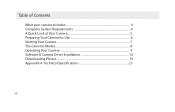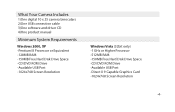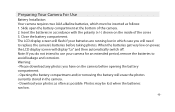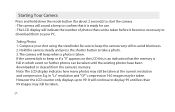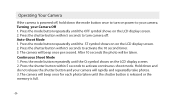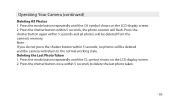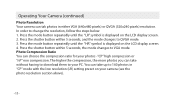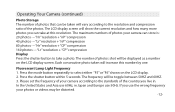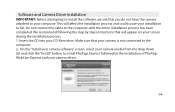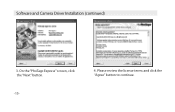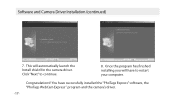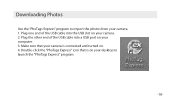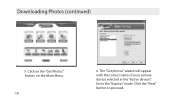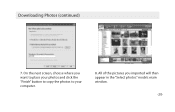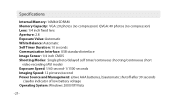Vivitar CV-1025V Support Question
Find answers below for this question about Vivitar CV-1025V.Need a Vivitar CV-1025V manual? We have 2 online manuals for this item!
Question posted by jmaldonado957 on August 19th, 2013
Downloading Photos
Hi, I lost the software Disc with Photags and drivers, how can I download the photos to mi computer
Thanks.
Current Answers
Answer #1: Posted by TommyKervz on August 19th, 2013 8:12 AM
Greetings - A copy does not seem available online, but you can try and request it directly from Vivitar by email: http://www.vivitar.com/support
Related Vivitar CV-1025V Manual Pages
Similar Questions
Vivitar Cv-530 Will The Image Manager Run On Windows 10
O have just purchased a CV530 and I cant get the image manager software to run on Windows 10
O have just purchased a CV530 and I cant get the image manager software to run on Windows 10
(Posted by snowman8996 1 year ago)
How To Operate A Vivitar 10x25
I can not see anything through the Vivitar 10X25. What would be the problem?
I can not see anything through the Vivitar 10X25. What would be the problem?
(Posted by Anonymous-161293 7 years ago)
Camera Binocs Cv-1025v: Mycamera Software Won't Recognize The Camera In Usb Slot
I'm trying to access the images from my digital camera binoculars cv-1025v, but the camera is not re...
I'm trying to access the images from my digital camera binoculars cv-1025v, but the camera is not re...
(Posted by cartlidge5 10 years ago)
Vitar Quick Start Guide For Cv-530
Have lost my copy of the quick start guide. Please send me another copy or download.
Have lost my copy of the quick start guide. Please send me another copy or download.
(Posted by vharries 10 years ago)