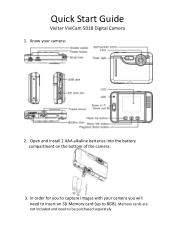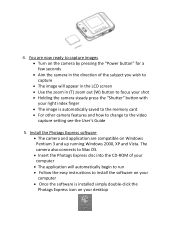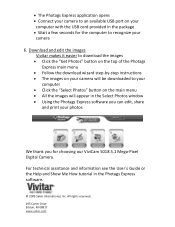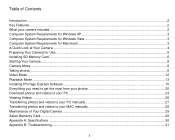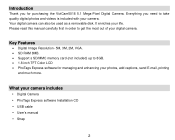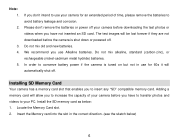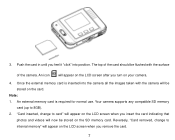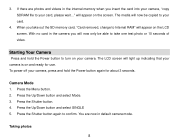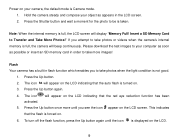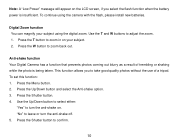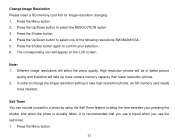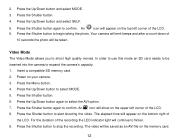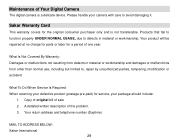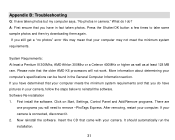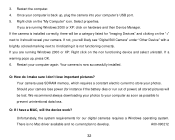Vivitar 5018 Support Question
Find answers below for this question about Vivitar 5018.Need a Vivitar 5018 manual? We have 4 online manuals for this item!
Question posted by jfitz732 on June 20th, 2013
I Lost My Charged Set For My Vivitar Camera - Mod.5018.
Can yoou help to get a charger set for this camera - Mod 5018
Current Answers
Related Vivitar 5018 Manual Pages
Similar Questions
Restore Camera To Factory Settings
I'm trying to factory reset the vivatar camera I have. How do I do that??
I'm trying to factory reset the vivatar camera I have. How do I do that??
(Posted by grayboffapril 3 years ago)
Camera Will Not Switch On Even With Fully Charged Batteries
Camera will not switch on even with fully charged batteries
Camera will not switch on even with fully charged batteries
(Posted by dbarker1234 7 years ago)
Low Battery
how do i charge the camera? can't locate instructions and I connected the line to the camera and wal...
how do i charge the camera? can't locate instructions and I connected the line to the camera and wal...
(Posted by ucanmakit 11 years ago)
I Lost My Disc To This Camera.any Free Aps I Could Use Soi Can Usemy Camera Agai
(Posted by zane60423 11 years ago)