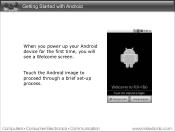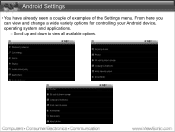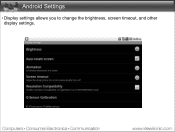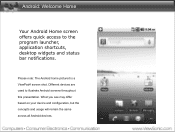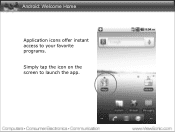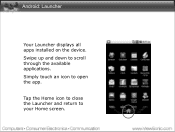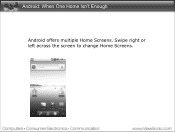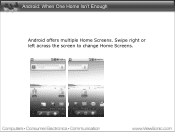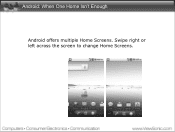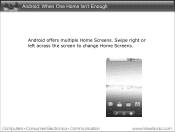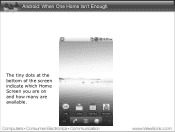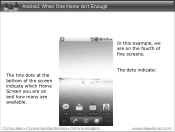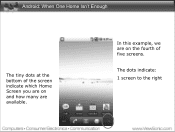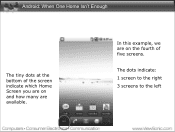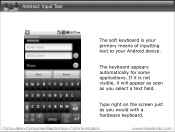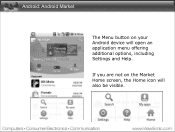ViewSonic VB730 Support Question
Find answers below for this question about ViewSonic VB730.Need a ViewSonic VB730 manual? We have 1 online manual for this item!
Question posted by sivakumardevadoss on April 19th, 2013
View Sonic Vb100a Pro -finger Trails Are Visible In The Screen.how Could I Solv
The person who posted this question about this ViewSonic product did not include a detailed explanation. Please use the "Request More Information" button to the right if more details would help you to answer this question.
Current Answers
Related ViewSonic VB730 Manual Pages
Similar Questions
Speaker - No Sound (vb100a Pro)
I acrually have a ViewSonic VB100a Pro. Recently, it bootup looped just before I touched to unlock. ...
I acrually have a ViewSonic VB100a Pro. Recently, it bootup looped just before I touched to unlock. ...
(Posted by khkoh777 10 years ago)
Vb100a Pro Android. 4.0 Adobe Flash Video Player Not Working
Hi I recently bought few days ago from Singapore Viewsonic Tablet VB100A Pro model which runs on An...
Hi I recently bought few days ago from Singapore Viewsonic Tablet VB100A Pro model which runs on An...
(Posted by chesoftltd 11 years ago)
I Have A Problem! Mc View Sonic Tablet Can't Connect With My Laptop. And I Only
see the screen except input method. I can't start using it.
see the screen except input method. I can't start using it.
(Posted by kymakks 11 years ago)
View Sonic View Pad 7 Hang-up
Pleased help me resolved my problem on my view sonic view pad7. Icannot used because of hang up.
Pleased help me resolved my problem on my view sonic view pad7. Icannot used because of hang up.
(Posted by chaozmohawk24 12 years ago)