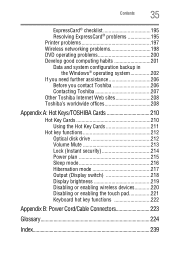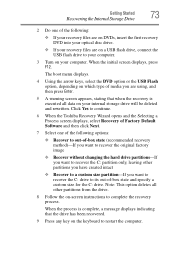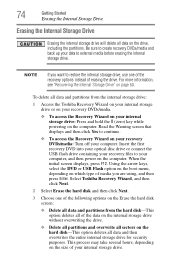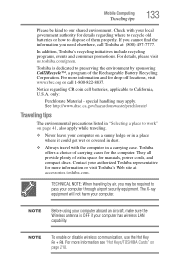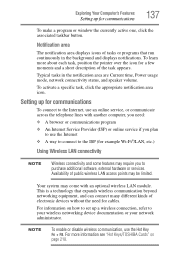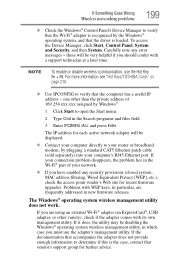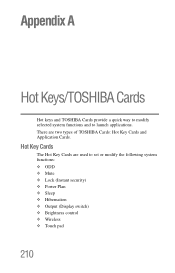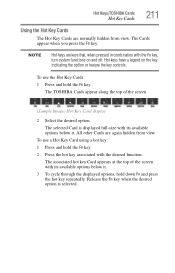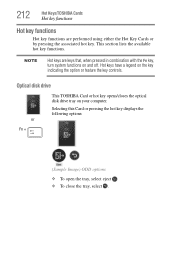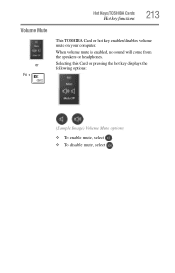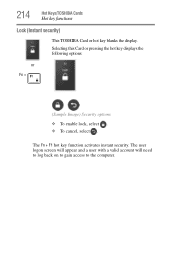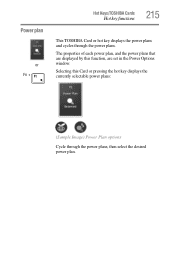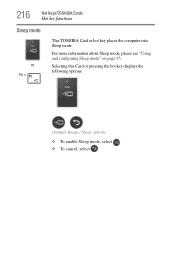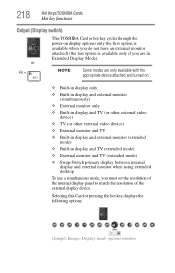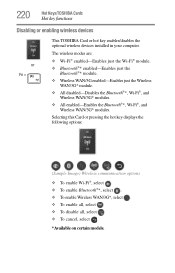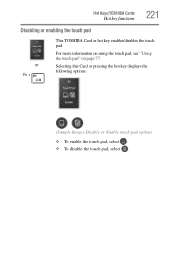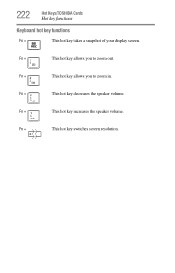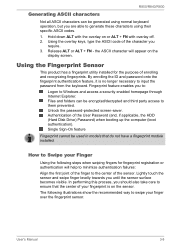Toshiba Tecra R850 Support Question
Find answers below for this question about Toshiba Tecra R850.Need a Toshiba Tecra R850 manual? We have 2 online manuals for this item!
Question posted by neelamtahira1 on April 7th, 2022
Boot Key
What is boot menu key in Toshiba tecra r850?
Current Answers
Related Toshiba Tecra R850 Manual Pages
Similar Questions
Peço Ajuda! Quero Fazer Boot No Meu Pc Toshiba R850-f42n Mas Esqueci A Senh
Esqueci a senha do administrador e já não consigo fazer boot.
Esqueci a senha do administrador e já não consigo fazer boot.
(Posted by josefelicianodamiao87 8 months ago)
What Key Shoukd I Press To Enter Boot Menu
(Posted by Donmarcobeckford23 3 years ago)
Factory Default Reset
what key combination I can use to reset os to factory default on r850-s8552
what key combination I can use to reset os to factory default on r850-s8552
(Posted by nareshdoshi 9 years ago)
I require Number Of Part Of The System Board Of A Toshiba R850-G sp5162m Exact
(Posted by salvador51795 9 years ago)
Boot Menu
My computer is stuck on the boot menu, how can I get it off?
My computer is stuck on the boot menu, how can I get it off?
(Posted by bholcomb 11 years ago)