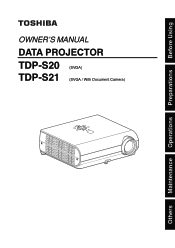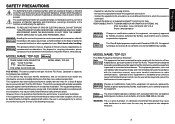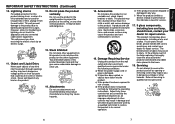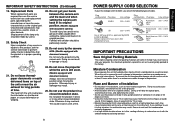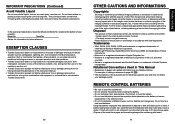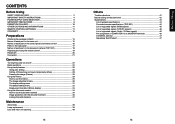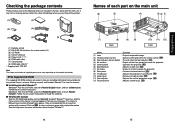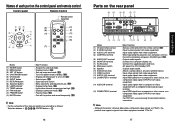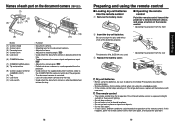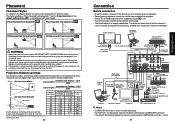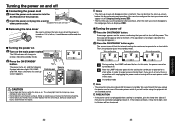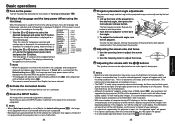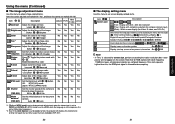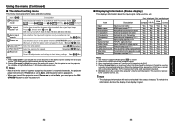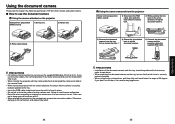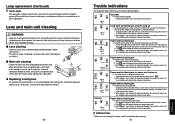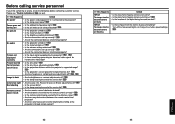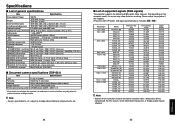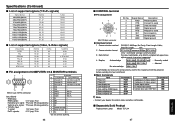Toshiba TDP S20 Support Question
Find answers below for this question about Toshiba TDP S20 - SVGA DLP Projector.Need a Toshiba TDP S20 manual? We have 1 online manual for this item!
Question posted by peakpmgmt on July 30th, 2015
'no Signal' Connecting Toshiba Tdp S20 To Laptop
Current Answers
Answer #1: Posted by lawDaimy on July 31st, 2015 4:15 AM
power both off (projector and laptop)
then connect cable from projector to laptop
plug projector into electrical outlet
(make sure it is Unplugged until this step)
power on laptop
then power on projector and laptop
if you want audio connect between audio out on laptop to correct port (they are labeled) on projector
Sync the 2 by holding down the FN function key and pressing one of the following
F4 / F5 / F7 / F8 (according to your unit)
Focus projector
thanks hope it will help.
lawDaimy
Related Toshiba TDP S20 Manual Pages
Similar Questions
As soon as i start my DLP Projector - Standby LED , Fan LED , Lamp LED become Green and all fans are...
Hello, I am Jayaraman, Training Officer from Central Training Institute for Instructors, Govt.of Ind...
a neighbor of mine isupgrading to a new projector. wants to sell me their Toshiba TDP S20 SVGA DLP P...