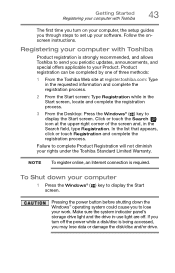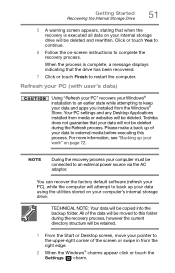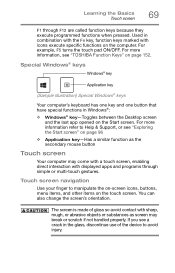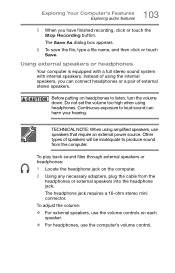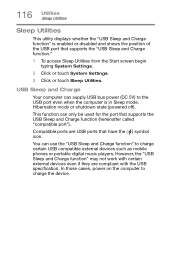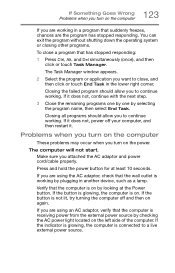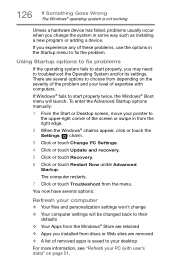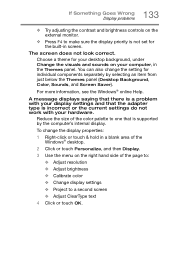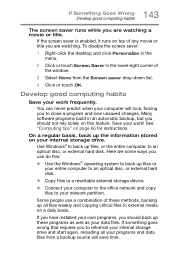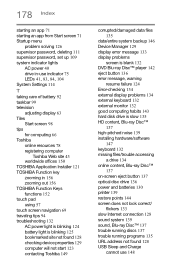Toshiba Satellite S55t-B5233 Support Question
Find answers below for this question about Toshiba Satellite S55t-B5233.Need a Toshiba Satellite S55t-B5233 manual? We have 2 online manuals for this item!
Question posted by asa66sobb on June 1st, 2015
Touch Screen Stopped Working.
Current Answers
Answer #1: Posted by BusterDoogen on June 1st, 2015 12:21 PM
I hope this is helpful to you!
Please respond to my effort to provide you with the best possible solution by using the "Acceptable Solution" and/or the "Helpful" buttons when the answer has proven to be helpful. Please feel free to submit further info for your question, if a solution was not provided. I appreciate the opportunity to serve you!
Related Toshiba Satellite S55t-B5233 Manual Pages
Similar Questions
Keyboard stopped functioning what is the solution?
my function key is not working totaly
my computer is not booting all i t shows is Toshiba Leading Innovation then back lights appears and ...
the touch pad stops working on my toshiba laptop running windows eight. the driver gets disabled and...
I dont know if there is a setting for touch pad on or off but it all together stopped working and i ...