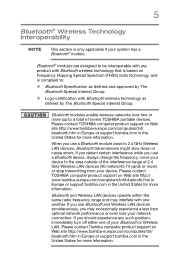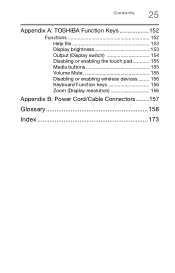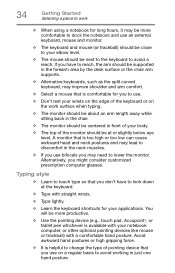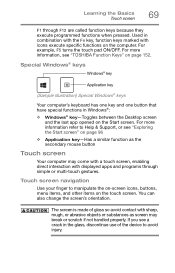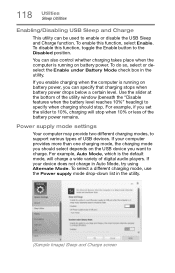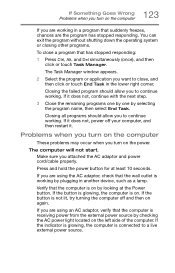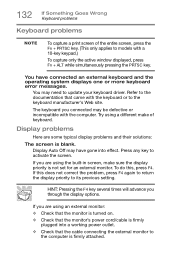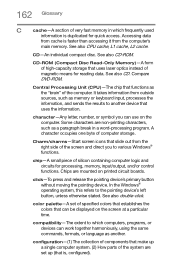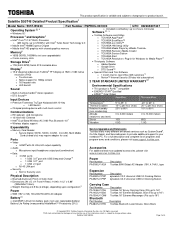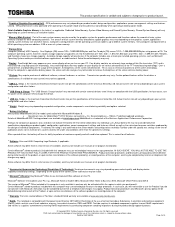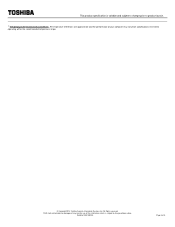Toshiba Satellite S55t-B5233 Support Question
Find answers below for this question about Toshiba Satellite S55t-B5233.Need a Toshiba Satellite S55t-B5233 manual? We have 2 online manuals for this item!
Question posted by dawitolani2013 on September 22nd, 2020
Keyboard Stopped Functi Oning What Is The Solution?
Current Answers
Answer #1: Posted by techyagent on September 22nd, 2020 2:32 AM
Your Toshiba laptop keyboard may have been accidentally disabled, and that's why your Toshiba laptop keyboard is not responding or typing at all. So you should re-enable your laptop keyboard to fix the problem.
The way to enable your Toshiba laptop keyboard may vary from different laptop models, so you can consult to your manufacturer if you're not sure how to enable your laptop keyboard. For example, many people can press and hold down the Shift key for about 10 seconds to re-enable the keyboard.
Or you can go to Device Manager to enable your Toshiba laptop keyboard:
1) You can open Control Panel in your computer first.
You can click the Start button on your desktop, then you should see Control Panel in the list. In the newer Windows 10 versions, Control Panel may be removed from the Start button, but you can use Cortana: click Cortana, and say Device Manager, then you can open Device Manager directly.
2) Click view by small icons or view by large icons to view all Control Panel items.
3) Click Device Manager to open it.
4) Double click Keyboard to expand it.
5) If you see the arrow icon next to your keyboard, right click on your keyboard and select Enable device to enable your laptop keyboard.
6) Try your Toshiba laptop keyboard again to see if it works now.
If your keyboard works now, then you have found and fixed your laptop keyboard issue. If not, don't worry. We have other solutions to try.
Fix 2: Uninstall the keyboard driverThe incorrect or corrupted driver can cause the keyboard issue on your laptop. You can reinstall the driver for your keyboard. You need to do this in Device Manager.
If only some keys stop working, you can run devmgmt.msc in the Run box to directly open Device Manager. If none of the keys work, don't worry, you can try the steps below to open it.
1) You can open Control Panel in your computer first.
You can click the Start button on your desktop, then you should see Control Panel in the list. In the newer Windows 10 versions, Control Panel may be removed from the Start button, but you can use Cortana: click Cortana, and say Device Manager, then you can open Device Manager directly.
2) click view by small icons or view by large icons to view all Control Panel items.
3) Click Device Manager to open it.
4) Double click Keyboards to expand it, and right click on your keyboard, then select Uninstall device.
5) Confirm the uninstallation.
6) After uninstalling, restart your Toshiba laptop and your Windows will reinstall the device driver automatically for you. Then check if your keyboard works now.
Please check this link below for reference:-
https://www.drivereasy.com/knowledge/how-to-fix-toshiba-laptop-keyboard-not-working-easily/
Thanks
Techygirl
Related Toshiba Satellite S55t-B5233 Manual Pages
Similar Questions
my function key is not working totaly
my computer is not booting all i t shows is Toshiba Leading Innovation then back lights appears and ...
Tried disable/enable HID touch screen but still nothing.
How To Reset Toshiba Laptop Satellite c50-a546 Bios Password
how to reset the bios password on toshiba laptop satellite L355-s7915