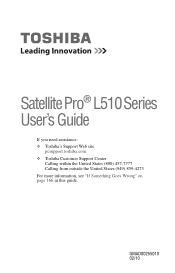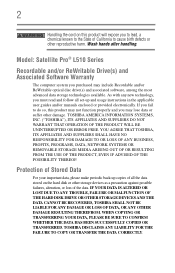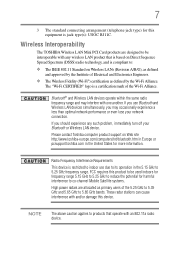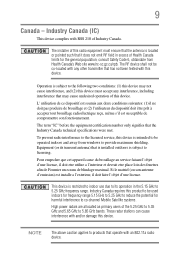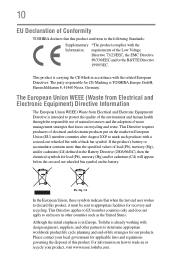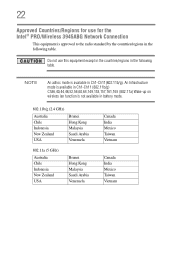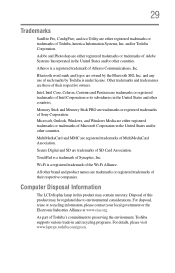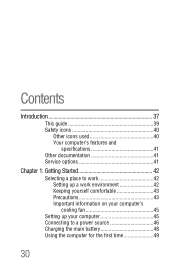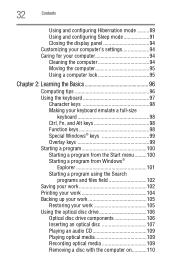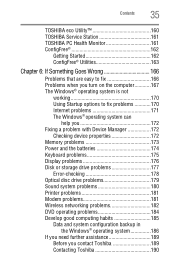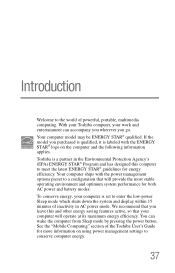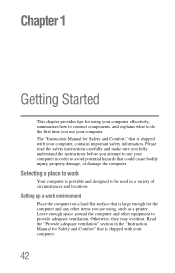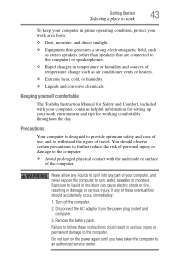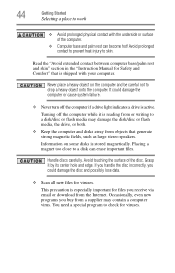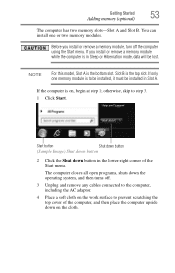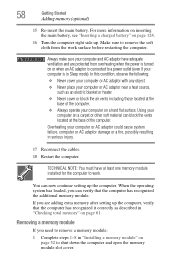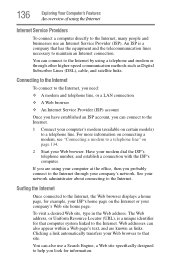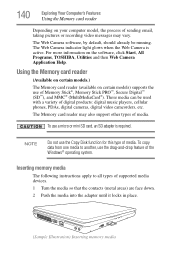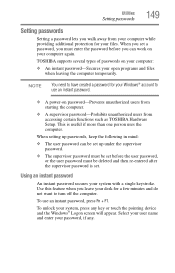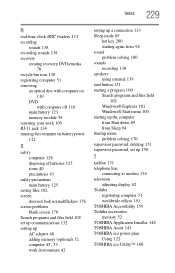Toshiba Satellite Pro L500 Support Question
Find answers below for this question about Toshiba Satellite Pro L500.Need a Toshiba Satellite Pro L500 manual? We have 1 online manual for this item!
Question posted by abelihu on July 9th, 2016
Wwifi Is Not Working
my wifi is not working no light and even the wifi icon is missed so i want to switch on bios but i didn't get the supervisors password while i bought the laptop would you give me a solution thank you
Current Answers
Related Toshiba Satellite Pro L500 Manual Pages
Similar Questions
Does Toshiba Satellite P845-s4200 Have Keyboard Light
(Posted by Tinckbriezi 9 years ago)
Toshiba Satellite P855 S5200 Wifi Key Does Not Working
(Posted by wdclyde 10 years ago)
Where Toshiba Satellite L775-s7309 Wifi Switch
(Posted by vajricky 10 years ago)
Why Wont My Toshiba Satellite C655 Turn On. The Light Blinks 5
(Posted by ritZUAN 10 years ago)
My Satellite L305-s5945 Wifi Internet Connectivity Problem
it stopped getting internet, even though the icon on right bottom says I have internet connection, t...
it stopped getting internet, even though the icon on right bottom says I have internet connection, t...
(Posted by traderoom 11 years ago)