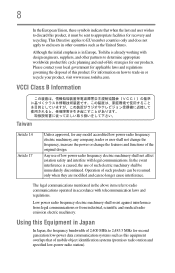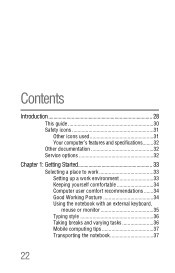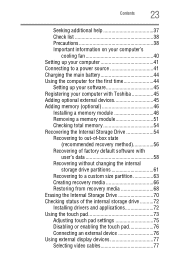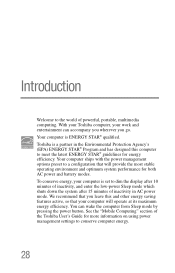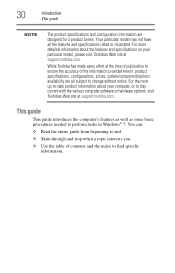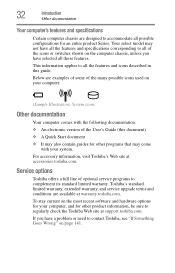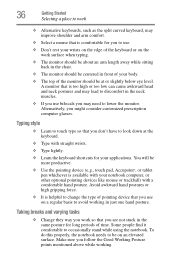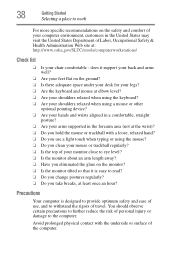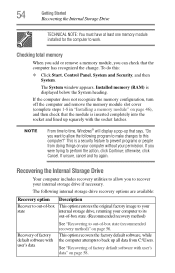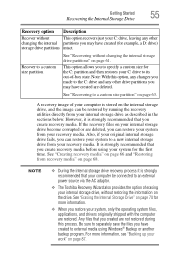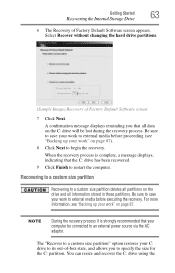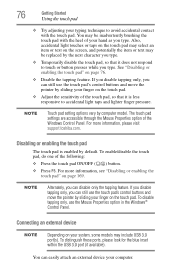Toshiba Satellite P855-S5200 Support Question
Find answers below for this question about Toshiba Satellite P855-S5200.Need a Toshiba Satellite P855-S5200 manual? We have 1 online manual for this item!
Question posted by shalVOTER on July 6th, 2014
How To Use Th Hdd Recovery Option For A P855-s5200
The person who posted this question about this Toshiba product did not include a detailed explanation. Please use the "Request More Information" button to the right if more details would help you to answer this question.
Current Answers
Related Toshiba Satellite P855-S5200 Manual Pages
Similar Questions
Toshiba Satellite P855-s5200 How To Use Recovery
(Posted by seaJNevi 9 years ago)
Which Recovery Option To Use On Satellite C655
(Posted by Guybiaf 10 years ago)
How To Use Funtion Keys On Satellite P855-s5200
(Posted by hosscramesa 10 years ago)
Toshiba Satellite P855-s5200
i bought my toshiba satellite p855-s5200 7 months ago and its running conditon becomes slow... and t...
i bought my toshiba satellite p855-s5200 7 months ago and its running conditon becomes slow... and t...
(Posted by itzolabwtu101010 11 years ago)
How To Get Password For System Recovery Options To Log On As Local User
(Posted by Anonymous-94306 11 years ago)