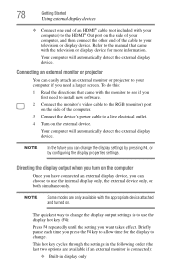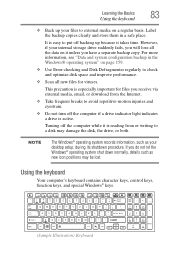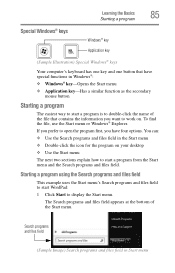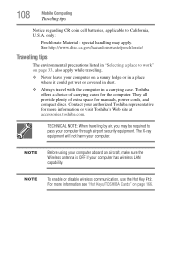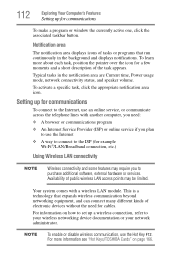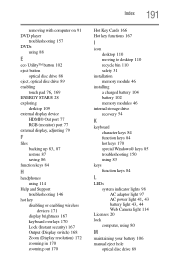Toshiba Satellite P855-S5200 Support Question
Find answers below for this question about Toshiba Satellite P855-S5200.Need a Toshiba Satellite P855-S5200 manual? We have 1 online manual for this item!
Question posted by hosscramesa on November 12th, 2013
How To Use Funtion Keys On Satellite P855-s5200
The person who posted this question about this Toshiba product did not include a detailed explanation. Please use the "Request More Information" button to the right if more details would help you to answer this question.
Current Answers
Related Toshiba Satellite P855-S5200 Manual Pages
Similar Questions
Toshiba Satellite P855-s5200 How To Use Recovery
(Posted by seaJNevi 9 years ago)
Toshiba Satellite P855-s5200 Function Keys Won't Work
(Posted by ricpog 9 years ago)
How To Enable Function Keys For Satellite P855-s5200 Laptop
(Posted by cbarts 10 years ago)
Toshiba Satellite P855-s5200
i bought my toshiba satellite p855-s5200 7 months ago and its running conditon becomes slow... and t...
i bought my toshiba satellite p855-s5200 7 months ago and its running conditon becomes slow... and t...
(Posted by itzolabwtu101010 11 years ago)