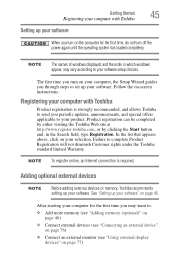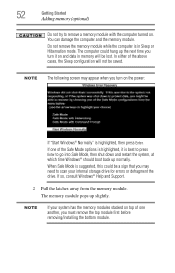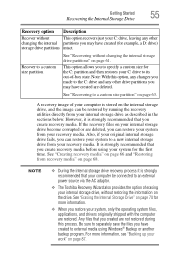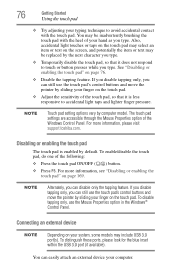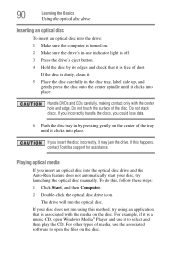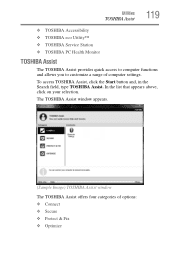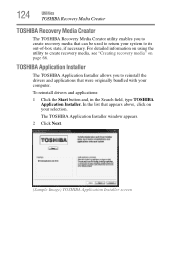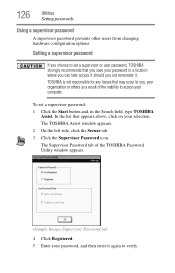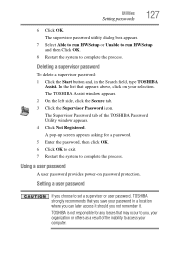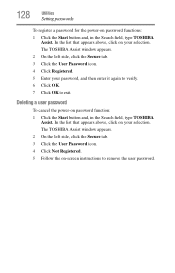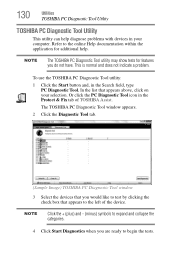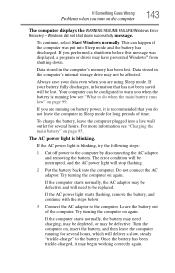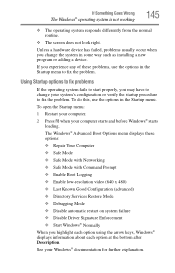Toshiba Satellite P845-S4200 Support Question
Find answers below for this question about Toshiba Satellite P845-S4200.Need a Toshiba Satellite P845-S4200 manual? We have 1 online manual for this item!
Question posted by notacSEJwar on August 13th, 2013
Toshiba P845-s4200 Cannot Start Windows
The person who posted this question about this Toshiba product did not include a detailed explanation. Please use the "Request More Information" button to the right if more details would help you to answer this question.
Current Answers
Related Toshiba Satellite P845-S4200 Manual Pages
Similar Questions
How To Start Widows Recovery Satellite P845
(Posted by killeste 10 years ago)
Why Toshiba Satellite P845-s4200 Fails To Start Windows
(Posted by jddoca 10 years ago)
What Key Will Work On Toshiba Laptop Satellite P845-s4200 For Bios Settings
(Posted by coriMrRe 10 years ago)
Toshiba Satelite L505d-ls5001 When I Start Windows Normally It Freezes Up But I
can start it in safe mode with networking
can start it in safe mode with networking
(Posted by golldiepierce 11 years ago)
Toshiba Laptop Satellite L355-s7915
how to reset the bios password on toshiba laptop satellite L355-s7915
how to reset the bios password on toshiba laptop satellite L355-s7915
(Posted by pctechniciandallas 12 years ago)