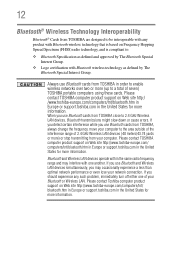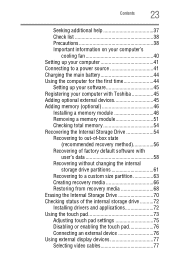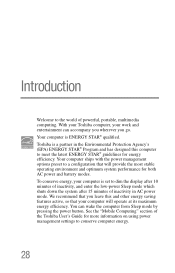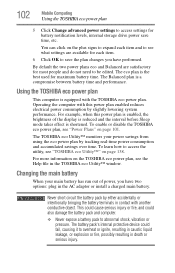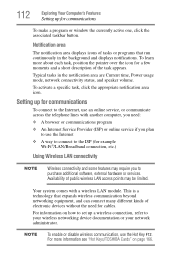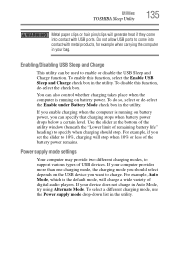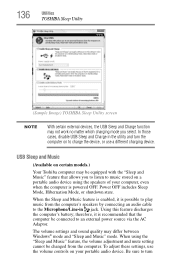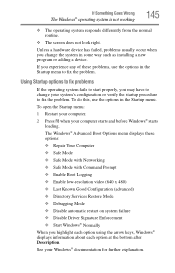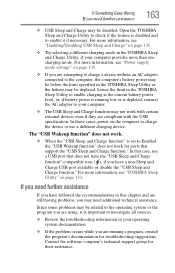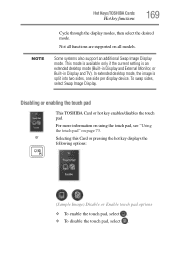Toshiba Satellite P845-S4200 Support Question
Find answers below for this question about Toshiba Satellite P845-S4200.Need a Toshiba Satellite P845-S4200 manual? We have 1 online manual for this item!
Question posted by manopubl on August 18th, 2014
How To Enable Toshiba Satellite Boot Mode
The person who posted this question about this Toshiba product did not include a detailed explanation. Please use the "Request More Information" button to the right if more details would help you to answer this question.
Current Answers
Answer #1: Posted by freginold on October 27th, 2014 3:48 AM
According to page 5-13 of the user manual, you can access the boot menu by holding down the F12 key while the computer is off, turning the computer on, then letting go of the F12 key one second after the computer comes on.
If you've tried that and it doesn't work, refer to page 6-4 in the Troubleshooting section of the manual.
If you've tried that and it doesn't work, refer to page 6-4 in the Troubleshooting section of the manual.
Related Toshiba Satellite P845-S4200 Manual Pages
Similar Questions
How To Enable Satellite A665-s6086 Backlit Keyboard
(Posted by aznseAllyso 9 years ago)
How To Access The Bios With Fast Boot Enabled Satellite P875-s7200
(Posted by OGEerics 9 years ago)
How To Install Driver Vga Laptop Toshiba P845-s4200
(Posted by rarober 9 years ago)
How To Change Fast Boot Mode For Toshiba P855-s5200
(Posted by teAntt 10 years ago)
How To Go To Boot Mode Toshiba Satellite
(Posted by pant1648 10 years ago)