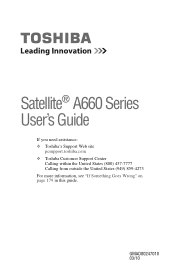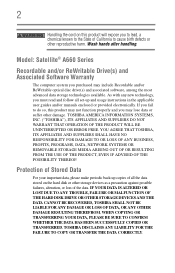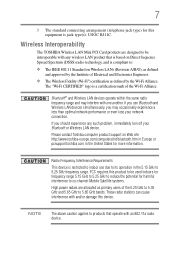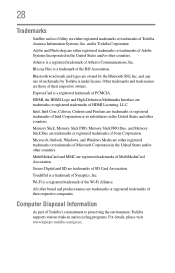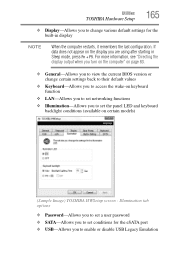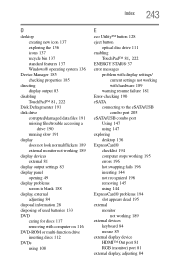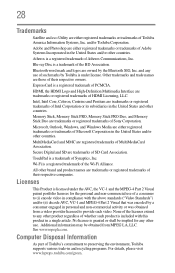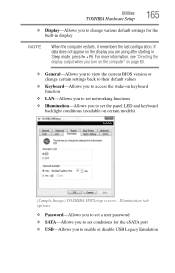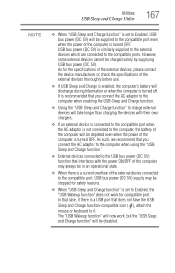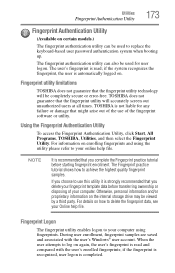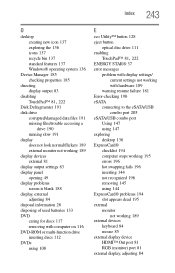Toshiba Satellite A665-S6086 Support Question
Find answers below for this question about Toshiba Satellite A665-S6086.Need a Toshiba Satellite A665-S6086 manual? We have 2 online manuals for this item!
Question posted by aznseAllyso on August 15th, 2014
How To Enable Satellite A665-s6086 Backlit Keyboard
The person who posted this question about this Toshiba product did not include a detailed explanation. Please use the "Request More Information" button to the right if more details would help you to answer this question.
Current Answers
Related Toshiba Satellite A665-S6086 Manual Pages
Similar Questions
How To Replace Screen Toshiba Satellite A665-s6086
(Posted by paunk 9 years ago)
Toshiba Satellite A665-s6086 Computer Wont Get Past Welcome Screen Just Keeps Sp
(Posted by smason68 9 years ago)
How To Replace Toshiba Satellite A665-s6080 Keyboard
(Posted by Segbill 10 years ago)
Does Toshiba Satellite C655 Have Backlit Keyboard
(Posted by norwera 10 years ago)
Toshiba Satellite P755-s5320 Backlit Keyboard
Just purchased the above laptop last week. When I turned the laptop on for the very first time, the ...
Just purchased the above laptop last week. When I turned the laptop on for the very first time, the ...
(Posted by MAXFISH0724 11 years ago)