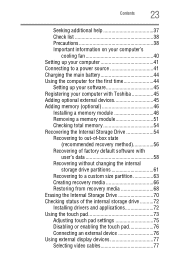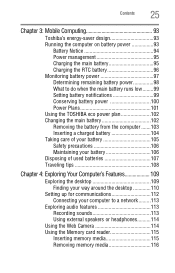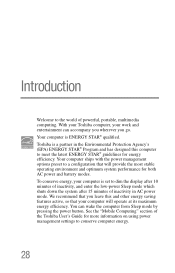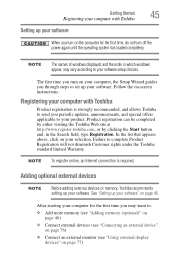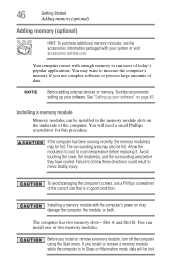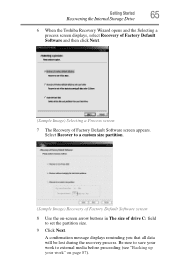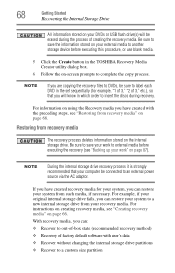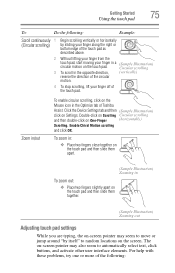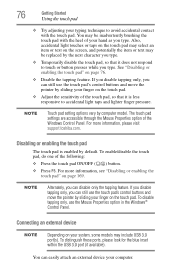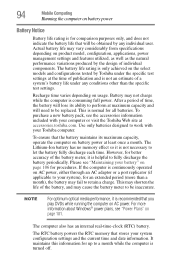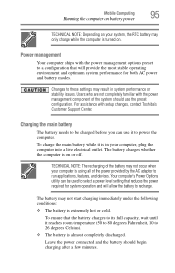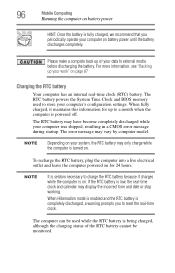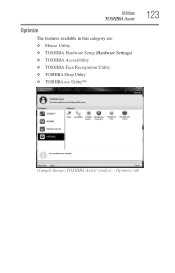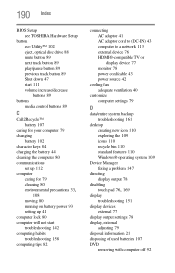Toshiba Satellite P845-S4200 Support Question
Find answers below for this question about Toshiba Satellite P845-S4200.Need a Toshiba Satellite P845-S4200 manual? We have 1 online manual for this item!
Question posted by LikoSchmit on August 18th, 2014
How To Get Into Bio Set Up For Toshiba Satrllite P845-s4200
The person who posted this question about this Toshiba product did not include a detailed explanation. Please use the "Request More Information" button to the right if more details would help you to answer this question.
Current Answers
Answer #1: Posted by freginold on September 21st, 2014 4:33 AM
According to page 5-7 of the user manual, you can access the BIOS by holding down the F2 key while the computer is off, turning the computer on, then letting go of the F2 key one second after the computer comes on.
If you've tried that and it doesn't work, refer to page 6-4 in the Troubleshooting section of the manual.
If you've tried that and it doesn't work, refer to page 6-4 in the Troubleshooting section of the manual.
Related Toshiba Satellite P845-S4200 Manual Pages
Similar Questions
To Reset Bios Setting
Hi , I got it some critical problem when I am changing BIOS configuration setting by selecting displ...
Hi , I got it some critical problem when I am changing BIOS configuration setting by selecting displ...
(Posted by medhanit55 7 years ago)
How To Access Bios On Toshiba P845 S4200
(Posted by maSheldo 9 years ago)
How To Access Bios On Toshiba P845-s4200
(Posted by luckyba 10 years ago)
How To Get To Bios On Toshiba P845-s4200
(Posted by siADDISKE 10 years ago)
I Can`t Find My Laptop Bios Setting Key .
my laptop model TOSHIBA C855-S5307 when my laptop open then want to passward then I enterd my ...
my laptop model TOSHIBA C855-S5307 when my laptop open then want to passward then I enterd my ...
(Posted by bulbul1989 11 years ago)