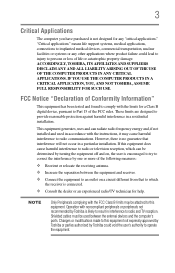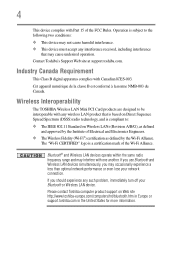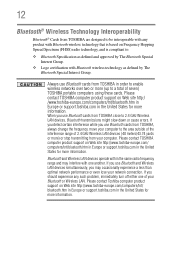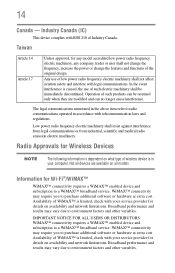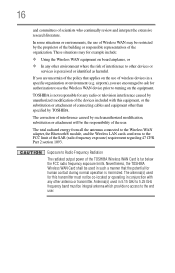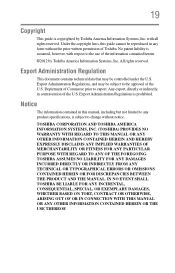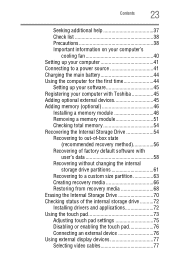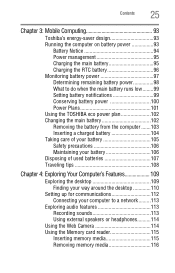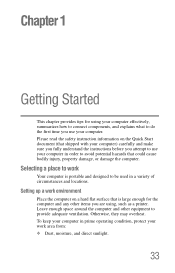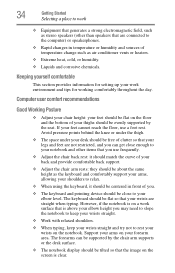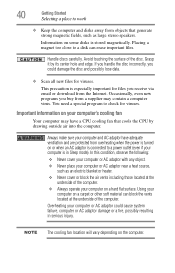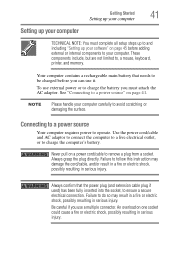Toshiba Satellite P840 Support Question
Find answers below for this question about Toshiba Satellite P840.Need a Toshiba Satellite P840 manual? We have 1 online manual for this item!
Current Answers
Answer #1: Posted by TommyKervz on April 8th, 2013 7:01 AM
Greetings - I assume you are already at some wi fi hot spot (a place within a Wi-fi receiving setup range). The Toshiba p840 either does not seem to have a build in wi-fi (I mey wrong in which case you shouls make sure that wireless is turned on on the laptop) - If it does not, then I asume you have an installed usb wi-if adapter connected to your Laptop. Look for a computer icon on the far right of you task bar. Right click it and select "Open network Connections" and look for you your wi-fi on the window that opens. Right click it and click "Connect".
Related Toshiba Satellite P840 Manual Pages
Similar Questions
How To Reset Toshiba Laptop Satellite C50-a546 Bios Password
How To Reset Toshiba Laptop Satellite c50-a546 Bios Password
How To Reset Toshiba Laptop Satellite c50-a546 Bios Password
(Posted by mohmoh1980 9 years ago)
My Touch Mouse Pad Is Locked How Do I Unlock It?
my touch mouse pd is loked how do i unlock it?
my touch mouse pd is loked how do i unlock it?
(Posted by nisawrite 11 years ago)
Toshiba Laptop Satellite L355-s7915
how to reset the bios password on toshiba laptop satellite L355-s7915
how to reset the bios password on toshiba laptop satellite L355-s7915
(Posted by pctechniciandallas 12 years ago)