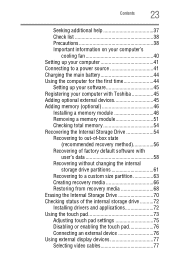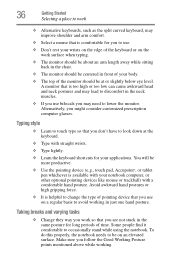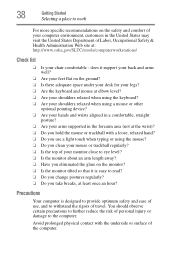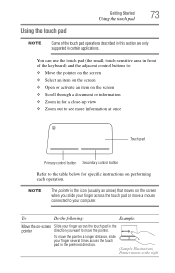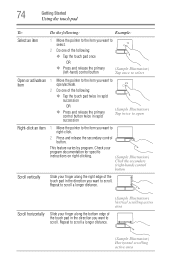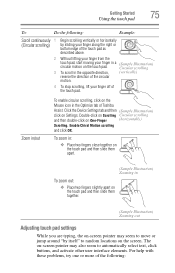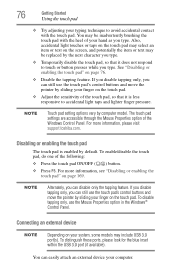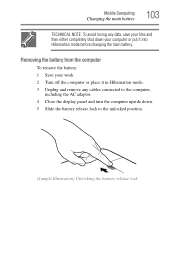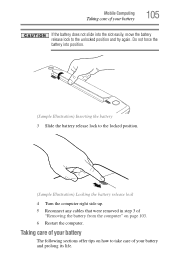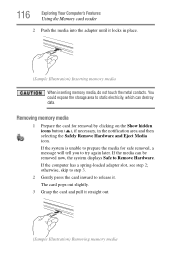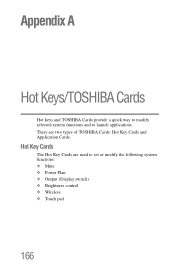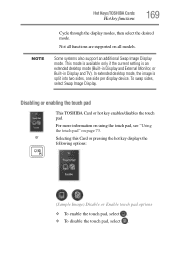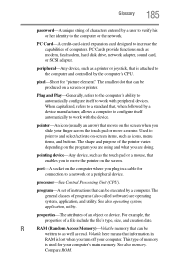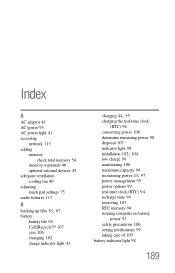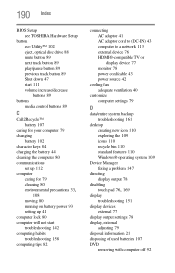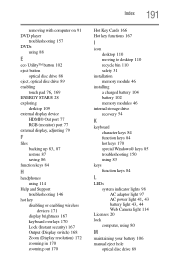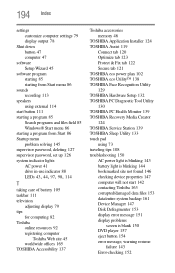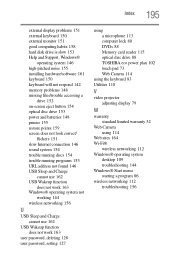Toshiba Satellite P840 Support Question
Find answers below for this question about Toshiba Satellite P840.Need a Toshiba Satellite P840 manual? We have 1 online manual for this item!
Question posted by nisawrite on August 5th, 2012
My Touch Mouse Pad Is Locked How Do I Unlock It?
Current Answers
Answer #1: Posted by baklogic on August 6th, 2012 11:54 AM
http://www.manualowl.com/m/Toshiba/Satellite-P840/Manual/290194?page=84
PRESS THE TOUCHPAD ON/OFF BUTTON,APPARENTLY PRESSING F5 WILL GIVE YOU MORE OPTIONS
25 years playing with computers/laptops, software, and 10 years a geek/nerd -always learning
Related Toshiba Satellite P840 Manual Pages
Similar Questions
When I turn on the computer, the mouse pointer works. When I get to the menu page it freezes. I look...