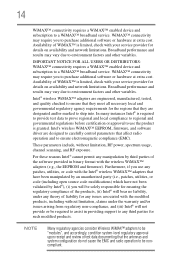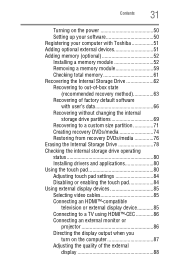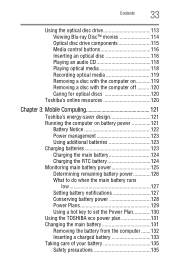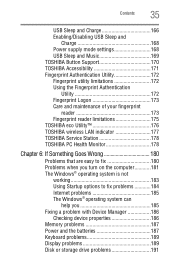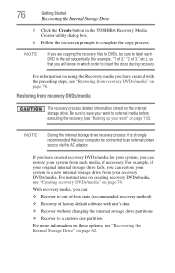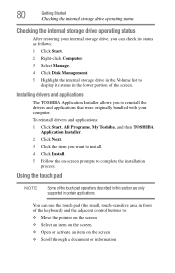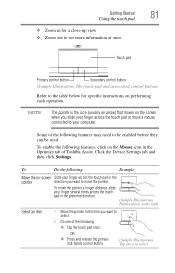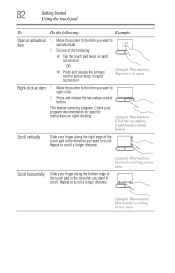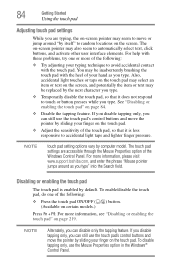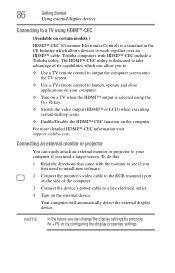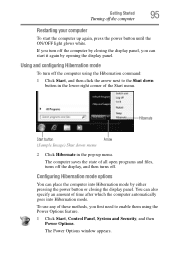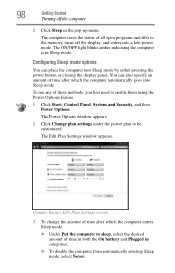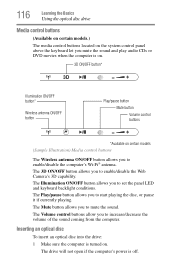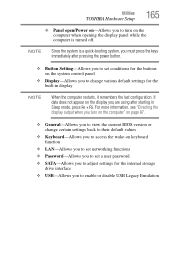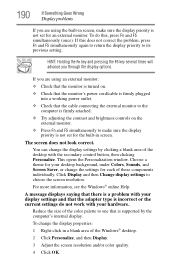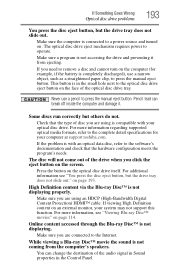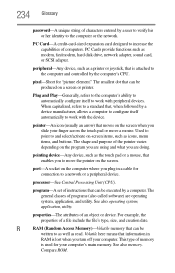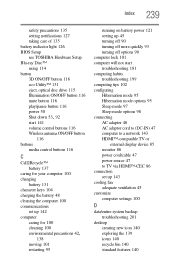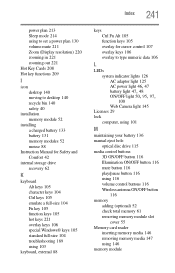Toshiba Satellite P755-S5265 Support Question
Find answers below for this question about Toshiba Satellite P755-S5265.Need a Toshiba Satellite P755-S5265 manual? We have 1 online manual for this item!
Question posted by jonathanestallo on July 31st, 2012
How To Enable The Media Control Buttons
The person who posted this question about this Toshiba product did not include a detailed explanation. Please use the "Request More Information" button to the right if more details would help you to answer this question.
Current Answers
Related Toshiba Satellite P755-S5265 Manual Pages
Similar Questions
How To Reset A Toshiba Satellite P755-s5265
(Posted by darmihara 9 years ago)
How To Enable Number Pad On Laptop Satellite C855-s5214
(Posted by jmquo 10 years ago)
How To Get The Media Control Buttons To Work On A Satellite®/satellite Pro® L9
How To get The media control buttons To Work On A Satellite®/Satellite Pro® L900/S900 Series...
How To get The media control buttons To Work On A Satellite®/Satellite Pro® L900/S900 Series...
(Posted by grimelordcom 10 years ago)
How To Enable The Sensitive Multimedia Buttons For Toshiba Satellite A500-19u
i installed windows 7 ultimate after then these buttons got disabled even the lights are not on.
i installed windows 7 ultimate after then these buttons got disabled even the lights are not on.
(Posted by ashisajjadgul 11 years ago)
Battery Performance
how much more computing time will i get with a p755-S5265 exgtended capacity laptop battery of 8800m...
how much more computing time will i get with a p755-S5265 exgtended capacity laptop battery of 8800m...
(Posted by atheist1a 11 years ago)