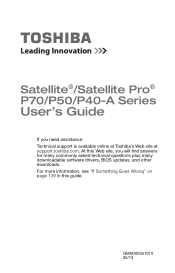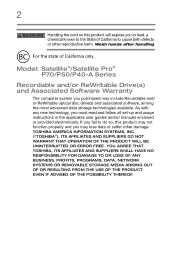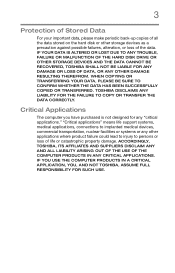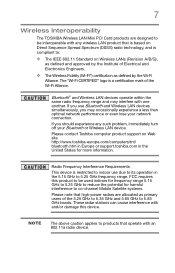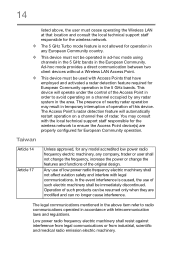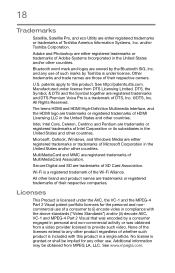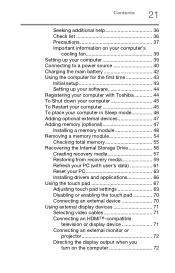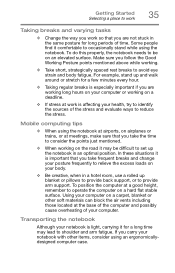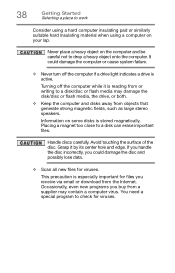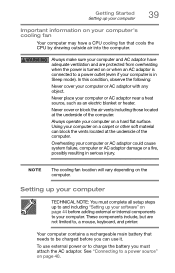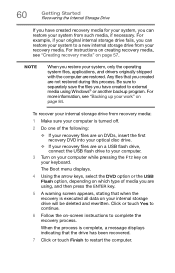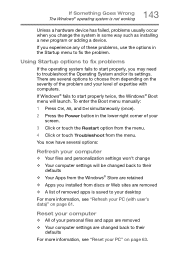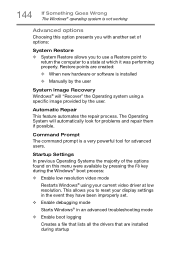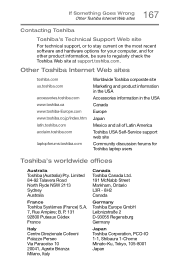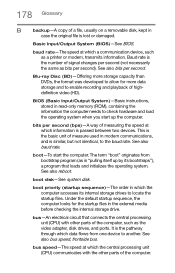Toshiba Satellite P55-A5312 Support Question
Find answers below for this question about Toshiba Satellite P55-A5312.Need a Toshiba Satellite P55-A5312 manual? We have 1 online manual for this item!
Question posted by dow269 on August 13th, 2014
Not Booting Up
After doing a hard rshutdown can not restart the laptop.
Current Answers
Answer #1: Posted by TommyKervz on August 13th, 2014 8:15 AM
Try using safe mode
If your computer has a single operating system installed, press and hold the F8 key as your computer restarts. You need to press F8 before the Windows logo appears. If the Windows logo appears, you'll need to try again by waiting until the Windows logon prompt appears, and then shutting down and restarting your computer. If your computer has more than one operating system, use the arrow keys to highlight the operating system you want to start in safe mode, and then press F8. On the Advanced Boot Options screen, use the arrow keys to highlight the safe mode option you want, and then press Enter. For more information about options, see Advanced startup options (including safe mode). Log on to your computer with a user account that has administrator rights. When your computer is in safe mode, you'll see the words Safe Mode in the corners of your monitor. To exit safe mode, restart your computer and let Windows start normally.
If your computer has a single operating system installed, press and hold the F8 key as your computer restarts. You need to press F8 before the Windows logo appears. If the Windows logo appears, you'll need to try again by waiting until the Windows logon prompt appears, and then shutting down and restarting your computer. If your computer has more than one operating system, use the arrow keys to highlight the operating system you want to start in safe mode, and then press F8. On the Advanced Boot Options screen, use the arrow keys to highlight the safe mode option you want, and then press Enter. For more information about options, see Advanced startup options (including safe mode). Log on to your computer with a user account that has administrator rights. When your computer is in safe mode, you'll see the words Safe Mode in the corners of your monitor. To exit safe mode, restart your computer and let Windows start normally.
Answer #2: Posted by TommyKervz on August 13th, 2014 8:30 AM
Ok safe mode did not help
Try removing the battery and hold the power button for 5 sec then put the battery back and try to turn it on again
If no help again reask your question again with more details
Try removing the battery and hold the power button for 5 sec then put the battery back and try to turn it on again
If no help again reask your question again with more details
Related Toshiba Satellite P55-A5312 Manual Pages
Similar Questions
My Toshiba P55 A5312 Laptop Is Not Charging
my Toshiba P55-a5312 is not charging. It just shows plugged in but not charging. Its 3.5 yr old. I t...
my Toshiba P55-a5312 is not charging. It just shows plugged in but not charging. Its 3.5 yr old. I t...
(Posted by ksah389 7 years ago)
How To Boot Toshiba Satellite A215 Laptop With Pci Conflict
(Posted by brDan 10 years ago)
How To Work Backlight Keys On P55-a5200
(Posted by wendypattison 10 years ago)
Bios Recovers, Will Not Boot. Toshiba Satellite L555-s7100.
User stated laptop asked for update and while installing, froze for about 2 hours. User tried to cut...
User stated laptop asked for update and while installing, froze for about 2 hours. User tried to cut...
(Posted by homeskillett2k 11 years ago)