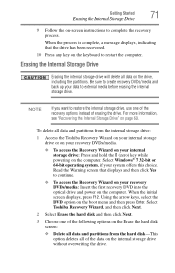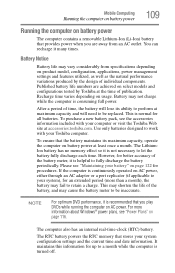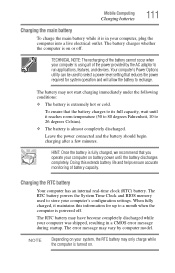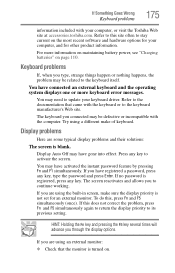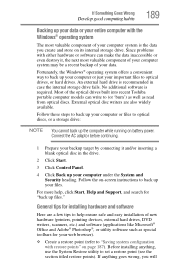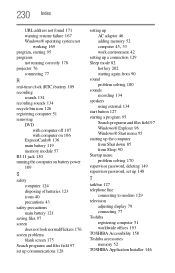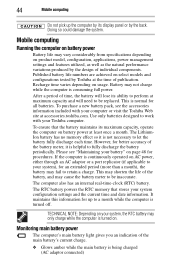Toshiba Satellite L555 Support Question
Find answers below for this question about Toshiba Satellite L555.Need a Toshiba Satellite L555 manual? We have 2 online manuals for this item!
Question posted by homeskillett2k on September 6th, 2012
Bios Recovers, Will Not Boot. Toshiba Satellite L555-s7100.
User stated laptop asked for update and while installing, froze for about 2 hours. User tried to cut off laptop, did not cut off. User pulled battery and power cord. Now will not boot.
Current Answers
Related Toshiba Satellite L555 Manual Pages
Similar Questions
How To Restore To Factory Settings Toshiba Satellite L555-s7929
(Posted by steMor 9 years ago)
How To Access Bios In Toshiba Satellite P775-s7100
(Posted by grthewod 9 years ago)
Toshiba Satellite L555 Wont Turn On Wireless Switch
(Posted by patCOLL 9 years ago)
My Toshiba Satellite L555 Has Keyboard Skipping And Delays. Someone Please Help
I am going to take a bat to this keyboard if someone doesn't help me. It skips letters, spaces, doub...
I am going to take a bat to this keyboard if someone doesn't help me. It skips letters, spaces, doub...
(Posted by fireflyfusion 9 years ago)
How Do I Boot To Bios On Toshiba Satellite P875-s7200
(Posted by mcresale 10 years ago)