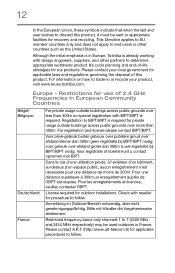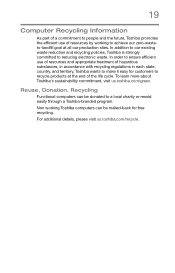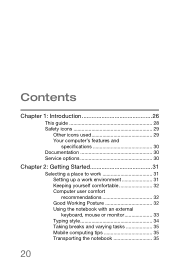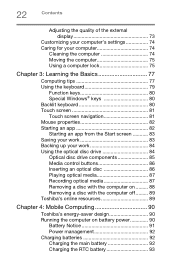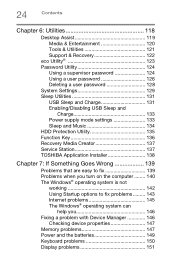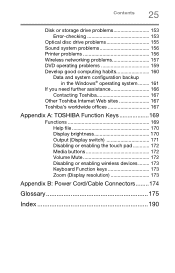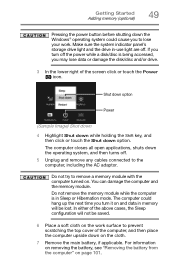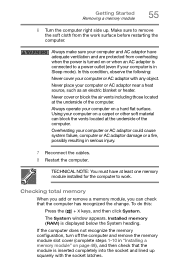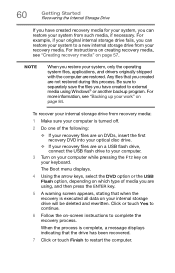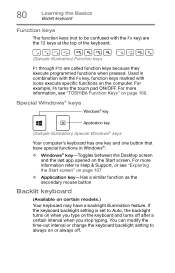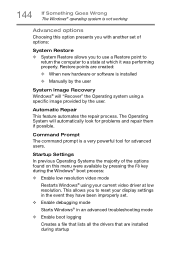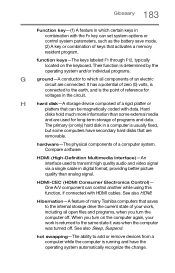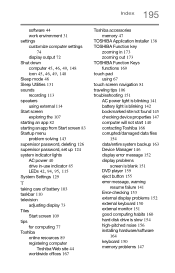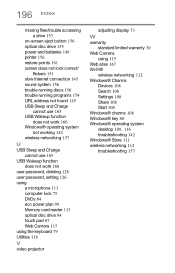Toshiba Satellite P55-A5312 Support Question
Find answers below for this question about Toshiba Satellite P55-A5312.Need a Toshiba Satellite P55-A5312 manual? We have 1 online manual for this item!
Question posted by wendypattison on August 28th, 2013
How To Work Backlight Keys On P55-a5200
The person who posted this question about this Toshiba product did not include a detailed explanation. Please use the "Request More Information" button to the right if more details would help you to answer this question.
Current Answers
Related Toshiba Satellite P55-A5312 Manual Pages
Similar Questions
My Toshiba P55 A5312 Laptop Is Not Charging
my Toshiba P55-a5312 is not charging. It just shows plugged in but not charging. Its 3.5 yr old. I t...
my Toshiba P55-a5312 is not charging. It just shows plugged in but not charging. Its 3.5 yr old. I t...
(Posted by ksah389 7 years ago)
Random Keys Stay Pressed
keys are staying pressed down, I have pulled each key to clean it and under it. Seems like more and ...
keys are staying pressed down, I have pulled each key to clean it and under it. Seems like more and ...
(Posted by cbeimer82 8 years ago)
Where To Find F8 Key With Toshiba Laptop Satellite P875-s7200
(Posted by vancmeic 9 years ago)
How To Activate The Virtual Keyboard. Two Keys Are Not Working Properly, Key 1 A
two keys of the keyboard are not working properly, key 1/! and key 2/@, I cannot type email addresse...
two keys of the keyboard are not working properly, key 1/! and key 2/@, I cannot type email addresse...
(Posted by infosafetrip 11 years ago)