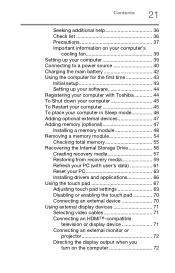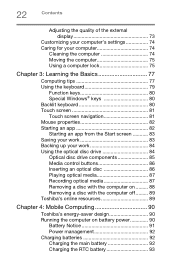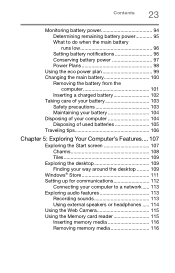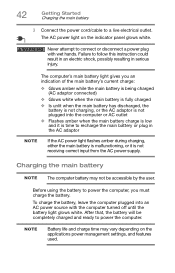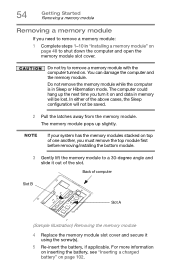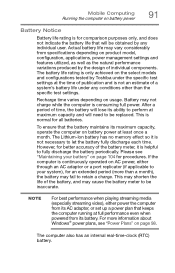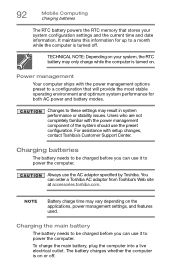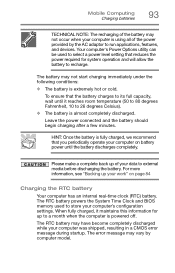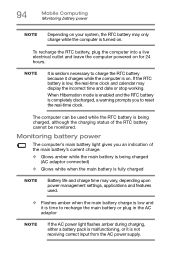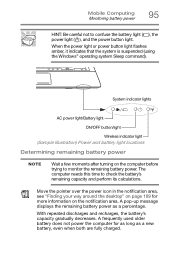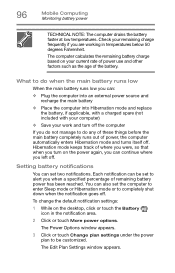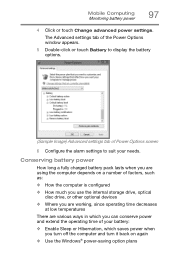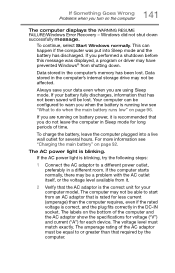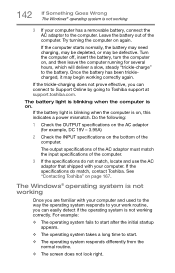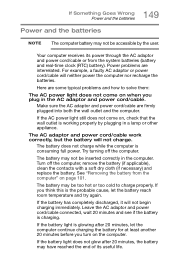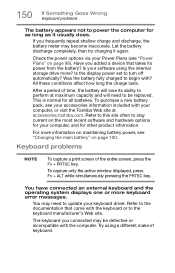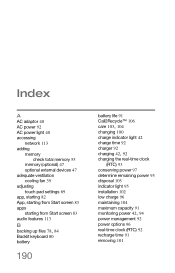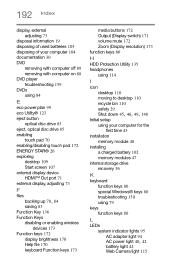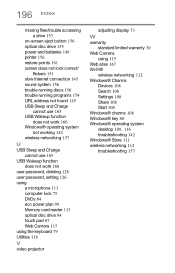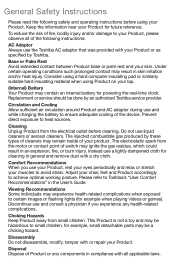Toshiba Satellite P50 Support Question
Find answers below for this question about Toshiba Satellite P50.Need a Toshiba Satellite P50 manual? We have 2 online manuals for this item!
Question posted by krisish007 on October 5th, 2014
Why My Laptop Battery Charging Only 80% All The Time?
My laptop battery charginig to 80% not to 100$
Current Answers
Answer #1: Posted by TommyKervz on October 5th, 2014 2:12 PM
Windows 8
- Open Settings from the Start Screen or your desktop. If you do not have Settings installed, click herefor instructions on installing it.
- In the Settings window, click Power Management.
- Click the Battery Life Extender tab.
- On the Battery Life Extender window, slide the slider to Off. Battery Life Extender is now turned off.
Related Toshiba Satellite P50 Manual Pages
Similar Questions
Sound Headset
can you please tell me how to use a headset on my p50-A so you can hear no sound out loud
can you please tell me how to use a headset on my p50-A so you can hear no sound out loud
(Posted by bbabydahl96 8 years ago)
My Laptop Battery Won't Hold Charge It Is The C55t-a5222 Is There Tab
Is there a tab to remove or something it's new?? But only works when plugged in
Is there a tab to remove or something it's new?? But only works when plugged in
(Posted by Harleymoma 10 years ago)
Why Will My Laptop Not Charge?
I just bought a toshiba c655 s5511 and it's been plugged in for almost 24 hours and the battery is n...
I just bought a toshiba c655 s5511 and it's been plugged in for almost 24 hours and the battery is n...
(Posted by anfirmin 11 years ago)
I Bought A Laptop And Charged My Battery But It Only Last For And Hour
(Posted by golf85374 12 years ago)