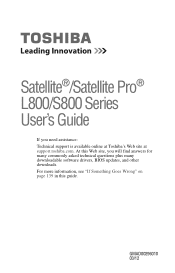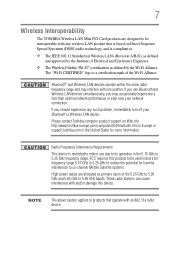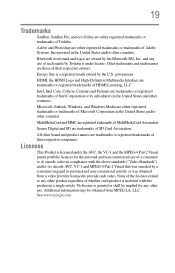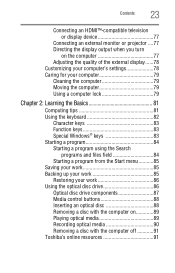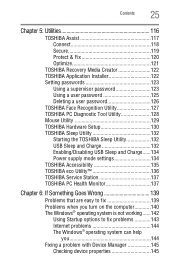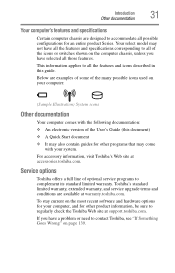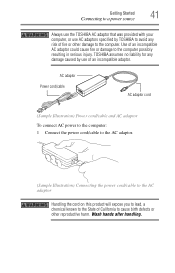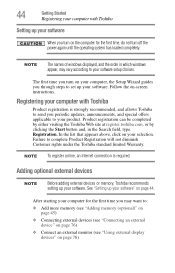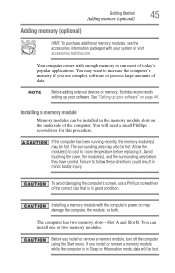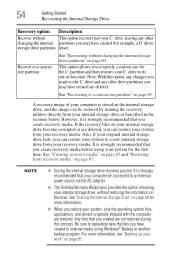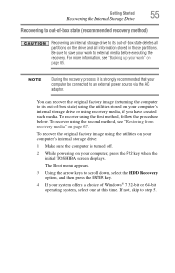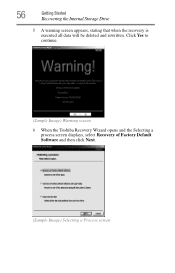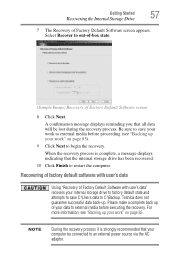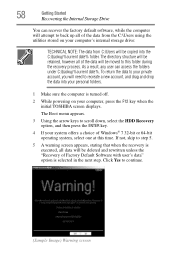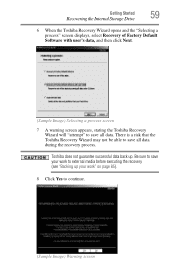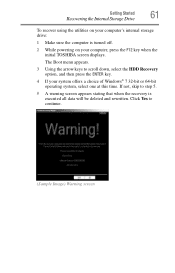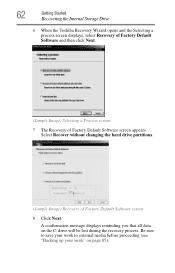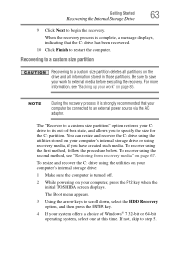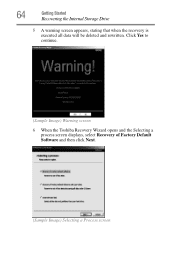Toshiba Satellite L875D-S7210 Support Question
Find answers below for this question about Toshiba Satellite L875D-S7210.Need a Toshiba Satellite L875D-S7210 manual? We have 1 online manual for this item!
Question posted by shakecheve on July 18th, 2014
Toshiba Satellite Wont Start Up L8750 S7210
The person who posted this question about this Toshiba product did not include a detailed explanation. Please use the "Request More Information" button to the right if more details would help you to answer this question.
Current Answers
Related Toshiba Satellite L875D-S7210 Manual Pages
Similar Questions
How To Use Webcam On Toshiba Satellite L875d-s7210
(Posted by anpgu 9 years ago)
Toshiba Satellite L875d-s7210 Will Not Start
(Posted by onjhefti 10 years ago)
Besoin D'une Carte Mère De Laptop Toshiba Satellite L875d-s7210, Processeur Amd
(Posted by plsbonibile 10 years ago)
Toshiba Satellite L675 Satellite L675d-s7016 Wont Start Up
Battery is full and AC works. After presing start button he started and stopt..
Battery is full and AC works. After presing start button he started and stopt..
(Posted by azgoldy 10 years ago)