Toshiba Satellite L875D-S7210 Support Question
Find answers below for this question about Toshiba Satellite L875D-S7210.Need a Toshiba Satellite L875D-S7210 manual? We have 1 online manual for this item!
Question posted by onjhefti on April 13th, 2014
Toshiba Satellite L875d-s7210 Will Not Start
The person who posted this question about this Toshiba product did not include a detailed explanation. Please use the "Request More Information" button to the right if more details would help you to answer this question.
Current Answers
There are currently no answers that have been posted for this question.
Be the first to post an answer! Remember that you can earn up to 1,100 points for every answer you submit. The better the quality of your answer, the better chance it has to be accepted.
Be the first to post an answer! Remember that you can earn up to 1,100 points for every answer you submit. The better the quality of your answer, the better chance it has to be accepted.
Related Toshiba Satellite L875D-S7210 Manual Pages
User Guide - Page 1
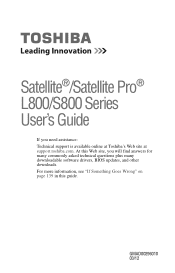
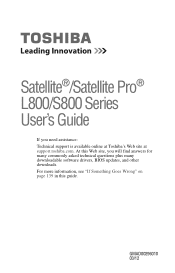
... "If Something Goes Wrong" on page 139 in this Web site, you need assistance: Technical support is available online at Toshiba's Web site at support.toshiba.com. GMAD00296010 03/12
Satellite®/Satellite Pro® L800/S800 Series User's Guide
If you will find answers for many commonly asked technical questions plus many downloadable...
User Guide - Page 2


...usage instructions in the applicable user guides and/or manuals enclosed or provided electronically. TOSHIBA DISCLAIMS ANY LIABILITY FOR THE FAILURE TO COPY OR TRANSFER THE DATA CORRECTLY. ...BE SURE TO CONFIRM WHETHER THE DATA HAS BEEN SUCCESSFULLY COPIED OR TRANSFERRED. Model: Satellite®/Satellite Pro® L800/S800 Series
Recordable and/or ReWritable Drive(s) and Associated Software Warranty...
User Guide - Page 7
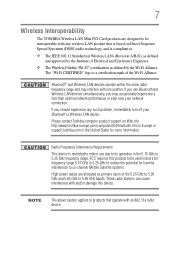
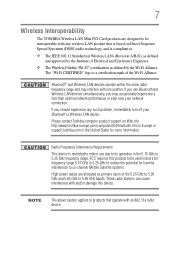
...should experience any wireless LAN product that operate with one another. 7
Wireless Interoperability
The TOSHIBA Wireless LAN Mini PCI Card products are allocated as defined by the Institute of Electrical ... to its operation in the United States for harmful interference to co-channel Mobile Satellite systems.
High power radars are designed to be used indoors for frequency range 5.15...
User Guide - Page 19
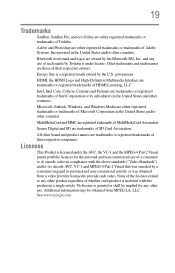
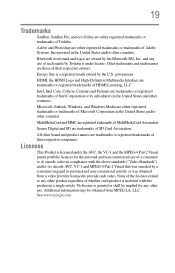
Energy Star is a registered mark owned by Toshiba is licensed under license. HDMI, the HDMI Logo and High-... provide such video.
Microsoft, Outlook, Windows, and Windows Media are either registered trademarks or trademarks of Toshiba. 19
Trademarks
Satellite, Satellite Pro, and eco Utility are either registered trademarks or trademarks of Microsoft Corporation in the United States and...
User Guide - Page 23
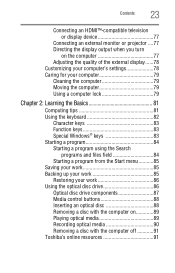
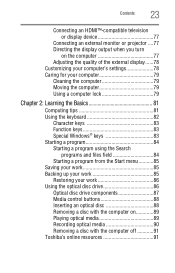
... 82
Character keys 83 Function keys 83 Special Windows® keys 83 Starting a program 84 Starting a program using the Search
programs and files field 84 Starting a program from the Start menu...........85 Saving your work 85 Backing up your work 85 Restoring your... Playing optical media 89 Recording optical media 90 Removing a disc with the computer off 91 Toshiba's online resources 91
User Guide - Page 25
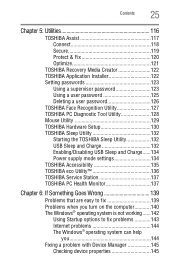
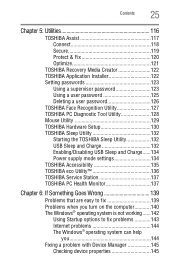
... Setting passwords 123
Using a supervisor password 123 Using a user password 125 Deleting a user password 126 TOSHIBA Face Recognition Utility 127 TOSHIBA PC Diagnostic Tool Utility 128 Mouse Utility 129 TOSHIBA Hardware Setup 130 TOSHIBA Sleep Utility 132 Starting the TOSHIBA Sleep Utility 132 USB Sleep and Charge 132 Enabling/Disabling USB Sleep and Charge......134 Power...
User Guide - Page 31
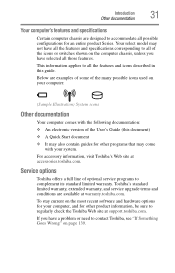
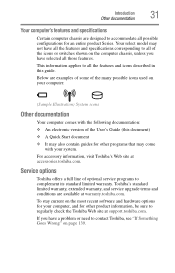
... information, be sure to all of the User's Guide (this document) ❖ A Quick Start document ❖ It may not have selected all the features and icons described in this guide...If you have all the features and specifications corresponding to regularly check the Toshiba Web site at support.toshiba.com. This information applies to accommodate all possible configurations for an entire ...
User Guide - Page 41
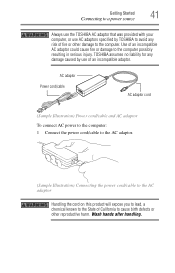
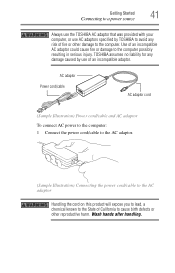
Getting Started
41
Connecting to a power source
Always use the TOSHIBA AC adaptor that was provided with your computer, or use of an incompatible AC ... this product will expose you to lead, a chemical known to the computer. TOSHIBA assumes no liability for any damage caused by use AC adaptors specified by TOSHIBA to avoid any risk of California to cause birth defects or other damage to...
User Guide - Page 44
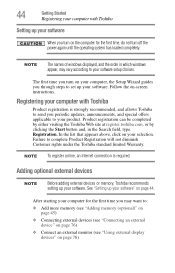
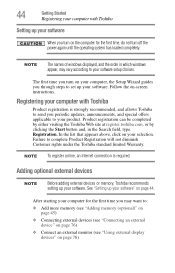
... that appears above, click on page 44. See "Setting up your software. Product registration can be completed by either visiting the Toshiba Web site at register.toshiba.com, or by clicking the Start button and, in which windows appear, may want to set up your software. NOTE
The names of windows displayed, and...
User Guide - Page 45
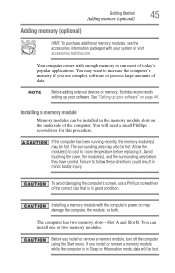
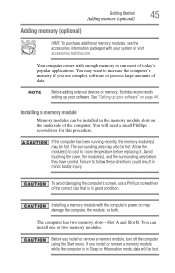
...NOTE
Before adding external devices or memory, Toshiba recommends setting up your software. Installing a memory module with your system or visit accessories.toshiba.com. The computer has two memory slots...before replacing it. You may damage the computer, the module, or both.
Getting Started
45
Adding memory (optional)
Adding memory (optional)
HINT: To purchase additional memory ...
User Guide - Page 54
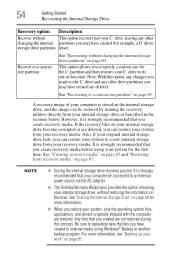
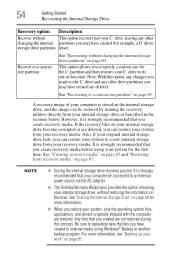
... can be connected to an external power source via the AC adaptor.
❖ The Toshiba Recovery Wizard also provides the option of erasing your internal storage drive, without restoring the ...information on page 67. A recovery image of -box state. 54
Getting Started
Recovering the Internal Storage Drive
Recovery option Description
Recover without
This option recovers just your...
User Guide - Page 55
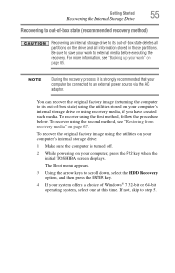
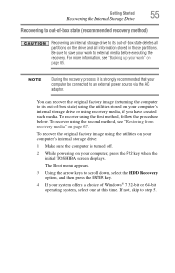
... that your work " on the drive and all information stored in those partitions. Getting Started
55
Recovering the Internal Storage Drive
Recovering to out-of-box state (recommended recovery method)...the second method, see "Backing up your computer, press the F12 key when the initial TOSHIBA screen displays. To recover using the utilities stored on your system offers a choice of -box...
User Guide - Page 56
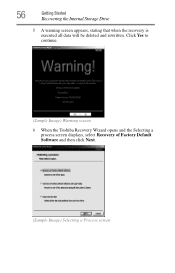
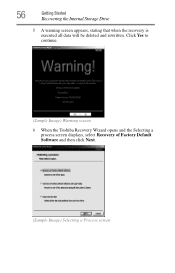
Click Yes to continue.
(Sample Image) Warning screen
6 When the Toshiba Recovery Wizard opens and the Selecting a process screen displays, select Recovery of Factory Default Software and then click Next.
(Sample Image) Selecting a Process screen 56
Getting Started
Recovering the Internal Storage Drive
5 A warning screen appears, stating that when the recovery is executed...
User Guide - Page 57
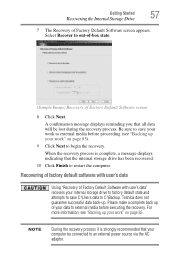
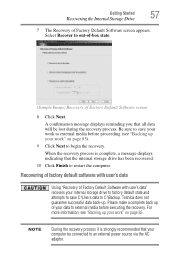
Toshiba does not guarantee successful data back-up of your internal storage drive to factory default state and attempts ... media before proceeding (see "Backing up your work to external media before executing the recovery. Getting Started
57
Recovering the Internal Storage Drive
7 The Recovery of Factory Default Software screen
8 Click Next. Please make a complete back up .
User Guide - Page 58
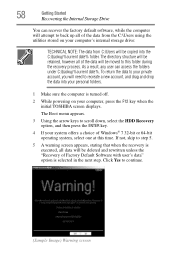
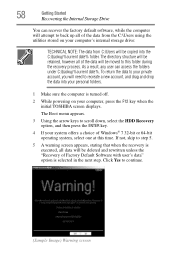
58
Getting Started
Recovering the Internal Storage Drive
You can access the folders under C:\backup%current date%. To return the data to your private account, ...'s internal storage drive:
TECHNICAL NOTE: The data from C:\Users will be copied into your computer, press the F12 key when the initial TOSHIBA screen displays. If not, skip to continue.
(Sample Image) Warning screen
User Guide - Page 59
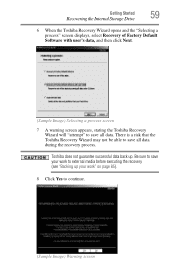
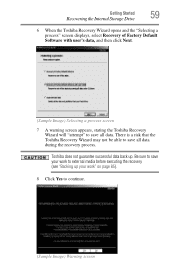
... not guarantee successful data back up your work " on page 85). 8 Click Yes to save all data. Getting Started
59
Recovering the Internal Storage Drive
6 When the Toshiba Recovery Wizard opens and the "Selecting a process" screen displays, select Recovery of Factory Default Software with user's data, and then click Next.
(Sample Image...
User Guide - Page 61
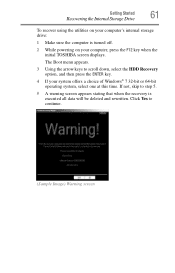
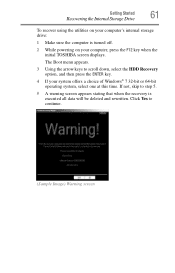
Getting Started
61
Recovering the Internal Storage Drive
To recover using the utilities on your computer, press the F12 key when the initial TOSHIBA screen displays.
If not, skip to continue.
(Sample Image) Warning screen Click Yes to step 5.
5 A warning screen appears stating that when the recovery is turned ...
User Guide - Page 62
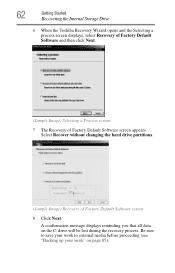
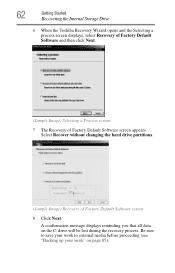
... C: drive will be lost during the recovery process. A confirmation message displays reminding you that all data on page 85). 62
Getting Started
Recovering the Internal Storage Drive
6 When the Toshiba Recovery Wizard opens and the Selecting a process screen displays, select Recovery of Factory Default Software and then click Next.
(Sample Image) Selecting...
User Guide - Page 63
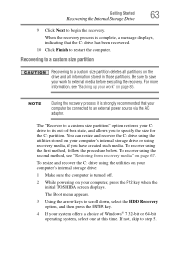
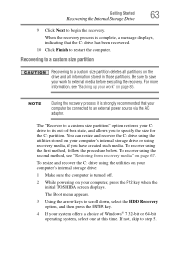
Getting Started
63
Recovering the Internal Storage Drive
9 Click Next to step 5. Recovering to a custom size partition
Recovering ...
During the recovery process it is complete, a message displays, indicating that your computer, press the F12 key when the initial TOSHIBA screen displays. To recover using the utilities stored on your work " on the drive and all partitions on page 85. To...
User Guide - Page 117
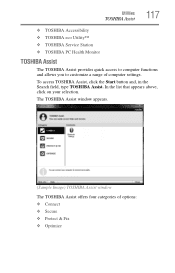
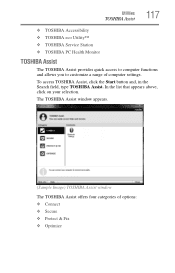
... TOSHIBA Assist, click the Start button and, in the Search field, type TOSHIBA Assist. The TOSHIBA Assist window appears.
(Sample Image) TOSHIBA Assist window
The TOSHIBA Assist offers four categories of computer settings. Utilities
TOSHIBA Assist
117
❖ TOSHIBA Accessibility ❖ TOSHIBA eco Utility™ ❖ TOSHIBA Service Station ❖ TOSHIBA PC Health Monitor
TOSHIBA...
Similar Questions
How To Use Webcam On Toshiba Satellite L875d-s7210
(Posted by anpgu 9 years ago)
How To Use Web Camera On Toshiba Satellite L875d-s7210
(Posted by gagUniver 9 years ago)
How To Factory Reset Toshiba Satellite L875d-s7210
(Posted by prBrei 10 years ago)
Does The Toshiba Satellite L875d-s7210 Have A Sound Card
(Posted by RolBuck 10 years ago)
Besoin D'une Carte Mère De Laptop Toshiba Satellite L875d-s7210, Processeur Amd
(Posted by plsbonibile 10 years ago)

