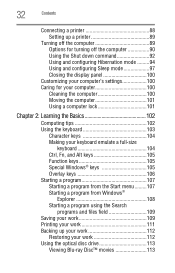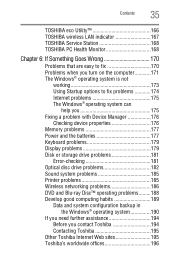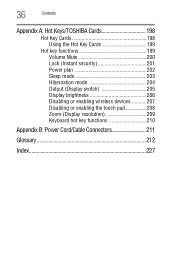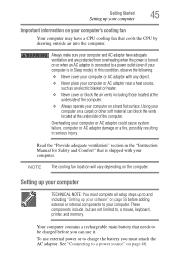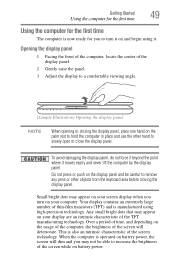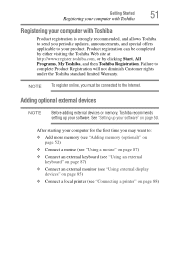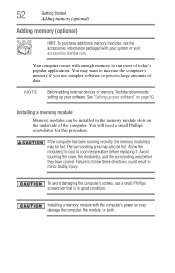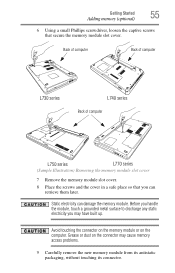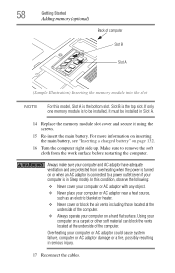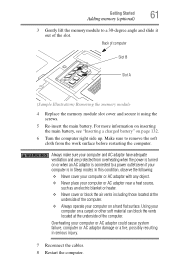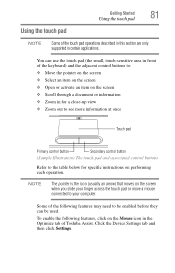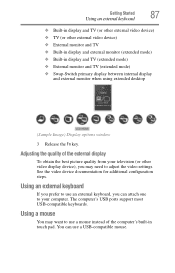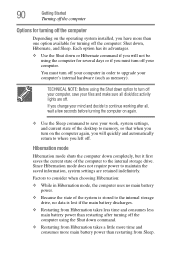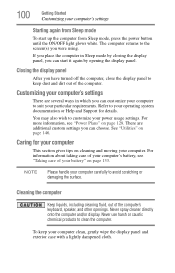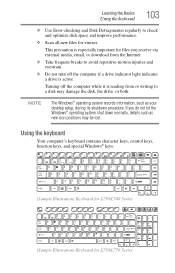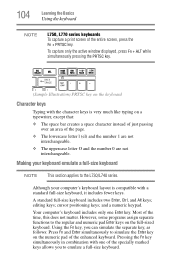Toshiba Satellite L775D-S7220 Support Question
Find answers below for this question about Toshiba Satellite L775D-S7220.Need a Toshiba Satellite L775D-S7220 manual? We have 1 online manual for this item!
Question posted by tomharten on October 25th, 2020
Screw Retaining L775d-s7220 Laptop Keyboard From Backside?
I need to replace the keyboard on this model. What is the location of a screw, on the backside of Toshiba Satellite L775d-S7220 laptop, which anchors the keyboard? Probably one single screw. Or, is there one at all? Other Toshiba laptop models have such an anchor screw, on the backside of the laptop.(This is in addition to the four screws which anchor the keyboard on the topside of this laptop.)
Current Answers
Answer #1: Posted by INIMITABLE on October 25th, 2020 2:34 PM
here is a video on how to replace laptop keyboard
I hope this is helpful? PLEASE "ACCEPT" and mark it "HELPFUL" to complement my little effort. Hope to bring you more detailed answers
-INIMITABLE
Related Toshiba Satellite L775D-S7220 Manual Pages
Similar Questions
Visual Displa Y Of Laptop Keyboards And Icon Locations On The Keyboard
Where can i download a visual display and icon locations for the Toshiba C55 C5241 laptop.
Where can i download a visual display and icon locations for the Toshiba C55 C5241 laptop.
(Posted by pschenbeck 2 years ago)
Help Toshiba Satellite L355-57915 Laptop Keyboard Wont Type
(Posted by nikirbruw 10 years ago)
Why Does My Toshiba Laptop Keyboard Stop Working Satellite L775
(Posted by philSav 10 years ago)
Laptop Keyboard Does Not Work
After updating to windows 8.1 several keys on laptop keyboard will not work
After updating to windows 8.1 several keys on laptop keyboard will not work
(Posted by krh1910 10 years ago)
My Toshiba Tecra Laptop Keyboard Has Stopped Working After A Small Knock
After a small knock my Toshiba Tecra A6 Laptop Keyboard has stopped working.Everything else works as...
After a small knock my Toshiba Tecra A6 Laptop Keyboard has stopped working.Everything else works as...
(Posted by CondMan 11 years ago)