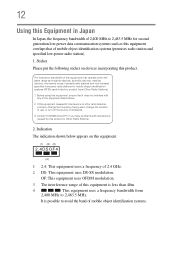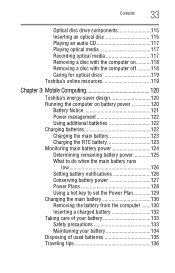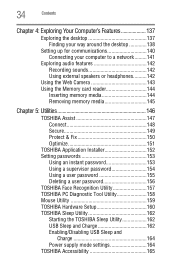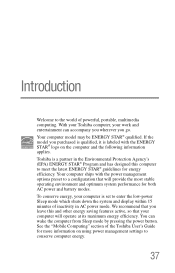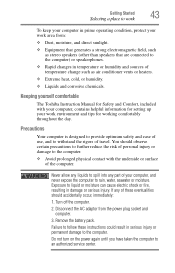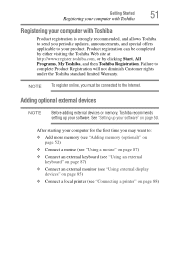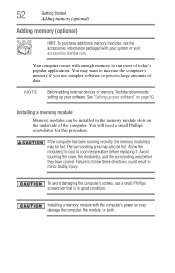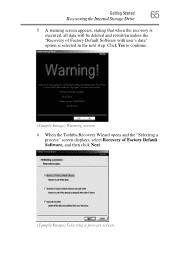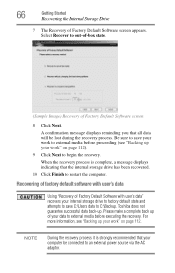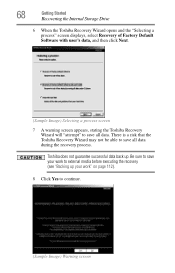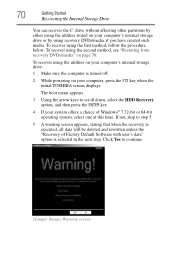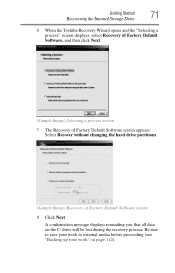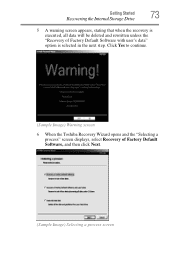Toshiba Satellite L755-S5256 Support Question
Find answers below for this question about Toshiba Satellite L755-S5256.Need a Toshiba Satellite L755-S5256 manual? We have 1 online manual for this item!
Question posted by kaba2005 on September 30th, 2013
How To Reset Toshiba Satellite L755-s5256 Laptop To Factory Settings
Current Answers
Answer #1: Posted by TheWiz on September 30th, 2013 11:06 AM
WARNING: FOLLOWING THE STEPS BELOW WILL COMPLETELY ERASE ALL FILES ON YOUR COMPUTER. PLEASE BACKUP ALL DATA BEFORE PROCEEDING.
1. Insert the recovery disc into the computer
3. Turn off the computer and turn it back on. Instantly press F8 repeatedly until you come to a boot device selection screen.
4. Select the CD / DVD drive
5. Follow the on-screen instructions
Related Toshiba Satellite L755-S5256 Manual Pages
Similar Questions
One of my kids got ahold of my laptop and some how put a password on it when you first turn it on no...