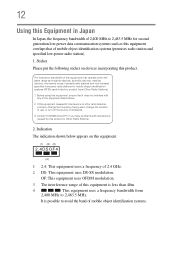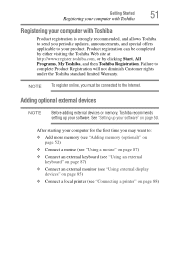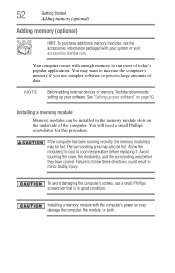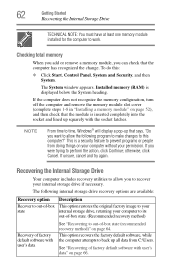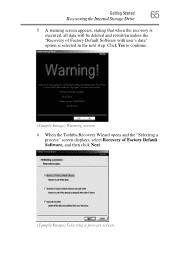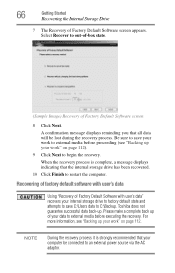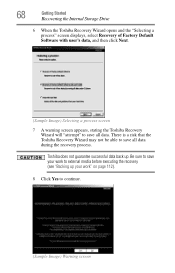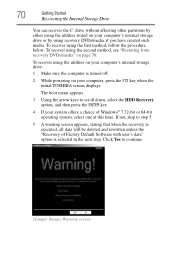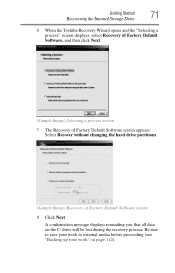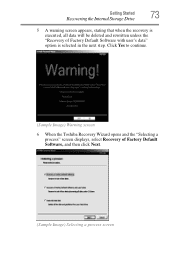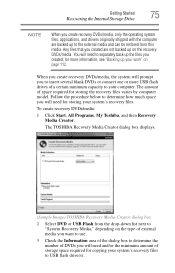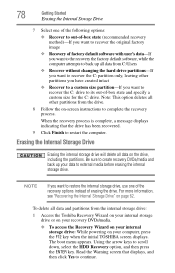Toshiba Satellite L755-S5256 Support Question
Find answers below for this question about Toshiba Satellite L755-S5256.Need a Toshiba Satellite L755-S5256 manual? We have 1 online manual for this item!
Question posted by kaba2005 on September 29th, 2013
My Laptop Is Toshiba Satellite L755-s5256. I Want To Reset To Factory Withotw Di
The person who posted this question about this Toshiba product did not include a detailed explanation. Please use the "Request More Information" button to the right if more details would help you to answer this question.
Current Answers
Related Toshiba Satellite L755-S5256 Manual Pages
Similar Questions
How To Remove Bios Password On Toshiba Satellite L755-s5256
(Posted by mernhuli 10 years ago)
How To Change The Graphics Card On A Satellite L755-s5256
(Posted by qtraxmar 10 years ago)
What Kind Of Wireless Driver Do I Need For A Toshiba Satellite L755-s5256
(Posted by etagdel 10 years ago)
How To Reset Toshiba Satellite L755-s5256 Laptop To Factory Settings
(Posted by kaba2005 10 years ago)
My Laptop Is Toshiba Satellite L755-s5256. There Is Appcrash How Can I Fix It
i can't brows Microsoft word 2007, Moxila firefox, and also can't install and unistall them i try to...
i can't brows Microsoft word 2007, Moxila firefox, and also can't install and unistall them i try to...
(Posted by kaba2005 10 years ago)