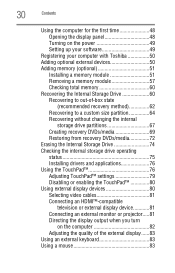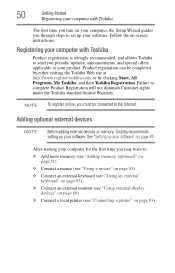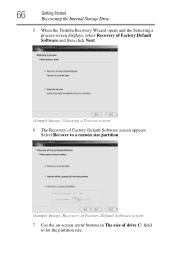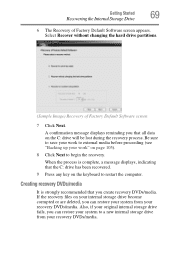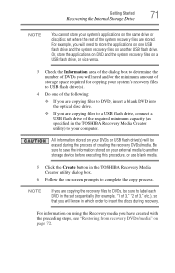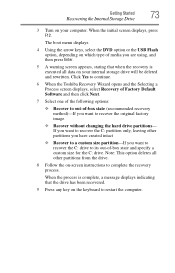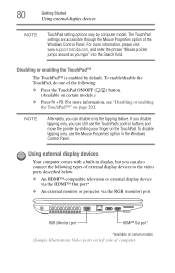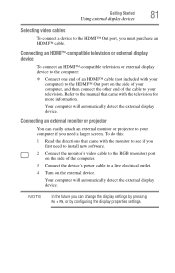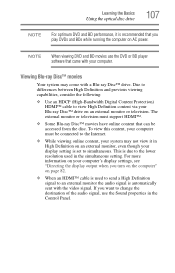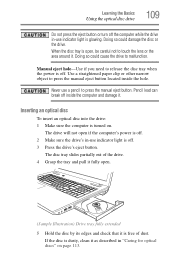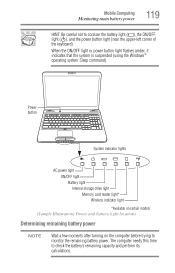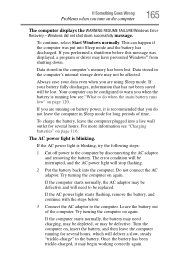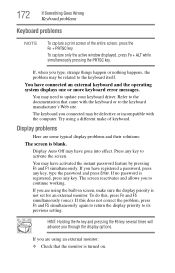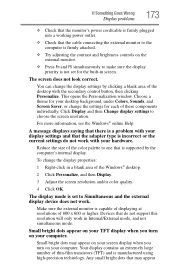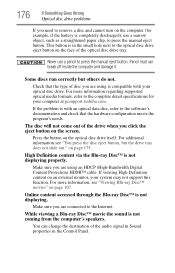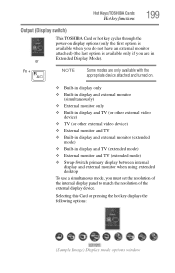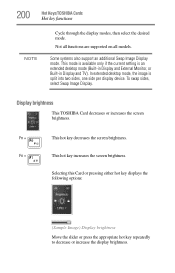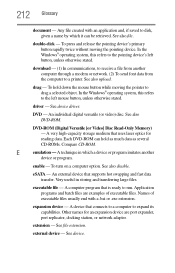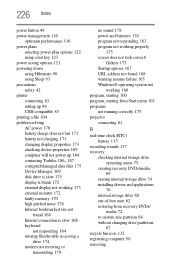Toshiba Satellite L675D-S7047 Support Question
Find answers below for this question about Toshiba Satellite L675D-S7047.Need a Toshiba Satellite L675D-S7047 manual? We have 1 online manual for this item!
Question posted by treman97 on February 26th, 2015
Screen Does Not Light, No Video Observed With Flash Light. Hd Led Does Not Light
external monitor does not light either. memory swap had no effect. same happens with no hard drive connected. is it HD., Processor,. or MB?. tried f1 un lock and f5 monitor select screen never lights internal nor external.
Current Answers
Related Toshiba Satellite L675D-S7047 Manual Pages
Similar Questions
Screen Wont Light Up On Toshiba Satellite L775
(Posted by cukitjon 9 years ago)
How To Fix Toshiba Laptop Satellite L355d Psle8u Blank Screen
(Posted by michkall 10 years ago)
How Much Does A Toshiba Satellite P845-s4200 New Monitor Cost
(Posted by bba07carol 10 years ago)
Toshiba Laptop - Satellite L355d-s7815 - Overheated And Won't Light Up.
After the laptop powered down it will not light up when the power switch is pushed and held. Is ther...
After the laptop powered down it will not light up when the power switch is pushed and held. Is ther...
(Posted by carlmr 10 years ago)
I Did It Again Locked Myself Out Well Boios And Hard Drive Reset Password
(Posted by basic6850 11 years ago)