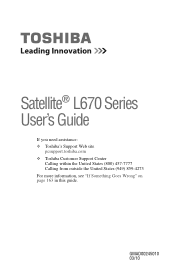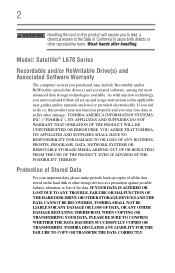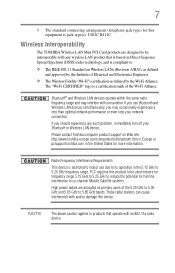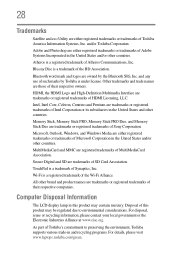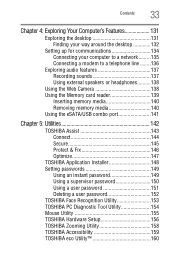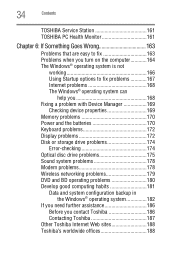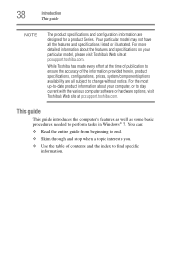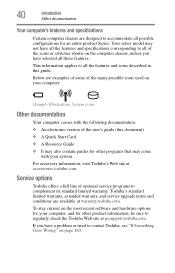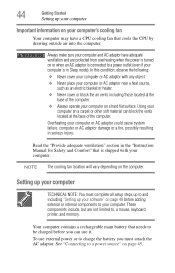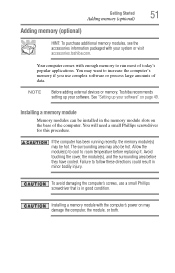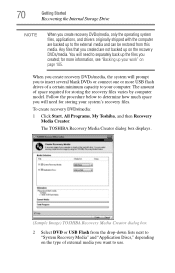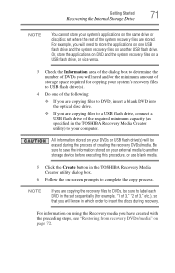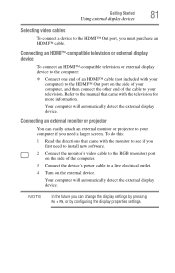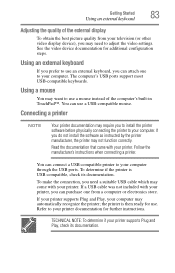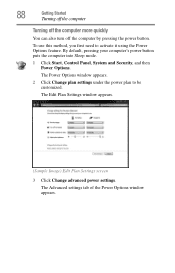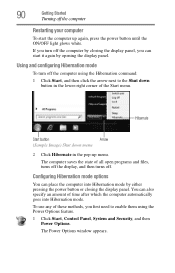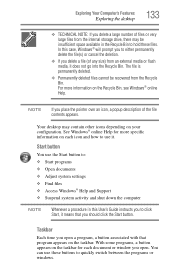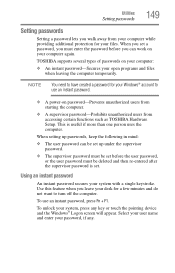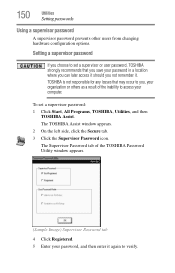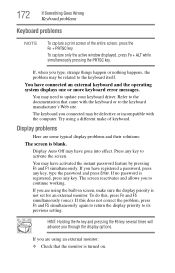Toshiba Satellite L675D Support Question
Find answers below for this question about Toshiba Satellite L675D.Need a Toshiba Satellite L675D manual? We have 1 online manual for this item!
Question posted by bevernie on April 10th, 2017
Need To Reset Password For Used Computer
bought second-hand, don't know previous owner, can't get past "password"!! Any help??
Current Answers
Answer #1: Posted by hzplj9 on April 11th, 2017 11:21 AM
Check out this youtube video,
www.youtube.com/watch?v=EAjgwYVH4FM
There are others if you M/B does not conform.
Related Toshiba Satellite L675D Manual Pages
Similar Questions
How To Reset Bios Password On A Toshiba Satellite L675d-s7100
(Posted by laoleyda 9 years ago)
Satellite L675d-s7052 How To Bypass Bios Password
(Posted by jknusrock 10 years ago)
How To Reset Password On My Laptop.
Try to log in, but says password incorrect try again. Try to reset password, but gives me a : "this ...
Try to log in, but says password incorrect try again. Try to reset password, but gives me a : "this ...
(Posted by Cesarugalde68 10 years ago)
How To Reset Bios Password On Toshiba Satellite L675d
(Posted by silenbokz 10 years ago)