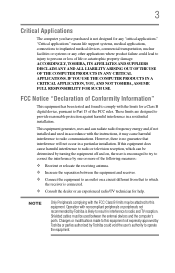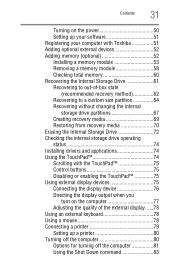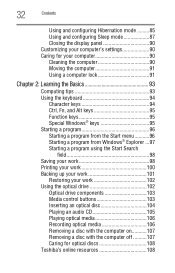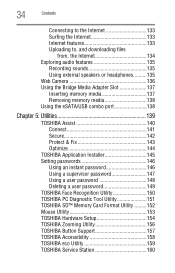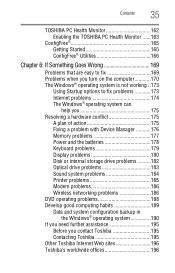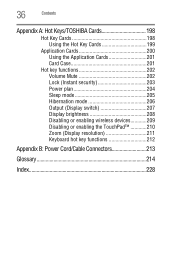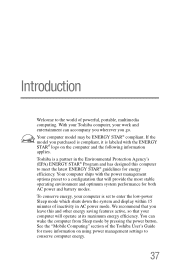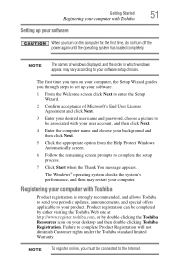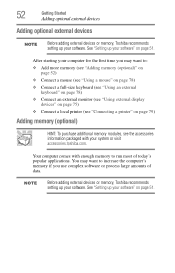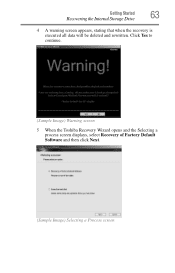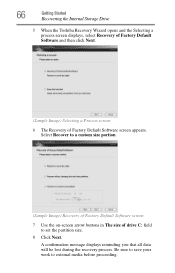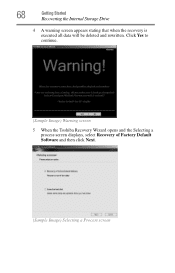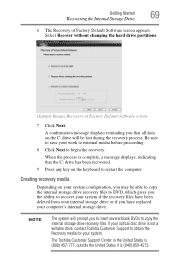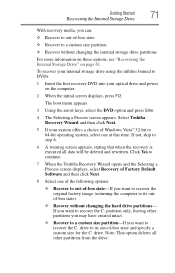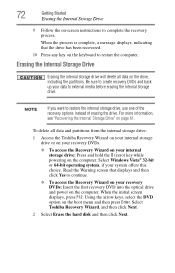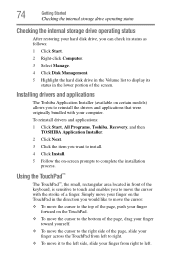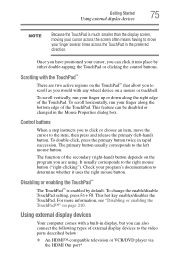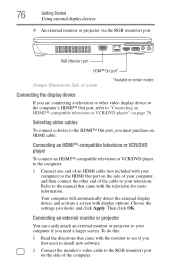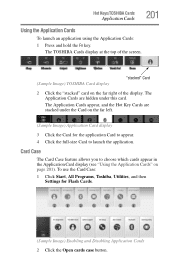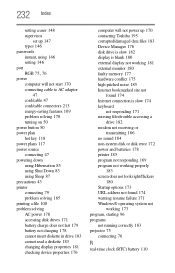Toshiba Satellite L505-S6959 Support Question
Find answers below for this question about Toshiba Satellite L505-S6959.Need a Toshiba Satellite L505-S6959 manual? We have 1 online manual for this item!
Question posted by brindleym on December 24th, 2012
Toshiba L505 Display Port
I want to hook my toshiba L505 to the TV but I can not figure out where the display port is. Is there an HDMI port, or something that can be converted to one, on this computer
Current Answers
Related Toshiba Satellite L505-S6959 Manual Pages
Similar Questions
How To Reset Toshiba Laptop Satellite C50-a546 Bios Password
How To Reset Toshiba Laptop Satellite c50-a546 Bios Password
How To Reset Toshiba Laptop Satellite c50-a546 Bios Password
(Posted by mohmoh1980 9 years ago)
What Key Will Work On Toshiba Laptop Satellite P845-s4200 For Bios Settings
(Posted by coriMrRe 10 years ago)
Toshiba Laptop - Satellite L355d-s7815 - Overheated And Won't Light Up.
After the laptop powered down it will not light up when the power switch is pushed and held. Is ther...
After the laptop powered down it will not light up when the power switch is pushed and held. Is ther...
(Posted by carlmr 10 years ago)
Hooking My Toshiba Satellite C655-s5514 To My Sanyo Tv?
How do I hook my toshiba satellite c655-s5514 to my sanyo 50in tv? If I am able to do so, where woul...
How do I hook my toshiba satellite c655-s5514 to my sanyo 50in tv? If I am able to do so, where woul...
(Posted by wfuson0001 11 years ago)
Toshiba Laptop Satellite L355-s7915
how to reset the bios password on toshiba laptop satellite L355-s7915
how to reset the bios password on toshiba laptop satellite L355-s7915
(Posted by pctechniciandallas 12 years ago)