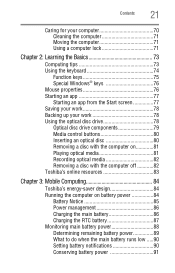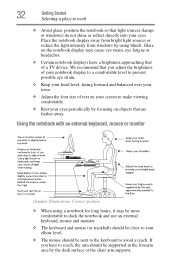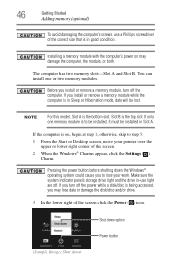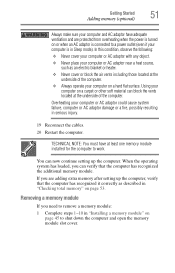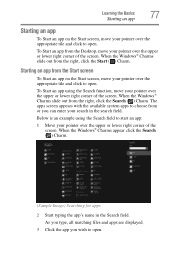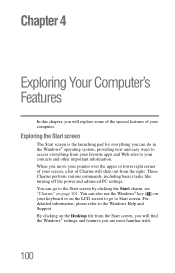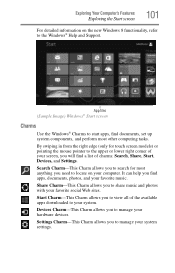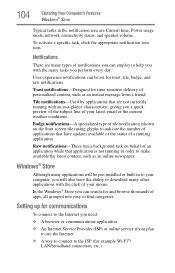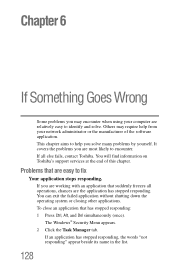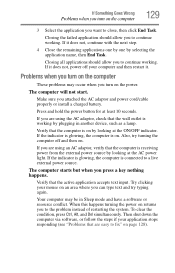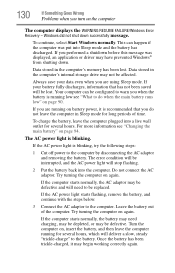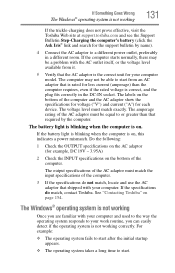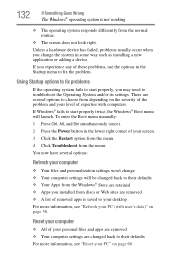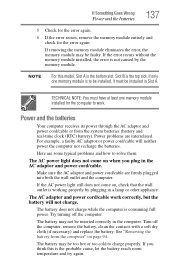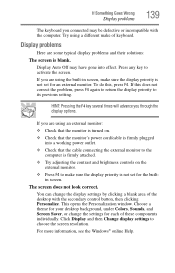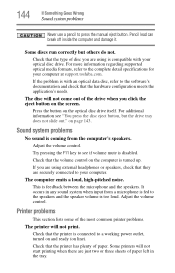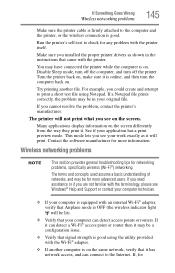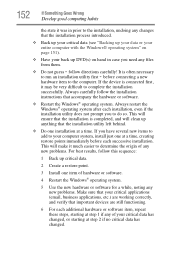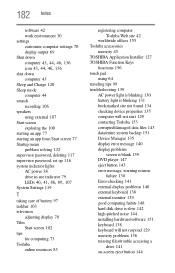Toshiba Satellite C855-S5350 Support Question
Find answers below for this question about Toshiba Satellite C855-S5350.Need a Toshiba Satellite C855-S5350 manual? We have 1 online manual for this item!
Question posted by Anonymous-94591 on January 18th, 2013
Some Of My App Tiles Dont Work Correctly. How Do I Fix This
The person who posted this question about this Toshiba product did not include a detailed explanation. Please use the "Request More Information" button to the right if more details would help you to answer this question.
Current Answers
Related Toshiba Satellite C855-S5350 Manual Pages
Similar Questions
My Toshiba Satellite C855-s5350 Laptop Where Is The Wireless Switch
(Posted by oansnjcnew 9 years ago)
What Could Prevent A Satellite C855-s5350 Laptop From Coming On
(Posted by lefty1950 10 years ago)
What Key Will Work On Toshiba Laptop Satellite P845-s4200 For Bios Settings
(Posted by coriMrRe 10 years ago)
Why Does My Laptop Shut Off While I Am Working On It?
(Posted by ladyred0 11 years ago)
Screen Dont Work
The computer makes noise but the screen dont do antthing just black screen, It did have a virus bef...
The computer makes noise but the screen dont do antthing just black screen, It did have a virus bef...
(Posted by tommydnash 11 years ago)