Toshiba Satellite C855-S5236 Support Question
Find answers below for this question about Toshiba Satellite C855-S5236.Need a Toshiba Satellite C855-S5236 manual? We have 1 online manual for this item!
Question posted by mtbimail on December 18th, 2012
Boot Menu Does Not Display On Startup
The person who posted this question about this Toshiba product did not include a detailed explanation. Please use the "Request More Information" button to the right if more details would help you to answer this question.
Current Answers
There are currently no answers that have been posted for this question.
Be the first to post an answer! Remember that you can earn up to 1,100 points for every answer you submit. The better the quality of your answer, the better chance it has to be accepted.
Be the first to post an answer! Remember that you can earn up to 1,100 points for every answer you submit. The better the quality of your answer, the better chance it has to be accepted.
Related Toshiba Satellite C855-S5236 Manual Pages
User Guide - Page 23


... television or display device 77
Connecting an external monitor or projector ....77 Directing the display output when you turn
on the computer 77 Adjusting the quality of the external display......78 Customizing...a program using the Search programs
and files field 84 Starting a program from the Start menu...........85 Saving your work 85 Backing up your work 85 Restoring your work 86 Using the...
User Guide - Page 55


...second method, see "Backing up your computer, press the F12 key when the initial TOSHIBA screen displays. If not, skip to scroll down, select the HDD Recovery option, and then press the ENTER...recommended that your work " on your work to an external power source via the AC adaptor. The Boot menu appears.
3 Using the arrow keys to step 5. NOTE
During the recovery process it is turned off...
User Guide - Page 58


The Boot menu appears.
3 Using the arrow keys to scroll down, select the HDD Recovery option, and then press the ENTER key.
4 If your computer, press the F12 key when the initial TOSHIBA screen displays. If not, skip to step 5.
5 A warning screen appears, stating that when the recovery is executed, all data will be...
User Guide - Page 61
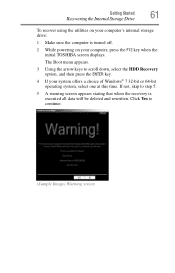
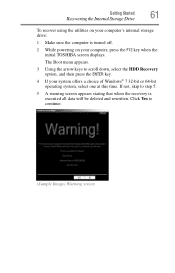
The Boot menu appears.
3 Using the arrow keys to continue.
(Sample Image) Warning screen Click Yes to scroll down,...
61
Recovering the Internal Storage Drive
To recover using the utilities on your computer, press the F12 key when the initial TOSHIBA screen displays.
If not, skip to step 5.
5 A warning screen appears stating that when the recovery is turned off.
2 While powering on...
User Guide - Page 63


...The Boot menu appears.
3 Using the arrow keys to specify the size for the C: partition. If not, skip to begin the recovery. NOTE
During the recovery process it is complete, a message displays, ... method, see "Backing up your computer, press the F12 key when the initial TOSHIBA screen displays. For more information, see "Restoring from recovery media" on page 85. To recover using the...
User Guide - Page 68


... storage drive will be deleted and rewritten. The Boot menu displays.
4 Using the arrow keys, select the DVD option or the USB Flash option, depending on your work" on page 53. Click Yes to continue.
6 When the Toshiba Recovery Wizard opens and the Selecting a Process screen displays, select Recovery of Factory Default Software and...
User Guide - Page 69


When the process is complete, a message displays indicating that displays, and then click Yes to continue.
For more information, see "Recovering the Internal ...Finish to restart the computer. Be sure to create recovery media and back up all data on page 53.
The Boot menu appears. Using the arrow keys to scroll down, select the HDD Recovery option, and then press the ENTER key....
User Guide - Page 70


...all data and then overwrites the entire internal storage drive for security purposes.
A confirmation message displays reminding you that all data on the hard disk-This option deletes all sectors on the...the Enter key. When the initial TOSHIBA screen displays, press F12. Using the arrow keys, select the DVD or USB Flash option on the Boot menu, depending on the size of media you have...
User Guide - Page 84
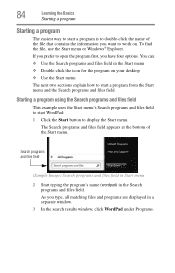
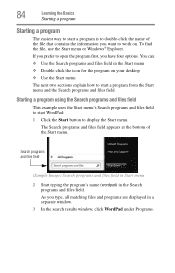
...appears at the bottom of the file that contains the information you type, all matching files and programs are displayed in a separate window.
3 In the search results window, click WordPad under Programs. 84
Learning the Basics
... a program is to double-click the name of the Start menu. If you prefer to display the Start menu.
To find the file, use the Start menu or Windows® Explorer.
User Guide - Page 85
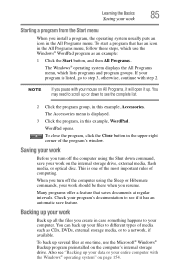
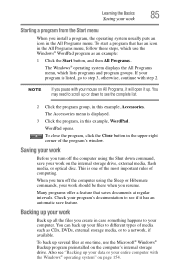
... Sleep or Hibernate commands, your computer. To close the program, click the Close button in this example, Accessories.
The Windows® operating system displays the All Programs menu, which use the Microsoft® Windows® Backup program preinstalled on the computer's internal storage drive. You may need to scroll up your entire...
User Guide - Page 95
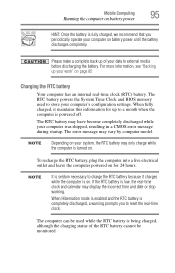
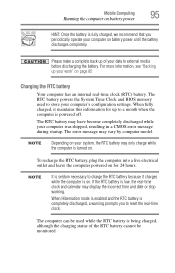
...is completely discharged, a warning prompts you periodically operate your system, the RTC battery may display the incorrect time and date or stop working.
When fully charged, it charges while the ... your work" on for up your computer was shipped, resulting in a CMOS error message during startup.
If the RTC battery is powered off. Please make a complete back up of the RTC battery...
User Guide - Page 129
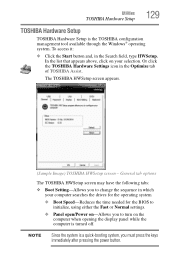
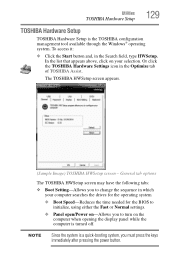
... to change the sequence in which your selection. NOTE
Since the system is a quick-booting system, you to initialize, using either the Fast or Normal settings.
❖ Panel open/Power on the computer when opening the display panel while the computer is the TOSHIBA configuration management tool available through the Windows®...
User Guide - Page 139
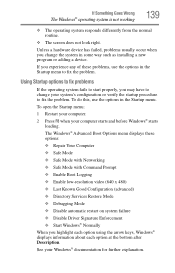
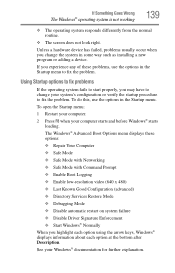
... about each option at the bottom after Description.
To do this, use the options in the Startup menu. The Windows® Advanced Boot Options menu displays these problems, use the options in the Startup menu to start properly, you experience any of these options: ❖ Repair Your Computer ❖ Safe Mode ❖ Safe Mode with Networking ❖...
User Guide - Page 140
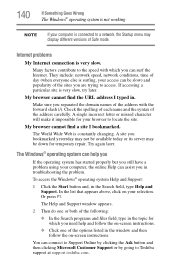
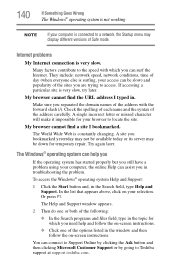
... and Support.
A site you bookmarked yesterday may not be available today or its server may display different versions of Safe mode. The Windows® operating system can be slow) and popularity ...174; operating system is not working
NOTE
If your computer is connected to a network, the Startup menu may be down for which you in the topic for temporary repair. If accessing a particular ...
User Guide - Page 150
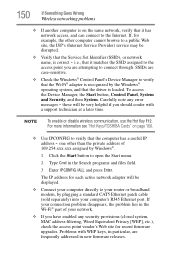
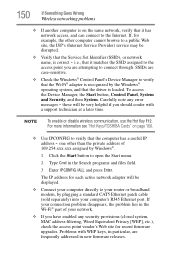
...
name, is correct - i.e., that the computer has a useful IP
address -
The IP address for each active network adapter will be displayed.
❖ Connect your computer directly to open the Start menu.
2 Type Cmd in the Wi-Fi® part of
169.254.xxx.xxx assigned by Windows®.
1 Click the Start button...
User Guide - Page 152


... Windows® to back up the information stored on the desktop and click Personalize in the menu.
2 Click Screen Saver in the lower-right corner of these programs as well as your work... ! 152
If Something Goes Wrong
Develop good computing habits
3 To turn off the display, select Never in the drop-down list.
4 Click OK.
Some people use a combination of the window....
User Guide - Page 172
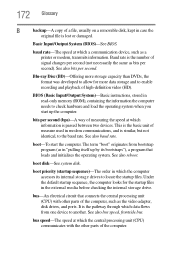
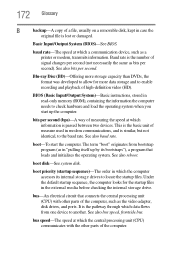
... (BIOS)-See BIOS. Baud rate is the number of a file, usually on a removable disk, kept in modem communications, and is passed between two devices. boot priority (startup sequence)-The order in "pulling itself up the computer.
baud rate-The speed at which information is similar, but not identical, to the baud rate...
User Guide - Page 181
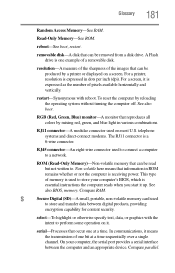
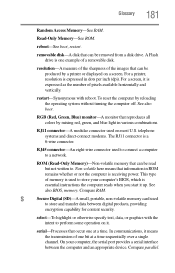
.... For a screen, it means the transmission of pixels available horizontally and vertically. See also boot.
In communications, it is one at a time sequentially over a single channel.
select-To...providing
encryption capability for content security. To reset the computer by a printer or displayed on it up. telephone systems and direct-connect modems. The RJ11 connector is ...
User Guide - Page 188


... plans selecting power plan options 100
power saving options 99 precautions
safety 37 printer
troubleshooting 148 problem solving
contacting Toshiba 158 Startup options 139 program, starting 84 program, starting from Start menu 85 projector connecting 77
R
real-time clock (RTC) battery 93
recording sounds 112 recovery
checking internal storage drive operating status...
User Guide - Page 189
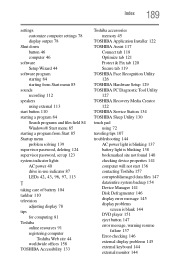
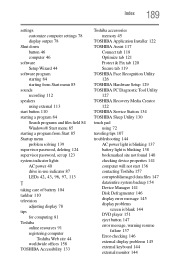
... 78 display output 78
Shut down button 46 computer 46
software Setup Wizard 44
software program starting 84 starting from Start menu 85
sounds recording 112
speakers using external 113
start button 110 starting a program 84
Search programs and files field 84 Windows® Start menu 85 starting a program from Start 85 Startup menu problem...
Similar Questions
What Display Driver Does Toshiba Satellite C855-s5236
(Posted by sannrollov 9 years ago)
How To Factory Restore Toshiba Satellite C855
(Posted by narSoc 9 years ago)
Satellite P845-s4200 Enter Boot Menu F12 Does Not Work
(Posted by Brirpau 9 years ago)
How To Enabled Boot From Usb In Toshiba Satellite C855
(Posted by jeriyazh 9 years ago)
Boot Menu
My computer is stuck on the boot menu, how can I get it off?
My computer is stuck on the boot menu, how can I get it off?
(Posted by bholcomb 11 years ago)

