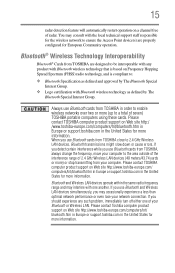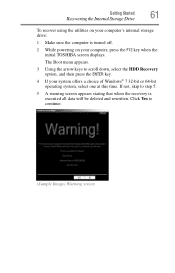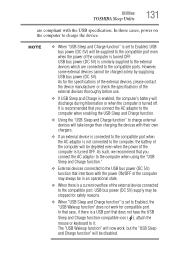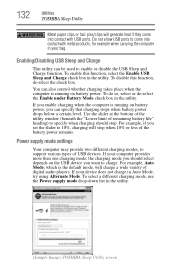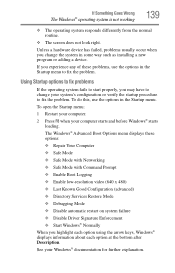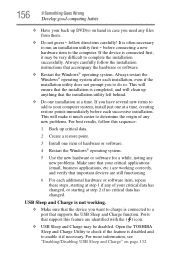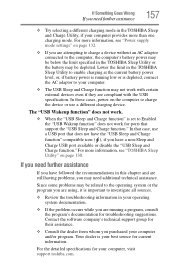Toshiba Satellite C855-S5236 Support Question
Find answers below for this question about Toshiba Satellite C855-S5236.Need a Toshiba Satellite C855-S5236 manual? We have 1 online manual for this item!
Question posted by jeriyazh on May 15th, 2014
How To Enabled Boot From Usb In Toshiba Satellite C855
The person who posted this question about this Toshiba product did not include a detailed explanation. Please use the "Request More Information" button to the right if more details would help you to answer this question.
Current Answers
Related Toshiba Satellite C855-S5236 Manual Pages
Similar Questions
How Do You Enable Bluetooth On Satellite C855d-s5201
How do you enable Bluetooth on satellite C855D-S5201
How do you enable Bluetooth on satellite C855D-S5201
(Posted by autumfawn74 8 years ago)
What Display Driver Does Toshiba Satellite C855-s5236
(Posted by sannrollov 9 years ago)
How To Factory Restore Toshiba Satellite C855
(Posted by narSoc 9 years ago)
Can A Toshiba Satellite C855-s5236 Work With The Battery Removed
(Posted by lixxemroebe 9 years ago)
How To Boot A Satellite A-45-s1202 From Usb
(Posted by nick5vp001 10 years ago)