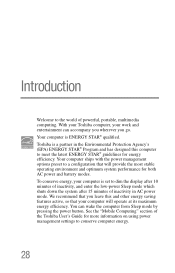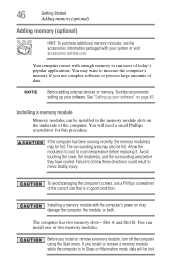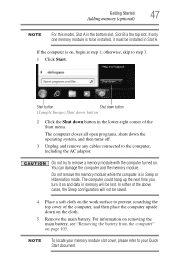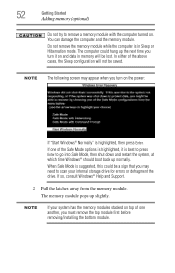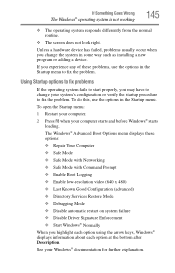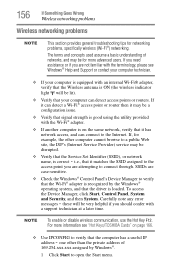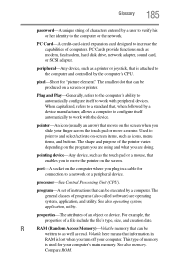Toshiba Satellite P845-S4200 Support Question
Find answers below for this question about Toshiba Satellite P845-S4200.Need a Toshiba Satellite P845-S4200 manual? We have 1 online manual for this item!
Question posted by Brirpau on August 10th, 2014
Satellite P845-s4200 Enter Boot Menu F12 Does Not Work
The person who posted this question about this Toshiba product did not include a detailed explanation. Please use the "Request More Information" button to the right if more details would help you to answer this question.
Current Answers
Answer #1: Posted by freginold on September 21st, 2014 4:35 AM
According to page 5-13 of the user manual, you can access the boot menu by holding down the F12 key while the computer is off, turning the computer on, then letting go of the F12 key one second after the computer comes on.
If you've tried that and it doesn't work, refer to page 6-4 in the Troubleshooting section of the manual.
If you've tried that and it doesn't work, refer to page 6-4 in the Troubleshooting section of the manual.
Related Toshiba Satellite P845-S4200 Manual Pages
Similar Questions
What Key Shoukd I Press To Enter Boot Menu
(Posted by Donmarcobeckford23 3 years ago)
How To Enter Boot Menu On Toshiba Satellite P745
(Posted by treevravind 9 years ago)
How To Enter Boot Satellite P845-s4200
(Posted by pygmanixsh 9 years ago)
How To Get To Boot Menu On Toshiba Satellite P845-s4200
(Posted by rsilvranci 10 years ago)
How To Enter Boot Menu On Toshiba Satellite P875
(Posted by MAF6brown 10 years ago)