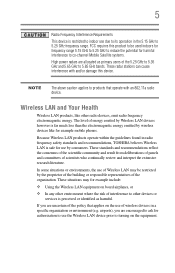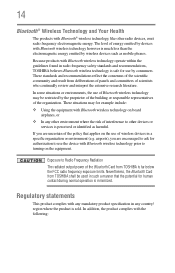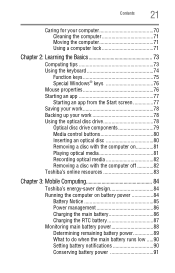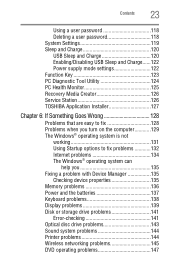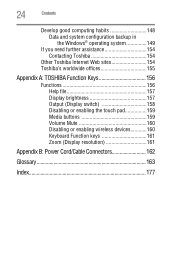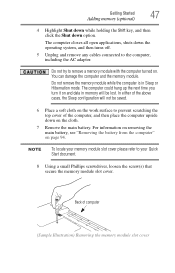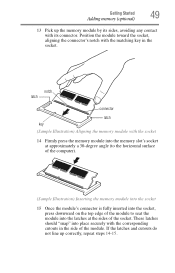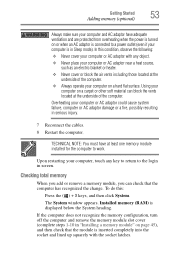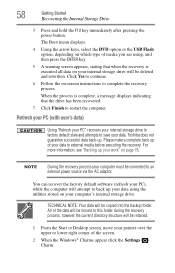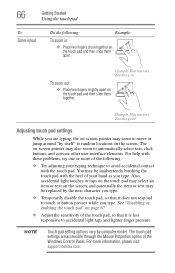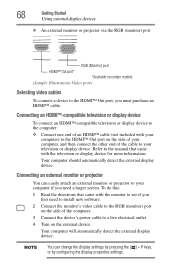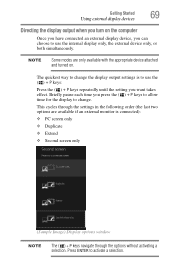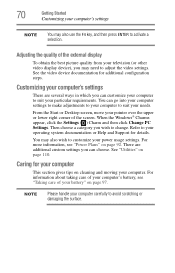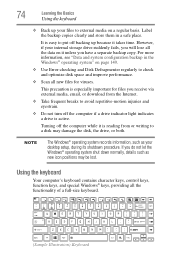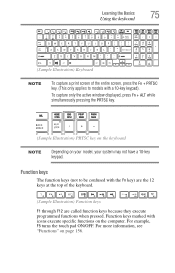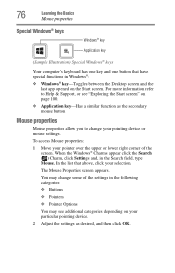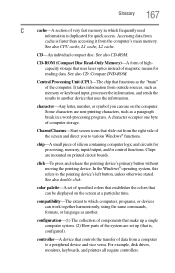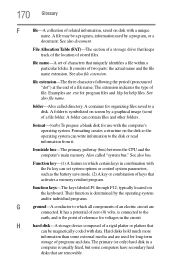Toshiba Satellite C855-S5133 Support Question
Find answers below for this question about Toshiba Satellite C855-S5133.Need a Toshiba Satellite C855-S5133 manual? We have 1 online manual for this item!
Question posted by tadwld on November 23rd, 2013
Some Key Board Characters Like W,f,k,p.l, Back Space And Delete Are Not Function
The person who posted this question about this Toshiba product did not include a detailed explanation. Please use the "Request More Information" button to the right if more details would help you to answer this question.
Current Answers
Related Toshiba Satellite C855-S5133 Manual Pages
Similar Questions
Key Board Keys Do Not Work In Windows 10.
After upgrading to Windows 10 some of my keys do not work anymore. The top row keys that controls vo...
After upgrading to Windows 10 some of my keys do not work anymore. The top row keys that controls vo...
(Posted by jfstahl 7 years ago)
How Can I Disable My Laptop Toshiba Tecra 8a Key Board
(Posted by rajeshkumar0301 11 years ago)
Does Toshiba Qosmio X505-q865 Has A Key Board Light?.
(Posted by humanwheels01 11 years ago)
Can A External Key Board Be Added To Satellite L355 S7915
Can a external key board be added to Satellite L355 S7915 laptop
Can a external key board be added to Satellite L355 S7915 laptop
(Posted by craftytony36 12 years ago)