Toshiba Satellite C655-S5512 Support Question
Find answers below for this question about Toshiba Satellite C655-S5512.Need a Toshiba Satellite C655-S5512 manual? We have 1 online manual for this item!
Question posted by dahurd45 on October 24th, 2012
Key Board
hoe do i connect ribbon cable to key board
Current Answers
There are currently no answers that have been posted for this question.
Be the first to post an answer! Remember that you can earn up to 1,100 points for every answer you submit. The better the quality of your answer, the better chance it has to be accepted.
Be the first to post an answer! Remember that you can earn up to 1,100 points for every answer you submit. The better the quality of your answer, the better chance it has to be accepted.
Related Toshiba Satellite C655-S5512 Manual Pages
User Guide - Page 1
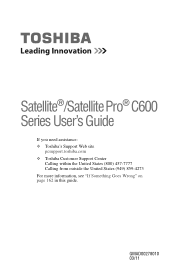
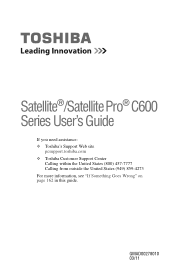
GMAD00278010 03/11 Satellite®/Satellite Pro® C600 Series User's Guide
If you need assistance: ❖ Toshiba's Support Web site
pcsupport.toshiba.com ❖ Toshiba Customer Support Center
Calling within the United States (800) 457-7777 Calling from outside the United States (949) 859-4273 For more information, see "If Something Goes Wrong" on page 162 in this guide.
User Guide - Page 2
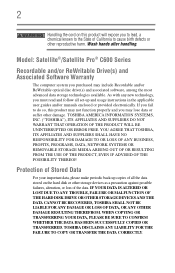
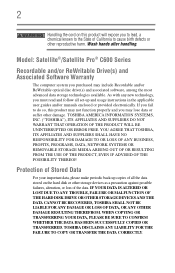
... ADVISED OF THE POSSIBILITY THEREOF. TOSHIBA DISCLAIMS ANY LIABILITY FOR THE FAILURE TO COPY OR TRANSFER THE DATA CORRECTLY.
Wash hands after handling. Model: Satellite®/Satellite Pro® C600 Series
Recordable and/or ReWritable Drive(s) and Associated Software Warranty
The computer system you may include Recordable and/or ReWritable optical disc...
User Guide - Page 7
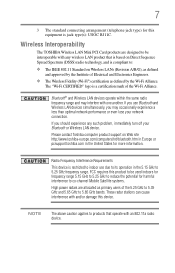
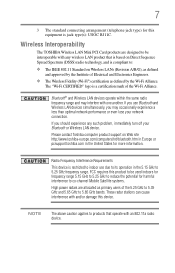
...Alliance.
If you may interfere with any such problem, immediately turn off your network connection.
NOTE
The above caution applies to products that is based on Direct Sequence Spread ... States for more information. 7
3 The standard connecting arrangement (telephone jack type) for harmful interference to co-channel Mobile Satellite systems.
High power radars are designed to be used...
User Guide - Page 8
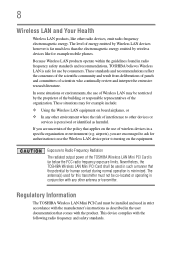
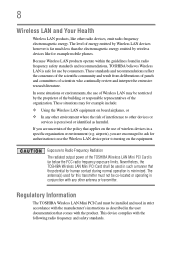
... electromagnetic energy. Exposure to Radio Frequency Radiation The radiated output power of Wireless LAN may for example include: ❖ Using the Wireless LAN equipment on board airplanes, or ❖ In any other environment where the risk of interference to turning on the use by wireless devices like other devices or
services...
User Guide - Page 9
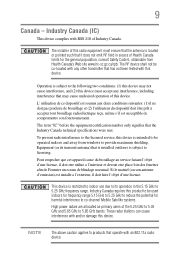
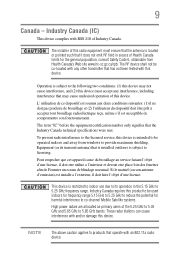
... device complies with an 802.11a radio device.
Equipment (or its operation in excess of Health Canada limits for harmful interference to co-channel Mobile Satellite systems. High power radars are allocated as primary users of the 5.25 GHz to 5.35 GHz and 5.65 GHz to the following two conditions: (1) this...
User Guide - Page 25
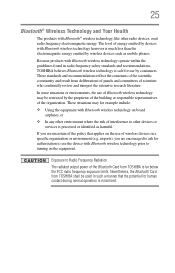
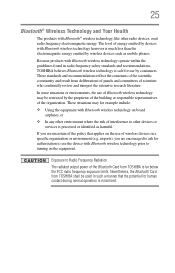
... with Bluetooth® wireless technology, like other devices or services is much less than the electromagnetic energy emitted by devices with Bluetooth wireless technology on board airplanes, or
❖ In any other environment where the risk of scientists who continually review and interpret the extensive research literature. The level of Bluetooth...
User Guide - Page 29
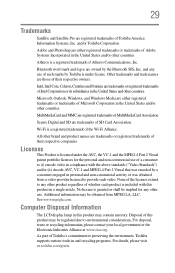
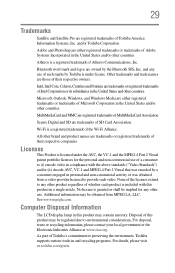
... names are trademarks or registered trademarks of whether such product is granted or shall be implied for the personal and non-commercial use . 29
Trademarks
Satellite and Satellite Pro are registered trademarks of SD Card Association.
All other product regardless of their respective owners. No license is included with the above standards...
User Guide - Page 32
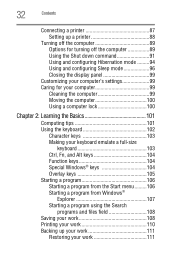
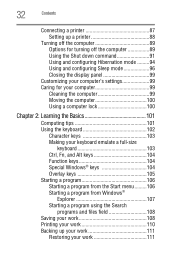
32
Contents
Connecting a printer 87 Setting up a printer 88
Turning off the computer 89 Options for ...the Basics 101
Computing tips 101 Using the keyboard 102
Character keys 103 Making your keyboard emulate a full-size
keyboard 103 Ctrl, Fn, and Alt keys 104 Function keys 104 Special Windows® keys 104 Overlay keys 105 Starting a program 106 Starting a program from the Start...
User Guide - Page 33
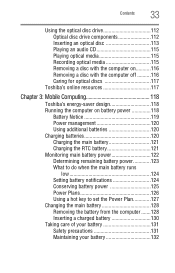
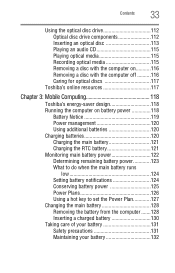
... power 123 What to do when the main battery runs
low 124 Setting battery notifications 124 Conserving battery power 125 Power Plans 126 Using a hot key to set the Power Plan 127 Changing the main battery 128 Removing the battery from the computer .......128 Inserting a charged battery 130 Taking care of...
User Guide - Page 36
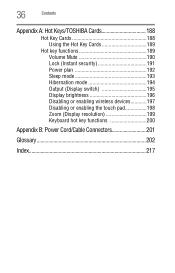
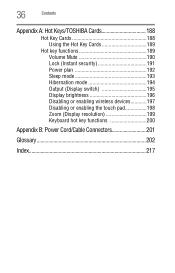
36
Contents
Appendix A: Hot Keys/TOSHIBA Cards 188
Hot Key Cards 188 Using the Hot Key Cards 189
Hot key functions 189 Volume Mute 190 Lock (Instant security 191 Power plan 192 Sleep mode 193 ... devices............197 Disabling or enabling the touch pad 198 Zoom (Display resolution 199 Keyboard hot key functions 200
Appendix B: Power Cord/Cable Connectors 201
Glossary 202
Index 217
User Guide - Page 56
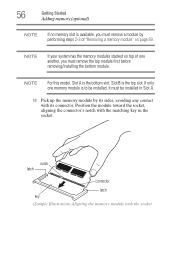
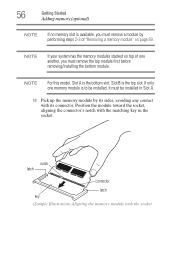
... B is the bottom slot. Position the module toward the socket, aligning the connector's notch with the socket notch latch
connector latch
key (Sample Illustration) Aligning the memory module with the matching key in Slot A.
11 Pick up the memory module by performing steps 2-3 of "Removing a memory module" on page 59. 56
Getting...
User Guide - Page 64
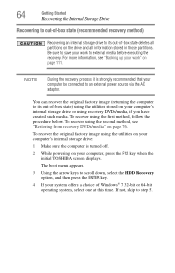
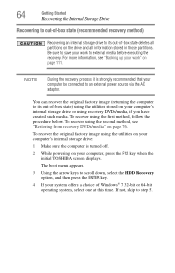
... recovery method)
Recovering an internal storage drive to its out-of-box state) using the utilities stored on your computer be connected to an external power source via the AC adaptor. The boot menu appears.
3 Using the arrow keys to scroll down, select the HDD Recovery option, and then press the ENTER...
User Guide - Page 67
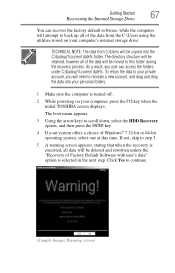
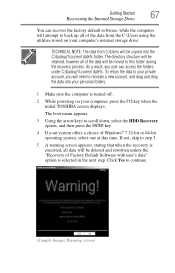
The boot menu appears.
3 Using the arrow keys to recreate a new account, and drag and drop the data into the C:\backup%current date% folder. ...from C:\Users will need to scroll down, select the HDD Recovery option, and then press the ENTER key.
4 If your computer, press the F12 key when the initial TOSHIBA screen displays.
The directory structure will be retained, however all of the data ...
User Guide - Page 70
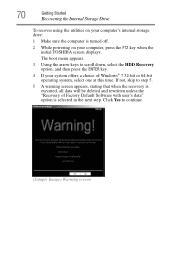
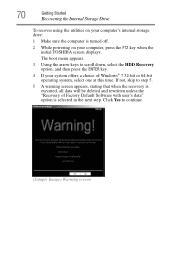
...scroll down, select the HDD Recovery option, and then press the ENTER key.
4 If your computer, press the F12 key when the initial TOSHIBA screen displays. If not, skip to step 5....64-bit operating system, select one at this time. The boot menu appears.
3 Using the arrow keys to continue.
(Sample Image) Warning screen
70
Getting Started
Recovering the Internal Storage Drive
To recover using...
User Guide - Page 72
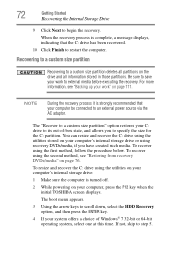
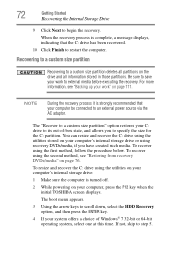
...The boot menu appears.
3 Using the arrow keys to scroll down, select the HDD Recovery option, and then press the ENTER key.
4 If your computer be connected to a custom size partition deletes all partitions... to step 5. Be sure to save your work " on your computer, press the F12 key when the initial TOSHIBA screen displays. 72
Getting Started
Recovering the Internal Storage Drive
9 Click ...
User Guide - Page 77
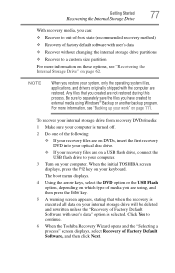
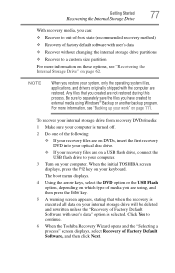
... option is selected. For more information on page 111. The boot menu displays.
4 Using the arrow keys, select the DVD option or the USB Flash option, depending on page 62. Any files that when...into your optical disc drive.
❖ If your recovery files are on a USB flash drive, connect the USB flash drive to a custom size partition For more information, see "Recovering the Internal ...
User Guide - Page 78
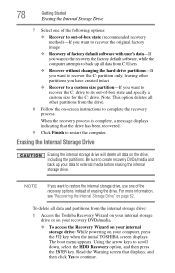
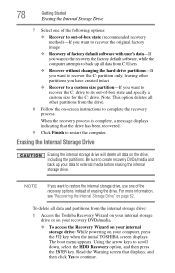
...screen instructions to scroll down, select the HDD Recovery option, and then press the ENTER key. Using the arrow keys to complete the recovery process. Note: This option deletes all other partitions you have ...factory default software, while the computer attempts to back up your computer, press the F12 key when the initial TOSHIBA screen displays. Be sure to create recovery DVDs/media and back...
User Guide - Page 79
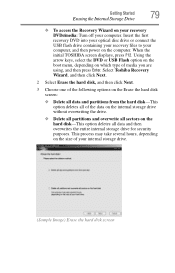
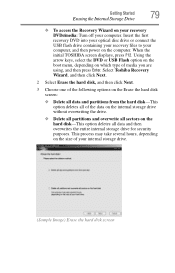
...all sectors on the size of your internal storage drive.
(Sample Image) Erase the hard disk screen Using the arrow keys, select the DVD or USB Flash option on the boot menu, depending on your recovery DVDs/media: Turn off your ... and then press Enter. Insert the first recovery DVD into your optical disc drive or connect the USB flash drive containing your recovery files to your computer.
User Guide - Page 86
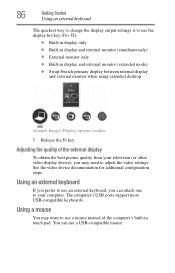
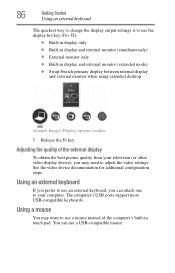
The computer's USB ports support most USB-compatible keyboards. Using a mouse
You may need to use the display hot key (Fn + F5):
❖ Built-in display only ❖ Built-in display and external monitor (simultaneously) ❖ External monitor ...display between internal display
and external monitor when using extended desktop
(Sample Image) Display options window
5 Release the Fn key.
User Guide - Page 102
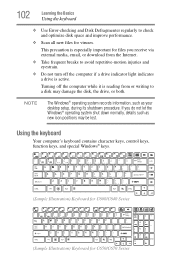
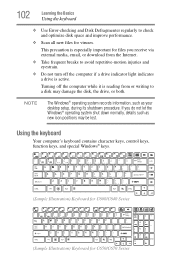
... system shut down normally, details such as your desktop setup, during its shutdown procedure. Using the keyboard
Your computer's keyboard contains character keys, control keys, function keys, and special Windows® keys.
(Sample Illustration) Keyboard for C600/C640 Series (Sample Illustration) Keyboard for viruses. NOTE
The Windows® operating system records information, such as...
Similar Questions
How To Reset Toshiba Laptop Satellite C50-a546 Bios Password
How To Reset Toshiba Laptop Satellite c50-a546 Bios Password
How To Reset Toshiba Laptop Satellite c50-a546 Bios Password
(Posted by mohmoh1980 9 years ago)
How To Reset To Factory Setting On Toshiba C655 S5512 Satellite
(Posted by roade 9 years ago)
Does My Toshiba Satellite Laptop Model C655-s5512 Have Intel Wireless Display
(Posted by raci067spec 9 years ago)
Toshiba Laptop Satellite L355-s7915
how to reset the bios password on toshiba laptop satellite L355-s7915
how to reset the bios password on toshiba laptop satellite L355-s7915
(Posted by pctechniciandallas 12 years ago)

