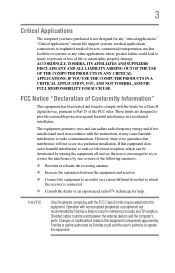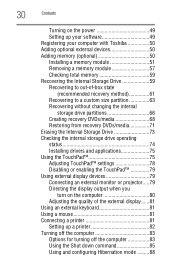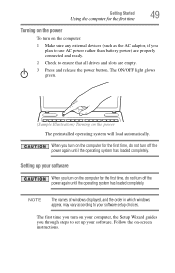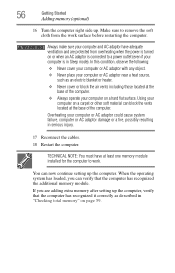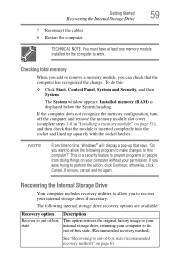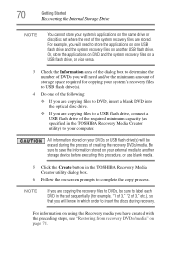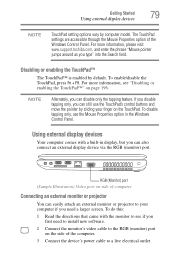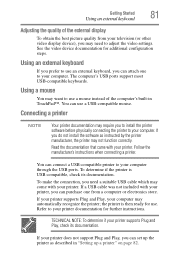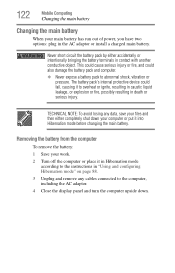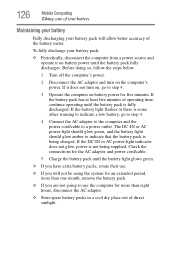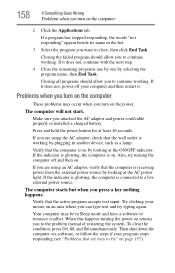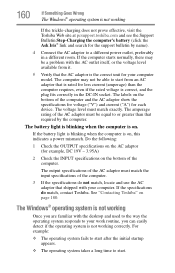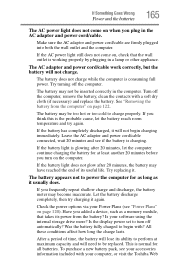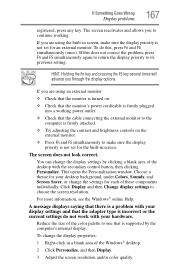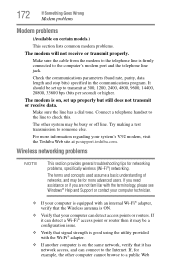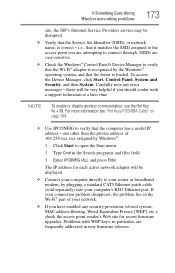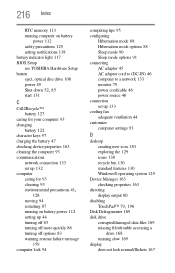Toshiba Satellite C655 Support Question
Find answers below for this question about Toshiba Satellite C655.Need a Toshiba Satellite C655 manual? We have 1 online manual for this item!
Question posted by eshetfenta2006 on November 26th, 2012
When On This Model,it Says Check Cable Connection And No Bootable Device.
The person who posted this question about this Toshiba product did not include a detailed explanation. Please use the "Request More Information" button to the right if more details would help you to answer this question.
Current Answers
Related Toshiba Satellite C655 Manual Pages
Similar Questions
Media Check Fail No Bootable Device.bios Has No Hdd Recovery How Do I Fix This
(Posted by beccapat20 9 years ago)
Toshiba Satellite C655d-s5531 Laptop Wont Connect
(Posted by Mizzyaoyu 9 years ago)
Toshiba Laptop Satellite C655 Will Not Allow Update
(Posted by nizx3f 10 years ago)
Need To Knowwhat Sound Device Model Is On Motherboard. Shows No Sound Device
no sound device shown ,need model of sound device from motherboard
no sound device shown ,need model of sound device from motherboard
(Posted by jwhallro 11 years ago)
Screen Went Black Unable To Restore Keeps Saying Check Cable Connection
Reboot
(Posted by Anonymous-78193 11 years ago)