Toshiba Satellite C655 Support Question
Find answers below for this question about Toshiba Satellite C655.Need a Toshiba Satellite C655 manual? We have 1 online manual for this item!
Question posted by jwhallro on March 1st, 2013
Need To Knowwhat Sound Device Model Is On Motherboard. Shows No Sound Device
no sound device shown ,need model of sound device from motherboard
Current Answers
There are currently no answers that have been posted for this question.
Be the first to post an answer! Remember that you can earn up to 1,100 points for every answer you submit. The better the quality of your answer, the better chance it has to be accepted.
Be the first to post an answer! Remember that you can earn up to 1,100 points for every answer you submit. The better the quality of your answer, the better chance it has to be accepted.
Related Toshiba Satellite C655 Manual Pages
User Manual - Page 2


... enclosed or provided electronically. 2
Handling the cord on the hard disk or other storage devices as a precaution against possible failures, alteration, or loss of the data.
WHEN COPYING OR...STORAGE DEVICES AND THE DATA CANNOT BE RECOVERED, TOSHIBA SHALL NOT BE LIABLE FOR ANY DAMAGE OR LOSS OF DATA, OR ANY OTHER DAMAGE RESULTING THEREFROM. Wash hands after handling. Model: Satellite®...
User Manual - Page 14


...
The following information is dependent on all devices are available on what type of wireless device is approved to the radio standard by the countries/regions in the following table.
Do not use this equipment except in the countries/regions...
14
Radio Approvals for the Intel® Wireless Wi-Fi® Link 5100/5300 Series
This equipment is in your computer. Not all models.
User Manual - Page 25
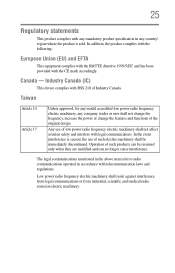
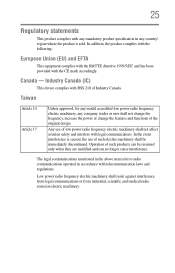
... interference is sold.
Taiwan
Article 14 Article 17
Unless approved, for any model accredited low power radio frequency electric machinery, any country/ region where the ...be resumed only when they are modified and can no longer cause interference. Industry Canada (IC)
This device complies with RSS 210 of such products can be immediately discontinued. Any use of the original design. ...
User Manual - Page 32
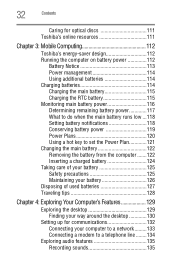
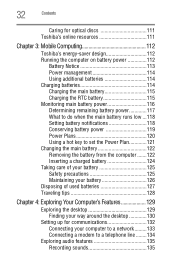
... the desktop 130
Setting up for communications 132 Connecting your computer to a network .........133 Connecting a modem to a telephone line ........134
Exploring audio features 135 Recording sounds 135
User Manual - Page 34
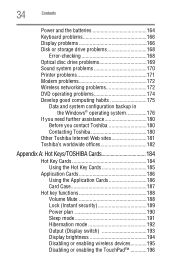
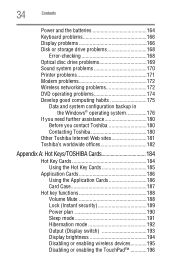
... drive problems 168
Error-checking 168 Optical disc drive problems 169 Sound system problems 170 Printer problems 171 Modem problems 172 Wireless networking ...system configuration backup in the Windows® operating system 176
If you need further assistance 180 Before you contact Toshiba 180 Contacting Toshiba 180
Other ...devices............195 Disabling or enabling the TouchPad 196
User Manual - Page 38
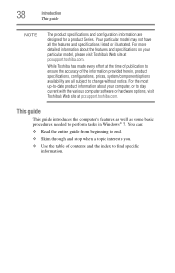
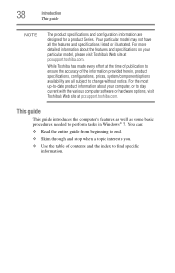
.... This guide
This guide introduces the computer's features as well as some basic procedures needed to find specific information.
Your particular model may not have all subject to ensure the accuracy of contents and the index to ... designed for a product Series. For more detailed information about your particular model, please visit Toshiba's Web site at pcsupport.toshiba.com.
User Manual - Page 40
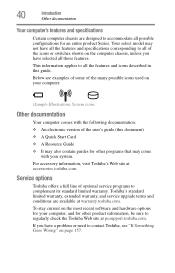
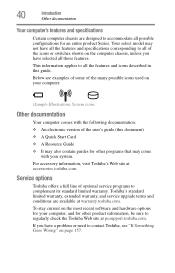
...toshiba.com. If you have a problem or need to contact Toshiba, see "If Something Goes... most recent software and hardware options for your system. Your select model may come
with the following documentation: ❖ An electronic version ...limited warranty. Below are examples of some of the icons or switches shown on page 157. Toshiba's standard limited warranty, extended warranty, and service...
User Manual - Page 51
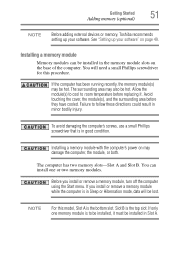
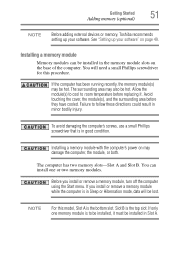
...You can be lost. Getting Started
Adding memory (optional)
51
NOTE
Before adding external devices or memory, Toshiba recommends setting up your software. Installing a memory module
Memory modules can... install one memory module is in Sleep or Hibernation mode, data will need a small Phillips screwdriver for this model, Slot A is the top slot. Failure to room temperature before they...
User Manual - Page 69
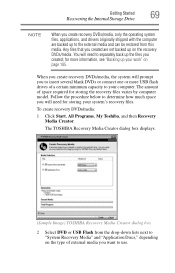
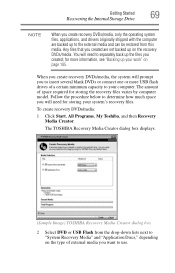
When you create recovery DVDs/media, the system will need to determine how much space you will prompt you to insert several...and then Recovery Media Creator. The amount of a certain minimum capacity to use. You will need for storing the recovery files varies by computer model.
Follow the procedure below to separately back up the files you created;
Getting Started
Recovering ...
User Manual - Page 79
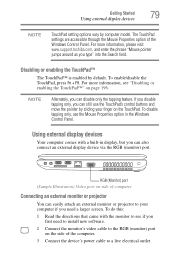
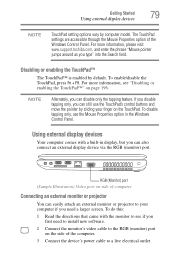
...8482; is enabled by computer model.
For more information, please visit www.support.toshiba.com, and enter the phrase "Mouse pointer jumps around as you need to install new software. 2 ...tapping feature. Getting Started
Using external display devices
79
NOTE
TouchPad setting options vary by default. For more information, see if you
first need a larger screen. To disable tapping only...
User Manual - Page 82


You only need to set up your printer.
Refer to set it up for instructions before completing the following procedure. The Add ...the printer and then connect the
other end to set up the printer once.
1 Click Start, Control Panel, Hardware and Sound, and then under Devices and Printers, click Add a printer. Setting up a printer
NOTE
Some printers require a specific installation process.
User Manual - Page 135
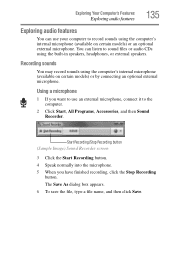
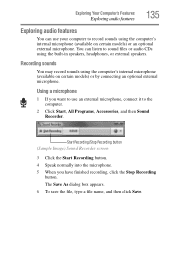
..., headphones, or external speakers. Exploring Your Computer's Features
Exploring audio features
135
Exploring audio features
You can listen to sound files or audio CDs using the computer's internal microphone (available on certain models) or by connecting an optional external microphone. Using a microphone
1 If you have finished recording, click the Stop Recording
button...
User Manual - Page 136


...while using amplified speakers, use the volume controls on certain models.) Your computer may vary. Depending on headphones to loud sound can connect headphones or a pair of sending email, taking... calls
NOTE
To email, instant message or video conference, you can harm your computer model, the process of external stereo speakers.
136
Exploring Your Computer's Features
Using the Web...
User Manual - Page 151
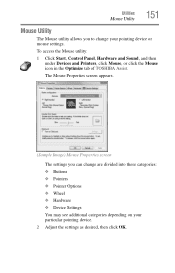
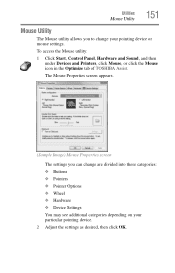
... utility:
1 Click Start, Control Panel, Hardware and Sound, and then under Devices and Printers, click Mouse, or click the Mouse icon in the Optimize tab of TOSHIBA Assist. Utilities
Mouse Utility
151
Mouse Utility
The Mouse utility allows you can change your particular pointing device. 2 Adjust the settings as desired, then click OK...
User Manual - Page 160
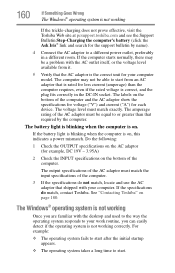
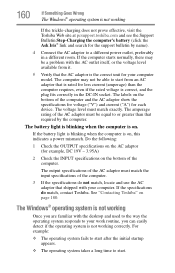
...operating system takes a long time to your work routine, you are familiar with your computer model. The computer may be equal to or greater than the computer requires, even if the ...room. The amperage rating of the computer and the AC adaptor show the specifications for voltage ("V") and current ("A") for each device.
160
If Something Goes Wrong
The Windows® operating system is...
User Manual - Page 170
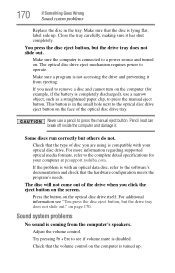
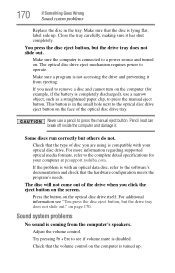
... click the eject button on the screen.
For additional information see if volume mute is coming from ejecting. Sound system problems
No sound is disabled. Adjust the volume control.
Never use a narrow object, such as a straightened paper clip, ... drive itself. Check that the type of the drive when you need to operate.
Make sure that the hardware configuration meets the program...
User Manual - Page 180


... data has changed. Contacting Toshiba
If you still need help and suspect that important devices are still functioning.
6 For each additional hardware or...model, and then click Detailed Specs.
Click Product Support, search for help. This section contains the steps to take to ask for your critical data has changed, or starting at pcsupport.toshiba.com. 180
If Something Goes Wrong
If you need...
User Manual - Page 210


...computer, the parallel port provides a parallel communications interface between the computer and an appropriate device. 210 Glossary
multi-function drive-A DVD drive that controls how the computer works. Most ... it means the transmission of more than one bit of two or more media, such as sound, animation, and video in which information is refreshed as printers, with other users
and to ...
User Manual - Page 211
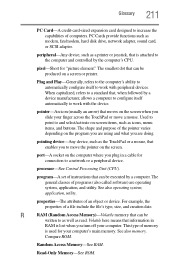
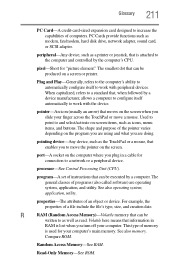
... Memory-See ROM. pixel-Short for connection to work with peripheral devices. Used to point to move a mouse.
The smallest dot that enables you slide your computer's main memory.
pointing device-Any device, such as modem, fax/modem, hard disk drive, network adapter, sound card, or SCSI adapter.
See also operating system, application, utility...
User Manual - Page 220
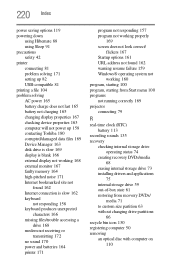
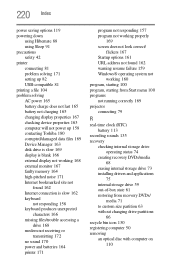
... 165 changing display properties 167 checking device properties 163 computer will not power up 158 contacting Toshiba 180 corrupted/damaged data files 169 Device Manager 163 disk drive is slow...not running correctly 169 projector
connecting 79
R
real-time clock (RTC) battery 113
recording sounds 135 recovery
checking internal storage drive operating status 74
creating recovery DVDs/media 68
erasing ...
Similar Questions
I Need To Order A Replacement Motherboard. Where Do I Find The Model For The Mot
(Posted by ymspence2000 8 years ago)
How To Remove Motherboard For My Toshiba Satellite C655-s5512
(Posted by spegr 10 years ago)
Satellite C655 How To Fix No Sound Problem Because Of Safe Mode
(Posted by scotnit 10 years ago)
How To Remove The Motherboard From A Toshiba Laptop Satellite C655d S5200
(Posted by NatAsyn 10 years ago)
When On This Model,it Says Check Cable Connection And No Bootable Device.
(Posted by eshetfenta2006 11 years ago)

