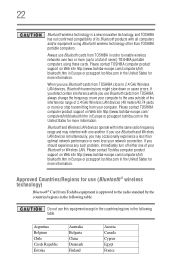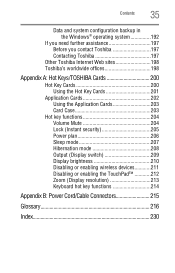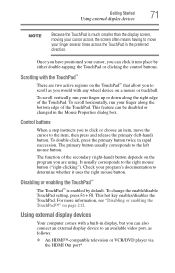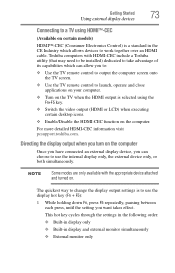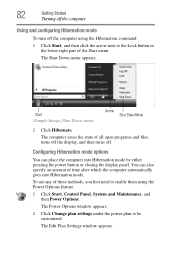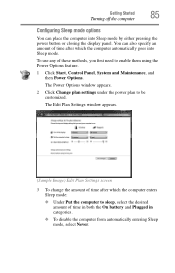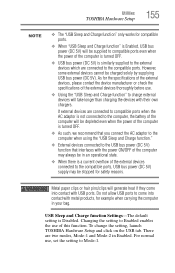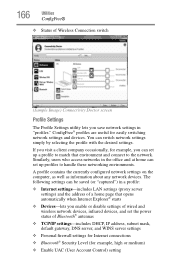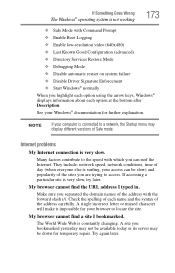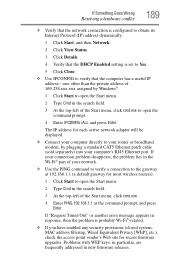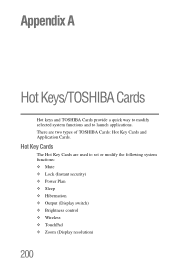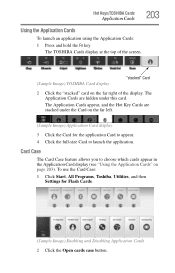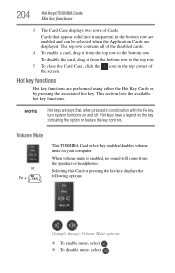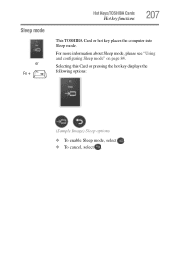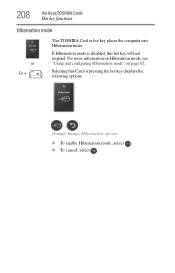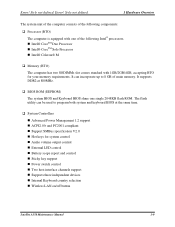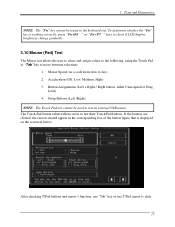Toshiba Satellite A350 Support Question
Find answers below for this question about Toshiba Satellite A350.Need a Toshiba Satellite A350 manual? We have 2 online manuals for this item!
Question posted by markbeaman on March 16th, 2013
How Do I Enable Wireless Using F Keys On Satellite A350d-203
The person who posted this question about this Toshiba product did not include a detailed explanation. Please use the "Request More Information" button to the right if more details would help you to answer this question.
Current Answers
Related Toshiba Satellite A350 Manual Pages
Similar Questions
My Dvd/cd Rom Can't Read It Is Simply Not Working.
My cd/dvd rom does not respond when I insert a dvd or cd in. When I click on computer, the computer ...
My cd/dvd rom does not respond when I insert a dvd or cd in. When I click on computer, the computer ...
(Posted by ernestmasta 11 years ago)
Bios Passwword
How do I reset my Bios password on my A350D-003??? I enterered the correct password and blanked out...
How do I reset my Bios password on my A350D-003??? I enterered the correct password and blanked out...
(Posted by blueray3030 11 years ago)
How Do I Enable Wireless On My Toshiba Satellite P755-s5320.
(Posted by Anonymous-90010 11 years ago)
Enquary
Ihave Toshiba satellite A350-12J. How can I setthis to its factory settings? It would be much apprec...
Ihave Toshiba satellite A350-12J. How can I setthis to its factory settings? It would be much apprec...
(Posted by cdomohan 11 years ago)