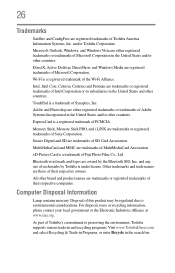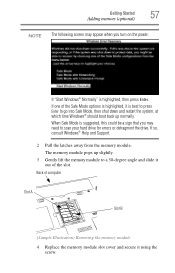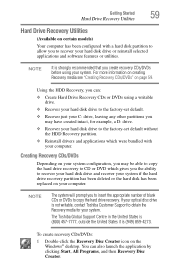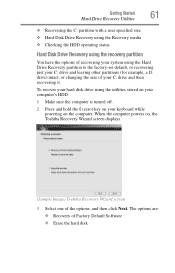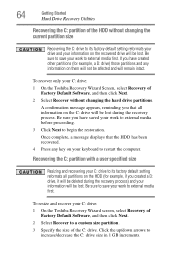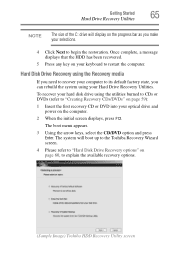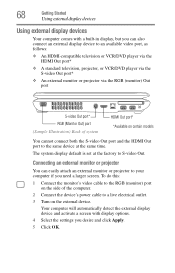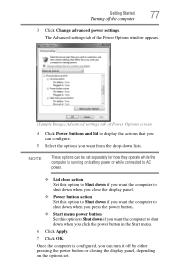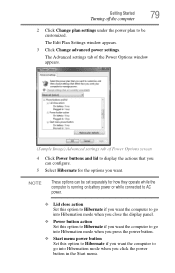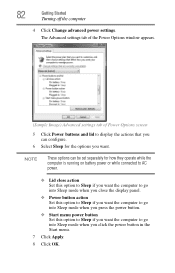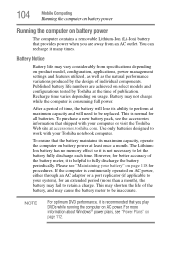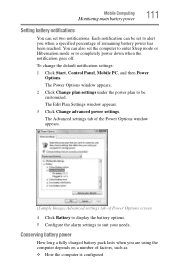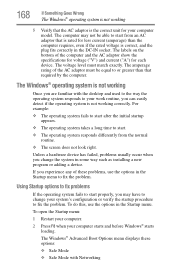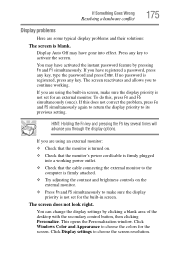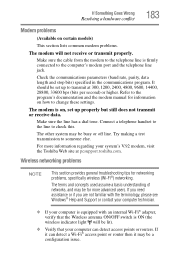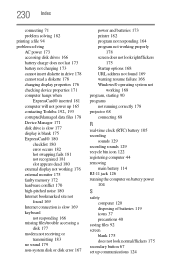Toshiba Satellite A305-S6837 Support Question
Find answers below for this question about Toshiba Satellite A305-S6837.Need a Toshiba Satellite A305-S6837 manual? We have 1 online manual for this item!
Question posted by ImDaynaOB on October 5th, 2013
How Do I Reset My Toshiba Satillite A305-s6837 To Factory Settings W/o Disc?
How do I reset my Toshiba Satillite A305-S6837 to factory settings w/o disc? It won't go to Windows Vista start up page & Startup recovery fails ea. time with lines through frozen screen after an hour! Laptop just keeps shuting down no matter what I have tried.
Current Answers
Related Toshiba Satellite A305-S6837 Manual Pages
Similar Questions
I Have Started It Three Or Four Times And Now It Won't Power Up At All
I have removed the battery, I have followed a YouTube video of how to fix a power surge issue and st...
I have removed the battery, I have followed a YouTube video of how to fix a power surge issue and st...
(Posted by elvirakittiesscaff 4 years ago)
My Laptop Has Windows 8 And When Powering On.it Onlt Give White Screen Only.when
(Posted by Anonymous-118732 10 years ago)
Frozen Screen
Everytime I boot up my satellite with windows 8 the windows 8 start screen is frozen, I can move the...
Everytime I boot up my satellite with windows 8 the windows 8 start screen is frozen, I can move the...
(Posted by Anonymous-107167 11 years ago)
The Laptop Will Start Up With The In Touch With Toshiba Screen But Wont Go Furth
(Posted by Anonymous-85063 11 years ago)
My Toshiba Laptop Just 'black Screened'. No Display On An External Monitor Eithe
My Toshiba laptop just "Black Screened". No display on an external monitor either. I can hear the fa...
My Toshiba laptop just "Black Screened". No display on an external monitor either. I can hear the fa...
(Posted by elcarterjr 11 years ago)